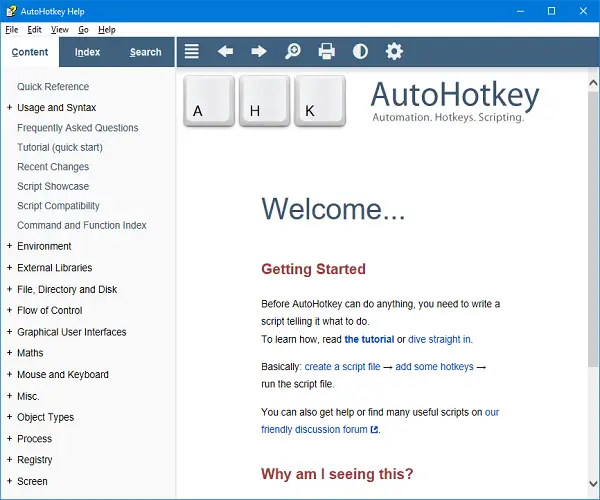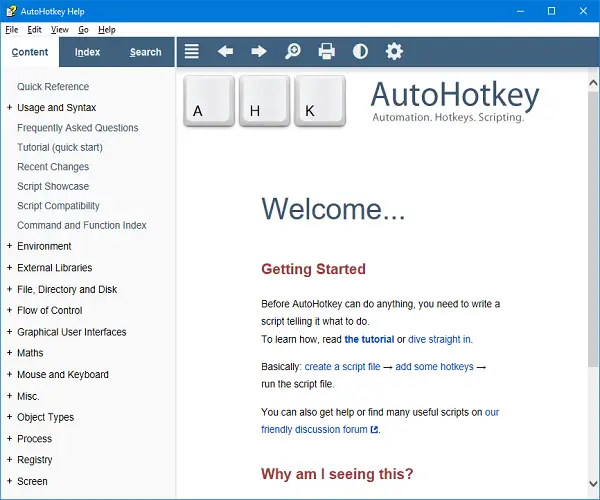Sometimes AutoHotkey scripts also contain hotkeys (keyboard shortcuts) and hotstrings, which can automatically replace certain text strings when typing. If we take an example to explain, it’s just like SpellChecker and AutoCorrect on our phones. In this article, we will learn how to convert these .AHK file into an .EXE file using AutoHotKey in Windows 10.
Scripts are somewhat like small programs that run a series of commands and can accept input from a user. They’re mostly used to automate repetitive tasks. AutoHotKey scripts have a wide range of uses. These scripts are quite capable of something basic like remapping keys, to more complex operations like renaming and/or moving files and creating directories, Mostly like batch scripts but more then it, these scripts have their niche function and are popular on Windows.
Convert AHK file to EXE file
Now, to convert AHK files you need to download the AutoHotkey application and install it on your system. There are two ways by which you can easily convert the files.
1] Using Ahk2Exe for AutoHotKey
We know that running AutoHotKey scripts is pretty difficult to execute but it is way better to run them as an executable. You can choose from certain Optional Parameters like choosing custom icon files and encoding methods. Read: How to convert DXF to GCode.
2] Using Command Prompt
Using Command Prompt for day to day work is a real deal, you understand how things work. For converting scripts using the command prompt, you still need the AutoHotKey application installed on your system. Go to start menu, type cmd, and open Command Prompt as Administrator. Navigate to AutoHotKey application folder using: Enter the following command to convert the file: To convert the file along with a new icon, use the following command:
Make sure to include file names in the location along with their file extension. To know more about how to use AutoHotKey scripts and their conversions, you can use the application or read it here. The application and website also cover the method of how you can create .AHK script. If you are trying to convert any .AHK file which is present in any secured folder, this process may throw an error. Even if Command Prompt is running in Administrator mode, you need to move the script file to the position where read/write operations are allowed. If your converted EXE file is not working then make sure the script file has no errors and is syntactically correct. Read: How to Convert WMA to MP3 file format.