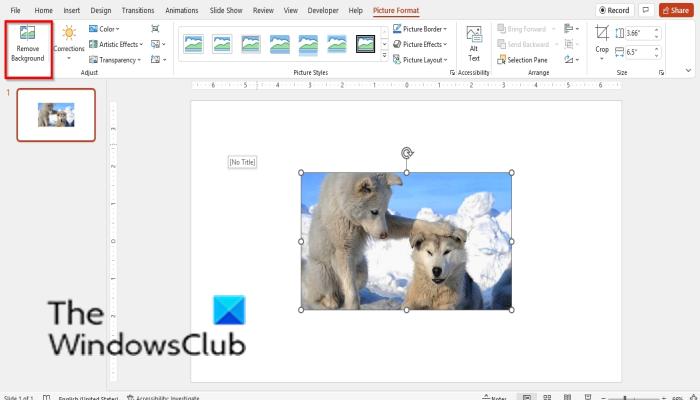Photoshop and other photo editors are known to make changes to images and can remove background from images easily, but what if you do not have access to a powerful photo editor? You can use Microsoft PowerPoint. Microsoft PowerPoint may be basic when it comes to photo editing, but it has some basic tools that can help to remove and change your background. Follow the steps below to remove and change the background in PowerPoint:
How to remove background in PowerPoint
To remove the background in PowerPoint, first, insert a picture into your document. Select the picture and go to the Picture Format tab.
Click the Remove Background button. It will go on the Removal Background tab.
You can use the Mark Areas to Remove button to remove the background and use the Mark Areas to keep button to keep certain parts of the photo. Remove the background and click Keep Changes. If you want to remove your changes Discard Changes.
How to change the Background in PowerPoint
To change the Background in PowerPoint:
Can you change the background of a picture in PowerPoint?
Yes, in Microsoft PowerPoint, it is possible for you to change the background of a picture to something else; you will have to remove the background of your picture first. In this tutorial, we have discussed how to remove and change the background of your picture in PowerPoint.
How do you change the background of a PowerPoint to just one slide?
To change the background of a slide, follow the steps below:
How do I change a white background to transparent?
If you want to make any background from the Format Background Pane transparent, follow the steps below: READ: How to blur part of a picture with PowerPoint
How do I remove background in PowerPoint 2007?
To remove a background from a picture in Microsoft PowerPoint 2007, follow the steps below. READ: How to make Picture Grayscale and Color in PowerPoint We hope this tutorial helps you understand how to remove and change the background in PowerPoint; if you have questions about the tutorial, let us know in the comments.