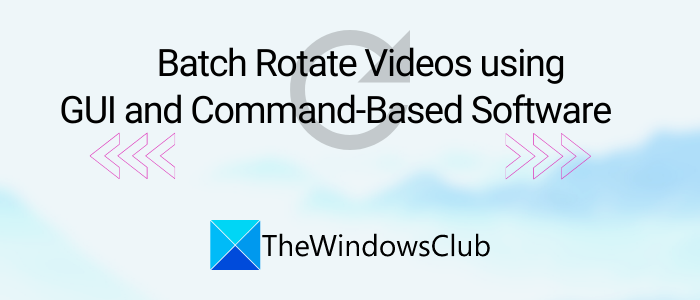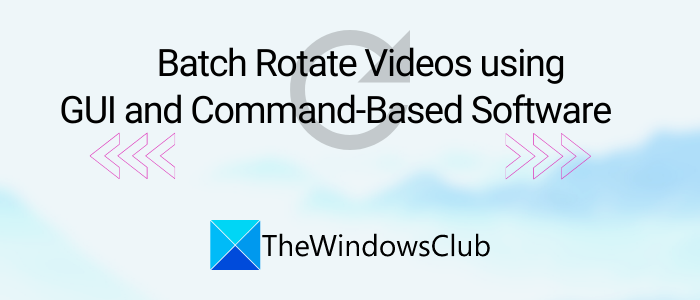How to batch rotate Videos in Windows 11/10
Here are the two methods to bulk rotate videos on your Windows 11/10 PC: Let’s discuss these methods in an elaborative way.
1] Batch rotate videos using XMedia Recode
You can use a GUI-based software to rotate multiple videos at once. Here, I am going to use this free software called XMedia Recode. It is a free video converter and editor software for Windows 10. You can batch process multiple videos using this freeware. This software provides you a Rotate function to change the orientation of multiple videos at once. Apart from that, you can also find other editing features in it including crop, clip speed, box blur, add subtitles, add text, sepia, painting effect, resize, etc. Let’s check out the process of bulk rotating videos through this software. Firstly, click on the Open File button to import multiple videos that you want to rotate at once. Next, select all of them and go to the Filters/Preview tab and then click on the Add Filter button as depicted in the below screenshot.
Now, select the Rotate filter from the pop-up window and press the Add button.
After that, set up rotation parameters including rotation angle and fill color. While adjusting the rotation angle, you can also select a video and preview its rotated version to have a look at how the final video will look like.
Go to the Formats tab and select the desired output format for rotated videos. It supports a lot of output video formats including MP4, 3GP, MKV, AVI, ASF, MTS, FLV, etc. You can also set up output location and other configurations in this tab.
Finally, click on the Add to Queue option and then press Encode button to start batch rotating videos.
It will process and save output videos in a few seconds or minutes, depending upon the size of the videos.
You can download it from its official website here: xmedia-recode.de.
2] Batch rotate videos using command line with FFmpeg
To bulk rotate videos using the command-line interface in Windows 10, I will be using a third-party software called FFmpeg. It is a multi-purpose video utility software that lets you process multimedia files, like play audio/ video, convert video from one format to another, stream online videos, resize videos, and more. It is a command-based software that you can operate through your command prompt. Using it, you can also rotate videos in bulk. Let’s check out how! Read: How to resize a video using Command-line. You first need to create a batch file to perform batch rotation on multiple videos using FFmpeg. Simply follow the below mentioned steps to easily rotate multiple videos through Command Prompt with FFmpeg: Firstly, download FFmpeg software from ffmpeg.org and extract the downloaded ZIP folder. After that, open the Notepad application or any text editor that you use and enter a command with the following syntax: In the above command, you need to enter input and output video files with their respective folder path. And “transpose” command is used to rotate videos. Keep the value “0” if you want to rotate your video 90 degrees counterclockwise and flip vertically. Other values to rotate videos are “1” = 90 degrees Clockwise, “2” = 90 degrees Counterclockwise, and “3” = 90 Clockwise and Vertical Flip. In case you want to rotate a video by 180 degrees clockwise, you need to enter the below command: An example of how your final rotate command will look like is: Repeat the commands for multiple videos in new lines as shown in the below screenshot. You can keep different “transpose” values for each of the input videos to rotate them to different angles.
Now, go to the File > Save As option in Notepad and save the text file with the .bat file extension. While doing so, select Save as type to All Files and manually add .bat extension after the filename. Next, you have to copy and paste the created batch file in the FFmpeg folder, next to the FFmpeg.exe application file (found in bin subfolder).
Finally, double-click on the batch file and it will start rotating your videos in Command Prompt. When done, check the output files; they will be rotated as mentioned in commands. I have mentioned two different ways to rotate a batch of videos together on your Windows 11/10 PC. You can try any of them as per your preference and modify the orientation of your videos in bulk.