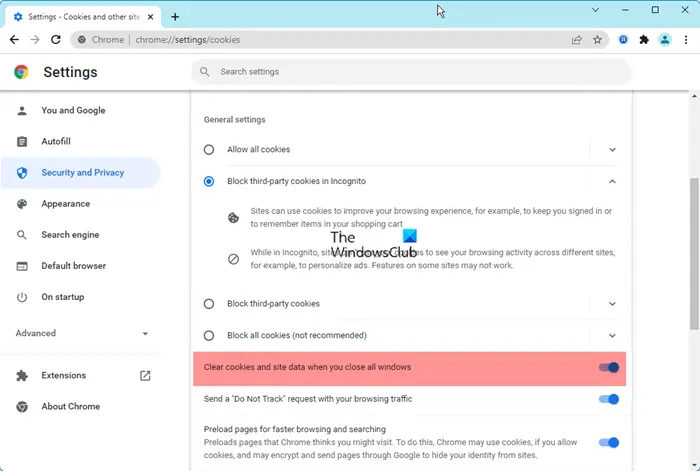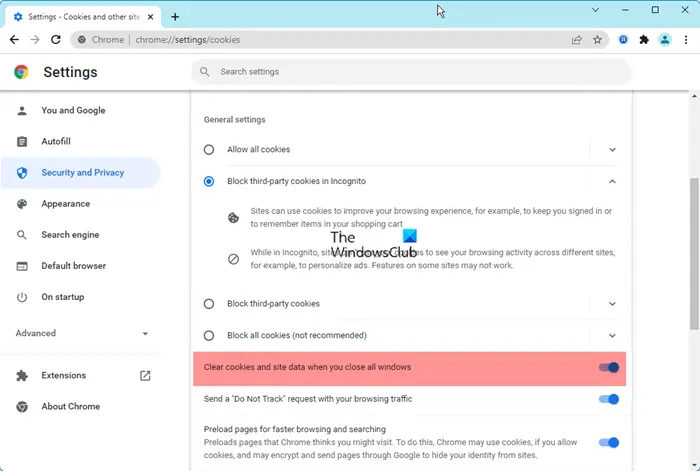How to automatically clear Chrome browsing data on exit
To clear download history, cookies, site data, cache, passwords, site settings, hosted app data, etc. in Google Chrome:
Automatically remove Chrome browsing data on exit using Group Policy Editor
To use the Local Group Policy Editor method, you need to download and install the Group Policy template of Google Chrome. To automatically clear Chrome browsing data on exit using Group Policy setting, follow these steps: To learn more about these steps, continue reading. At first, you need to open the Local Group Policy Editor on your computer. For that, press Win+R, type gpedit.msc, and press the Enter button. Then, navigate to this path: Here you can find a setting called Clear Browsing Data on Exit. You need to double-click on this setting and choose the Enabled option.
Then, click on the Show button and enter the items you want to remove on exit. For example, you can use the following parameters:
browsing_historydownload_historycookies_and_other_site_datacached_images_and_filesautofillpassword_signinsite_settingshosted_app_data
Once done, click the OK button twice to save the change. Now, you need to restart the Google Chrome browser.
How to automatically remove Chrome browsing data on exit using Registry
To automatically remove Chrome browsing data on exit using Registry, follow these steps: Let’s check out these steps in detail. At first, press Win+R > type regedit > press the Enter button and click the Yes button to open the Registry Editor on your computer. Once it is opened, navigate to the following path: Right-click on Policies > New > Key, and name it as Google. Then, right-click on Google > New > Key, and name it Chrome.
After that, right-click on the Chrome key > New > Key, and set the name as ClearBrowsingDataOnExitList.
Next, right-click on ClearBrowsingDataOnExitList > New > String Value, and name it 1. Double-click on it to set the Value data as the aforementioned parameters.
If you want to delete multiple items on exit, you need to create multiple String Values. Once done, click the OK button and reboot your computer. Read: How to automatically Import another browser data into Edge at the first run
Can you set Google Chrome to delete history on exit?
Yes, you can set Google Chrome to delete history on exit. As mentioned earlier, you cannot do that with in-built options. However, you can set things up with the help of the Local Group Policy Editor and the Registry Editor. For that, you need to follow the aforementioned steps. Read: Chrome Browsing History disappeared and not showing
How do I automatically clear browsing data in Chrome?
To automatically clear browsing data in Chrome, you can follow the above-mentioned guides. It is possible to remove browsing data of Chrome on exit by making use of REGEDIT and GPEDIT. However, if you follow the GPEDIT method, you need to download and install the Group policy template first. That’s all! Hope this guide helped.
How to automatically delete Microsoft Edge browsing history on exitHow to auto-delete and clear Firefox Cookies, Cache, History, etc, on exit.