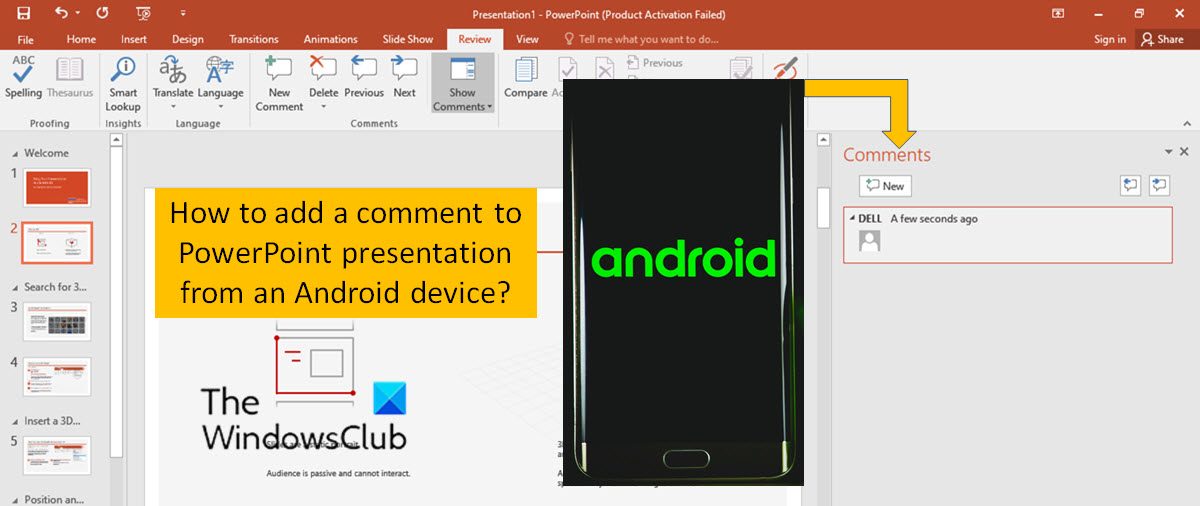How to add comments in PowerPoint from Android device
A comment can be added by attaching to a letter or word on a slide, or to an entire slide. You can also select individual objects to comment on, such as an image, a component within a flowchart, or a table. You can perform various actions when working on a PowerPoint presentation from an Android mobile device. These are as follows: Read further to know what you need to do for the above objectives.
1] Adding a comment to a slide
To add a comment to your presentation from an Android device, follow the next steps:
2] Adding a comment to an object
While adding, you can attach comments to specific objects as well, such as a table, an image or a flow chart component. To add such comments, follow the next steps: Note that, you can move the comment icon anywhere on the object. The comment remains attached to the object.
3] Adding a comment to the text
You can attach a comment to the text as well.
4] Tagging someone in a comment
When you comment on a document or presentation and use the @-sign with someone’s name. The person you mention receives an email with a link to your comment. Read further to know how to tag someone in Microsoft 365 using @mention. Please note that this feature requires PowerPoint for Android version 16.0.11231.
5] Viewing and replying to comments
6] Editing a comment
7] Deleting a comment
We hope this guide helps you.
Why can’t I add comments in PowerPoint?
If you don’t see comments in a PowerPoint file, it is possible that the person who is providing the comments does not have the same desktop version of PowerPoint. PowerPoint files can only show either modern comments or classic comments and not both together.
How do I see the comments on PowerPoint?
The process of seeing the comments is the same as in the desktop version and in PowerPoint for Android. To see the comments on PowerPoint, select the comment icon on the slide. The Comments pane will open on the right side and you can see all comments for that slide. You can now select Reply to respond to these comments one by one.
How to enable or disable Modern Comments in PowerPoint
You can turn on or off Modern Comments with the help of in-built Settings, Local Group Policy Editor, and Registry Editor. You can switch between Classic Comments and Modern Comments in Microsoft PowerPoint.