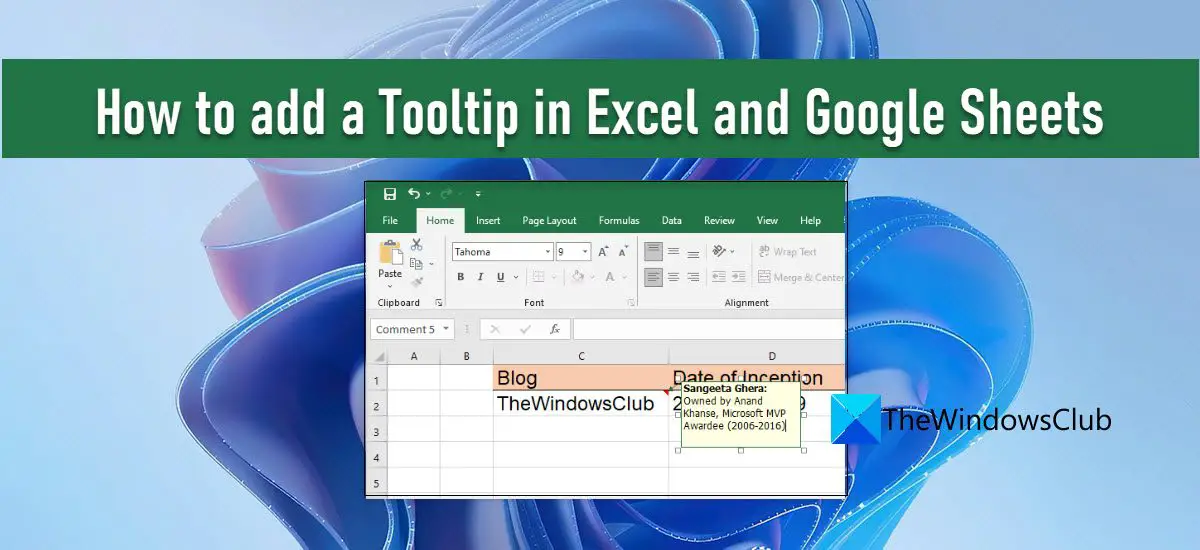Tooltips are small windows that pop up when you select or hover over a cell. Interestingly, there is more than one way to display tooltips in spreadsheets. In this post, we will show you how to add a tooltip to a cell value in both Microsoft Excel and Google Sheets.
How to add a Tooltip in Excel and Google Sheets
To display a tooltip, you may use Comments, Notes, Data Validation Help Text, or Screen Tips. Let us see how they work in Excel and Google Sheets.
1] Adding a Tooltip in Microsoft Excel
A] Adding a Tooltip via Comments
To add a tooltip in Excel through comments, follow the steps listed below: A red-colored triangle on the top-right corner of the cell indicates that the comment has successfully been added. Note: In Excel for Microsoft 365, the ‘comments’ feature will allow you to initiate a discussion using a thread, while you may still add a simple annotation to the cell through the ‘notes’ feature. More on this in the Google Sheets section.
B] Adding a Tooltip via Data Validation Input Message
To add a tooltip in Excel through the Data Validation Input message, follow the steps listed below: The tooltip will appear when the cell is in focus.
C] Adding a tooltip to hyperlinks via ScreenTip
When you mouse hover on a hyperlink in MS Excel, it automatically shows a tooltip. If you want to add a custom tooltip to such links, follow the steps described below: Your custom tooltip will now appear when you mouse hover on the cell, instead of the default tooltip text.
2] Adding a Tooltip in Google Sheets
A] Adding a Tooltip via Notes
Notes allow you to attach an annotation with a cell value in Google Sheets. This works similar to the Comments feature in Excel. To add a tooltip to a cell value in Google Sheets via notes, follow these steps: Next time you hover over that cell, you will see the tooltip. Also Read: How to Highlight Duplicates in Google Sheets.
B] Adding a Tooltip via Comments
Comments in Google Sheets is a more comprehensive feature that allows multiple users (that share the same spreadsheet) to add their respective comments on the same cell value. This creates a thread of comments that can be used for discussions. The name and profile picture of the user appears with each comment. If you want, you can use comments to add tooltips to cells in Google Sheets. Here’s how to do it: Now when you mouse hover on that cell, you will see the tooltip. And when you select the cell, you will be able to add more comments to the thread.
C] Adding a Tooltip via Data Validation
Google Sheets lets you display a tooltip upon entering invalid data in a particular cell. To show these tooltips, you have to apply a data validation rule to the cells. Now when the user enters incorrect data in the cell, a red triangle will appear on the top-right corner of the cell. When he hovers over that cell, the tooltip message will be displayed. Please note that the ‘Show validation help text’ feature works in the case of the Reject input option only. This pretty much sums up different ways to add a Tooltip in Microsoft Excel and Google Sheets. Hope you find this helpful. Do share in the comments if you have any queries.
How do I add a tooltip to an Excel spreadsheet?
There are multiple ways to add a tooltip in Microsoft Excel. The easiest is to select the cell, right-click on it, and choose the Insert Comment option. You may then enter the tooltip text in the textbox that appears. The tooltip will also display the name associated with your Microsoft office profile. Apart from this, you can display a tooltip based on data validation, or display a screen tip over a hyperlink as described in this post.
How do you hover text in Google Sheets?
You can hove text in Google Sheets using tooltips. You can add a tooltip in Google Sheets using the built-in Comments and Notes features. The Notes feature allows you to display a simple annotation (or tooltip text) over a cell value, while the Comments feature lets you start a conversation with other users who share the same spreadsheet. The difference is, when you use Comments to insert a tooltip, your name and profile picture will be displayed along with the tooltip, while with Notes, nothing except the tooltip text will be displayed. Read Next: How to Export or Import Data from Excel to Google Sheets.