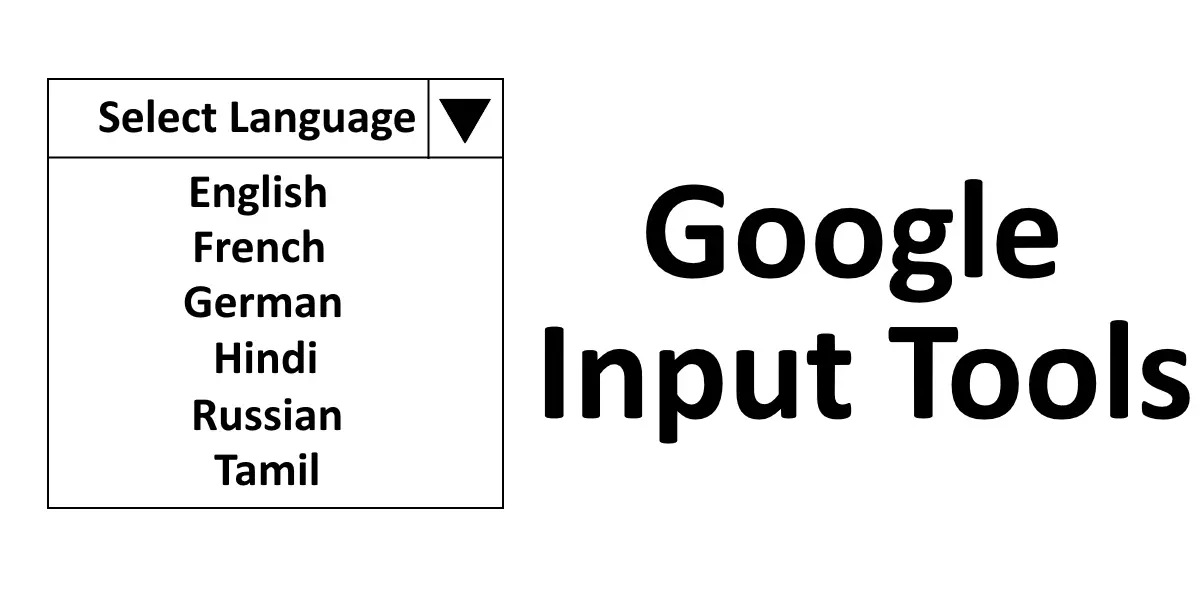Previously, Google Input Tools software was available for Windows 11/10 PC for offline usage. But, at present, Google has removed the download link from its official website. Therefore, you can use this software only in online mode using your Chrome or Edge browser.
How to use Google Input Tools on Windows 10/11 PC
Google Input Tools software is available as a Chrome extension. You can install it on your chrome web browser. We will tell you the steps to install it on Chrome. 1] Launch your Chrome web browser and visit this link to install the Google Input Tools extension on your Chrome browser. 2] Click on the “Add to Chrome” button to add the extension to your web browser. You will see a popup window in which you have to select “Add Extension.”
3] After the completion of the installation process, the Google Input Tools extension will be available on the right side of the address bar. If not, you have to pin it. See the below screenshot.
4] Now, you have to add languages to it. For this, click on the extension and select “Extension Options.”
5] You will see a list of languages in the “Add Input Tools” box. You have to add your preferred languages from the list to the “Selected Input Tools” box. For this, select the language and click on the “Arrow” button.
The Google Input Tools extension also has a Gesture mode. You have to select the pencil icon to turn on the gesture mode. To enable the typing mode, you have to click on the letter icon of the respective language. This will let you write the selected language by typing with your own keyboard, but this mode is available only in some languages, like Hindi, Greek, etc. Other languages can only be written either by using the gesture mode or by using the virtual keyboard. 6] To start writing, click on the extension and select the language. You can use it on any online application like Google Docs, Google Search, etc.
You can also disable the extension by selecting the “Turn Off” option in the extension. To turn it ON again, simply click on any of the languages. Apart from that, you can also assign keyboard shortcuts to the extension. The below screenshot displays how the extension works in gesture mode.
If you want to use the tool without installing it on Chrome, you have to select “Try it out” on the official website. The virtual keyboard and gesture mode is also available there.
This is how you can use Google Input Tools for writing content in different languages. If you want to remove the extension, simply right-click on it and select “Remove from Chrome.”
Does Google Input Tools work on Windows 10?
Google Input Tools is a software developed by Google that lets users type in their preferred languages. Previously, Google Input Tools was available as an installer file for Windows 11, so that users can write in their preferred language without connecting their systems to the internet. The installer file was removed by Google later. Now, if you want to type in your preferred language, either you have to use the Google Input Tools Chrome extension or you have to visit the official website to use Google Input Tools. You need not install Google Input Tools on your system. Hence, you can use it on any operating system, like Windows 10, Windows 11, etc. You just need to open Google Chrome or another browser to use Google Input Tools.
How do I use Google Input Tools outside Chrome?
Google Input Tools can be used online in Google Chrome via the Chrome extension. If you are using another web browser, you can only use Google Input Tools by visiting its official website. Previously, the tool was available as an installer file that let users install it on their systems to use it outside Google Chrome. But now, the installer file is not available on the official website. Hence, you cannot use Google input Tools outside Chrome. Hope you enjoyed the article. You can share your views in the comments section. You may also like: How to Install and Uninstall Languages in Windows.