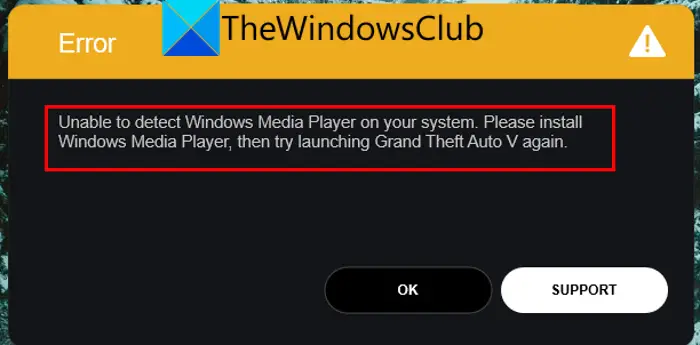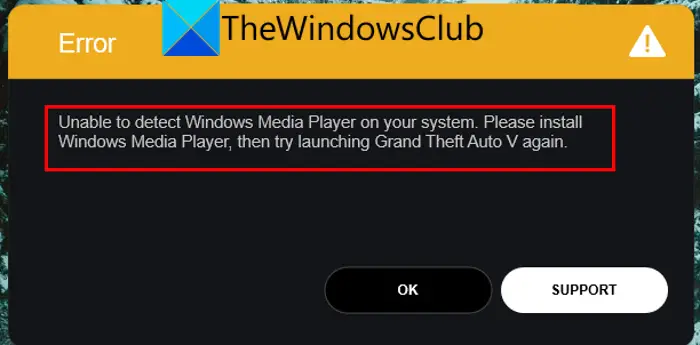You might also get this error message while installing the game:
As the error message suggests, it is triggered if Windows Media Player is not installed on your system. However, there can be some other underlying reasons for the error. It is most likely to be caused by earlier versions of Windows including Windows 10. Now, if you are facing the same error, this guide is for you. In this post, we are going to show you fixes that will help you resolve the error.
What causes the Unable to detect Windows Media Player on your system error on GTA V?
Here are the potential causes of the Unable to detect Windows Media Player on your system error on GTA V:
It is highly to be caused because of missing or disabled Windows Media Player on your PC. Hence, try enabling Windows Media Player to fix the error.It could also be caused due to outdated Windows OS. So, update your Windows and check if the error is resolved.You might also face this error if you are dealing with corrupted or missing game files. Hence, if the scenario is applicable, try verifying and repairing the game files to fix the error.The corrupted installation of the game can also cause this error. So, you can try reinstalling the game to fix the error.
Fix GTA V error, Unable to detect Windows Media Player on your system
Here are the fixes you can try to resolve the Unable to detect Windows Media Player on your system error on GTA V: Let us discuss the above fixes in detail.
1] Reboot your system
The first thing you should do to fix this error is to restart your PC. This error might be facilitated due to some temporary glitch in your system or even the game. In that case, a simple restart should fix the problem for you. Hence, try rebooting your PC and then launch the game to check whether or not the error is fixed. If restarting your system doesn’t work, you can try some other troubleshooting methods from this post.
2] Make sure your Windows OS is updated
You are likely to face this error if you are using an outdated version of Windows. Hence, you need to ensure that your Windows is up-to-date to avoid such errors. To update Windows, you can follow the below simple steps: After you are done updating your PC, it will restart. You can then try opening the game and check if the error is now resolved or not. Read: Fix Grand Theft Auto V Launcher has stopped working.
3] Enable Windows Media Player
This error could be caused if Windows Media Player is disabled on your system. Hence, you need to enable it to fix the error at hand. For that, you can follow the below steps: If the error still persists, try the next potential fix to resolve the problem. RELATED: Fix GTA V Error Code 1000.50 on Steam.
4] Update Windows Media Player
Outdated applications are known to cause errors on PC. If you are using an outdated version of Windows Media Player, it is recommended to update the app and then try running the game. To update Windows Media Player, you can follow the below steps: If you still get the same error, try the next fix to resolve it. Read: Fix Error Code 134 in GTA V on Windows PC.
5] Verify the integrity of game files
In many cases, various game launch errors like the error at hand are triggered because of corrupted or broken game files. So, this error could very well be facilitated if there are corrupted, broken, or missing game files of GTA V. Hence, if the scenario is applicable, all you have to do to fix the error is to verify the integrity of the game files and repair the bad ones. If you are using Rockstar Games Launcher, you can follow the below steps to verify and repair the game files of GTA V: In case you play the GTA V game on Steam, you can try the below steps to verify the integrity of the game files: If the problem still persists, you can try the next potential fix to get rid of the error. Read: Fix GTA 5 online not working on Windows PC.
6] Troubleshoot in a clean boot state
If none of the above solutions helped you fix the error, you can try performing a clean boot. There might be some third-party app conflicts that are causing the error at hand. Hence, restarting your PC in a clean boot state should help you fix the error. Here is how to do that:
7] Reinstall GTA V
The last resort to fix the error is to reinstall the GTA V game. In a few instances, this error could also be caused due to some corrupted installation files of the game. Hence, you can try uninstalling the game and then reinstall it to fix the error.
How do I fix the GTA 5 launcher error?
If you are unable to launch GTA 5 on your PC, you can try running the game as an administrator. If that doesn’t work, verify the integrity of GTA 5 game files, update your graphics driver, reinstall Visual C++, delete the cache files, disable your antivirus, or disable your NVIDIA device. Other than that, you can also try reinstalling the Rockstar Games Launcher and Social Club applications to fix the problem. Hope this helps!
How do I fix Media Player error?
The fixes to resolve a Windows Media Player error depend upon the error you are receiving. For example, if you are experiencing the Server Execution Failed error in Windows Media Player, you can try running Video Playback Troubleshooter or disable the WMP Network Sharing service. Now read:
Fix Rockstar Games Launcher Error Code 7002.1 with GTA 5 and RDR 2.Rockstar Games Launcher not working on Windows PC.