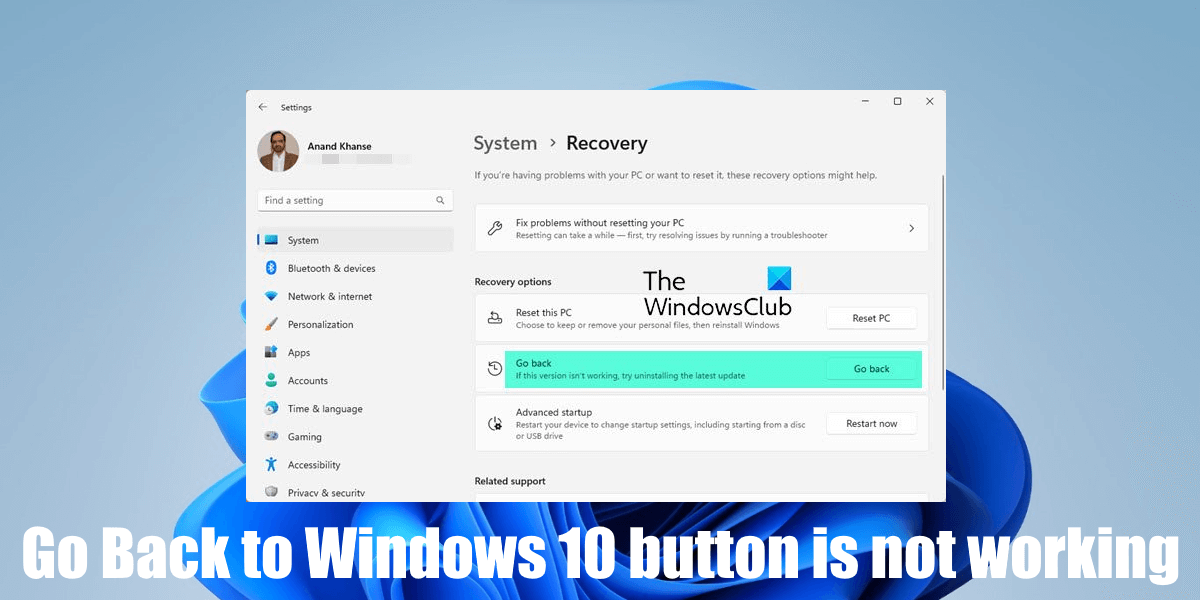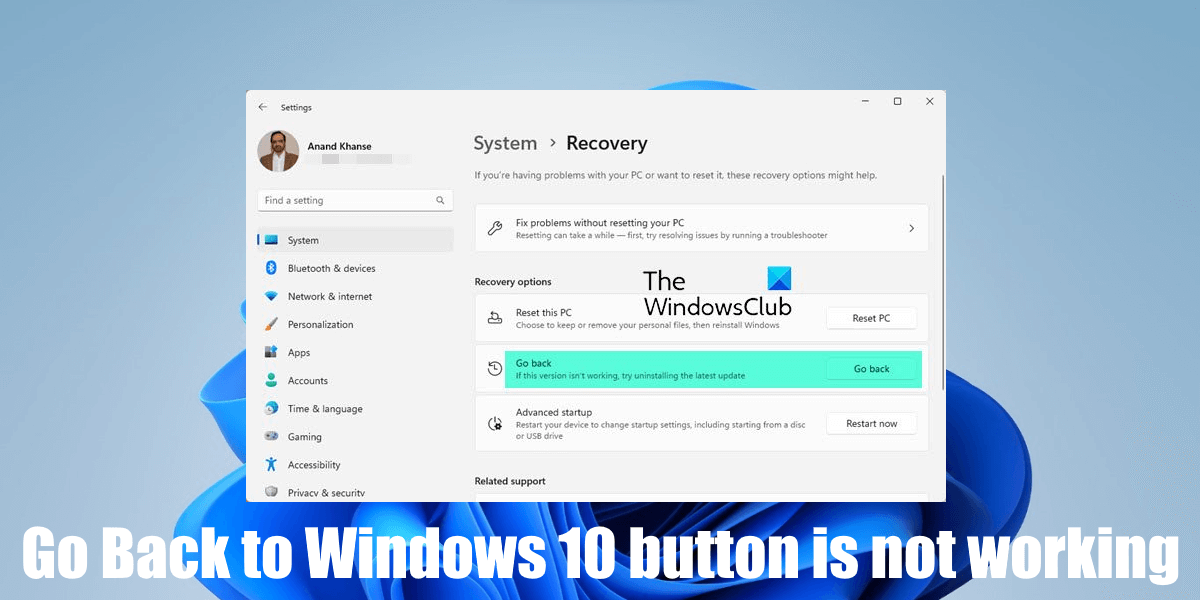If you have recently upgraded to Windows 11 and for any reason, you want to go back to Windows 10, you can do so by using the Go Back button. But some users have reported that the Go Back does not work when they click on it. In this article, we will talk about what you can do if the Go Back to Windows 10 button is not working in Windows 11.
Go Back to Windows 10 button is not working in Windows 11
The Go Back button is used to downgrade the version of the Windows operating system. It means that you can uninstall the Windows Update by using the Go Back button. For example, if you have installed Windows 11 22H2 Update and you want to go back to the previous build of Windows 11, you can use the Go Back button. Or if you have upgraded your system from Windows 10 to Windows 11 and you want to go back to Windows 10 (for any reason), you can use the Go Back button. If the Go Back to Windows 10 button is not working in Windows 11, what you can do to fix the issue is described below. Do note that when you upgrade to Windows 11, Microsoft gives you the time of 10 days to think whether or not you want to roll back to Windows 10. After 10 days, the Go Back button will not work. Therefore, if the Go Back to Windows 10 button is not working in Windows 11, you may have exceeded this time period. There have been cases reported by users where the Go Back to Windows 10 button was missing on their systems. This usually happens if you clean install Windows 11. To roll back to Windows 10 from Windows 11, Windows requires the files stored in the following three folders:
$Windows.~BT$Windows.~WSWindows.old
These folders contain the files of the previous version of the Windows operating system. A clean install is a process in which you install Windows operating system from scratch, and on the fresh installation, the Windows.old folder does not exist. That’s why the Go Back to Windows 10 button is missing in Windows 11 when you clean install Windows 11. You may wonder why the Go Back button stops working after 10 days. This happens because Windows 11 automatically deletes the previous version of Windows after 10 days. However, there are some ways by which you can go back to Windows 10 from Windows 11 after the 10 days limit. But for this, the WIndows.old folder should exist on your system. If you did not exceed the 10 days limit but the Go Back to Windows 10 button is not working, you can go back to Windows 10 by entering Windows Recovery Environment (Windows RE) using the following instructions:
Do note that the uninstall latest feature update option will only work or be available if you did not have exceeded the 10 days limit. After rolling back to Windows 10, you will not find the apps that you installed on Windows 11. All the apps and data that you had on Windows 10 before upgrading to Windows 11 will not be deleted after rolling back to Windows 10. If you have crossed the 10 days time period, you cannot roll back to Windows 10. In this case, you have to use Windows 10 ISO file or the Media Creation Tool to clean install Windows 10. But in this process, you have to format your C drive. Hence, you will lose all your data saved on the C drive.
Can I go back to Windows 10 if my PC came with Windows 11?
No, you cannot go back to Windows 10 if your PC came with Windows 11 as a preinstalled operating system. However, the rolling back to Windows 10 option will remain available only for 10 days after upgrading to Windows 11. If you cannot go back to Windows 10 from Windows 11, check if you have exceeded the 10 days limit. If you have not crossed this 10 days limit and still cannot go back to Windows 10, you can use the Windows Recovery Environment for the same. We have explained the step-by-step procedure above in this article. Read: We’re sorry, but you can’t go back, The files we need to take you back were removed
How do I get the go back option back on Windows 11?
When you upgrade to Windows 11 from Windows 10, the Go Back button will remain available but work only for 10 days after the upgrade. If you have clean installed Windows 11, the Go Back button will not be available in Windows 11 Settings. Hence, you cannot turn on the Go Back button in Windows 11 in this case. Read next: How to rollback or downgrade Windows Feature Update.