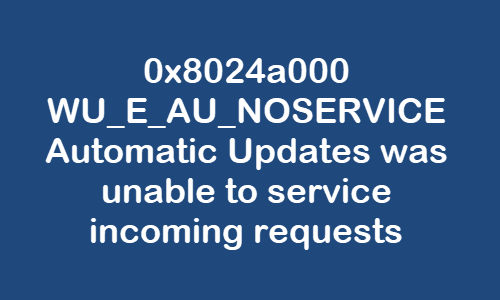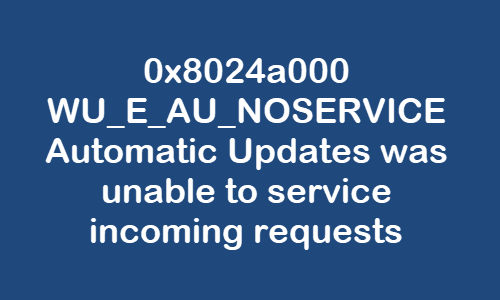If you receive this error code, then this guide will help you to fix the issue.
Fix Windows Update Error 0x8024a000
To fix Windows Update Error 0x8024a000 on Windows 11/10, follow these suggestions: Let us see them in detail.
1] Check the status of Windows Update related Services
Open Windows Services Manager and check the Windows Update related Services like Windows Update, Windows Update Medic, Update Orchestrator Services, etc are not disabled. The default configuration on a standalone Windows 10 PC is as follows:
Windows Update Service – Manual (Triggered)Windows Update Medic Services – ManualCryptographic Services – AutomaticBackground Intelligent Transfer Service – ManualWindows Installer – Manual.
This will ensure that the required Services are available.
2] Clear SoftwareDistribution & Catroot2 folder
You should clear the contents of the SoftwareDistribution folder & Catoort2 folder and see if it helps. Open the command prompt in administrative mode. Once it opens, enter the following commands. And, after each command, hit enter. Now, in order to start the Windows Update Services, type the following command again. Also, hit enter after each one: Once you complete the above procedure, reboot your PC and check whether it works for this error code.
3] Reset Firewall settings to default
Reset Firewall settings to default and see if it works.
4] Temporarily disable your Firewall
Windows Firewall is undoubtedly a great Windows application that provides your computer powerful protection against cyber attacks and malicious software. But, there is some possible update error that occurs with the anti-virus or firewall as well. So, you could disable your firewall temporarily and check whether it helps to fix the Update Error 0x8024a000.
5] Run Windows Update Troubleshooter
Windows Update Troubleshooter is the easiest method you can try to fix the Update Error code 0x8024a000 on your Windows 10 PC.
6] Run Network Troubleshooter
Run Network Troubleshooter and see if it helps fix any potential problems.
7] Run Windows Store Troubleshooter
Run Windows Store Troubleshooter and see if it helps.
8] Check if Windows Update is Paused or Not enabled
Check if Windows Update is Paused or Not enabled. You may need to tell your admin to do this if you do not have administrative rights. Once done, reboot your Windows PC. I hope this guide would help you to fix the Windows Update Error 0x8024a000. More suggestions here to help you if Windows Update Fail To Install.