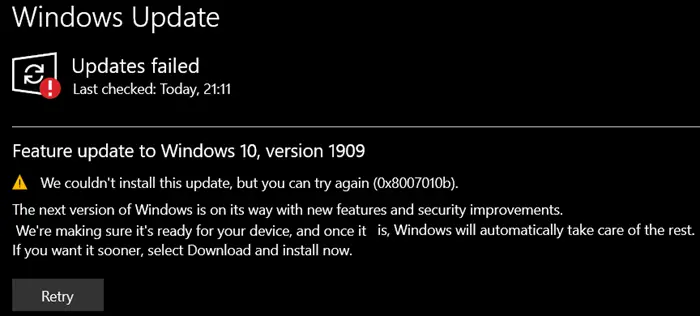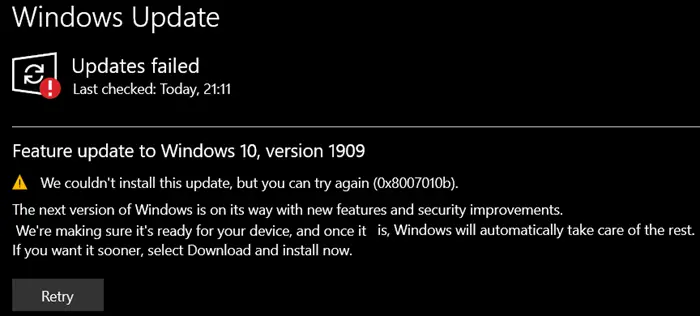Windows Update Error 0x8007010b
If you face this issue, here are the things you need to try: You will need admin permission to apply any of these fixes.
1] Run DISM
DISM or Deployment Image Servicing and Management (DISM) is a command-line tool that is used to fix corrupt system files using an existing Windows Image. It can be used to stall, uninstall, configure, and update Windows features, packages, drivers, and more. Open Command Prompt or PowerShell with Admin permission, and execute the command with options such as /ScanHealth, /CheckHealth and /RestoreHealth Execute the command one after the other, and give it enough time to complete. The last switch will make sure to fix any corruption related to system files such as the invalid directory and fix it.
2] Run Windows Update Troubleshooter
Windows offers built-in troubleshooter that can fix typical Windows Update issues without you worrying much about it. Errors like these should be resolvable
Open Windows Settings (WIN + I)Navigate to Update and Security > TroubleshootLocate Windows Update troubleshoot, and click on itClick on the Run the Troubleshooter
Once the Wizard finishes fixing, try updating the Windows 10 again, and check if the error doesn’t occur anymore.
3] Download and manually install the update
If you are not able to update that particular update manually, you can always download it from the Microsoft website and install it. Microsoft offers a Download Center for all the updates where you can search for that particular update and then download it. Once downloaded, you can install it just like any other software on Windows. You can also use Microsoft Update Catalog and WSUS Offline Update to update offline.
4] Reset the Windows Update cache
Windows Update is built of many components. It includes Background Intelligent Transfer, Windows Update Service, Cryptographic Services, and Application Identify Service. If any of the components are not working, the update may result in issues like this. It would be a good idea to reset these Windows Update Components – so do refer to this guide for full details. Here is the summary of all the steps you need to take:
Stop Windows Update Component ServicesDelete the qmgr*.dat files.Rename the SoftwareDistribution and catroot2 foldersReset the BITS service and the Windows Update service to the default security descriptor.Re-register the BITS files and the Windows Update related DLL files.Delete incorrect Registry valuesReset Winsock.
I hope the steps were easy to follow, and you were able to Fix Windows Update Error 0x8007010b.