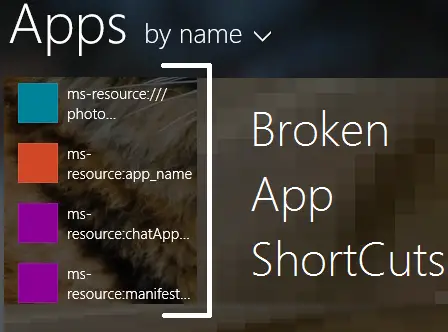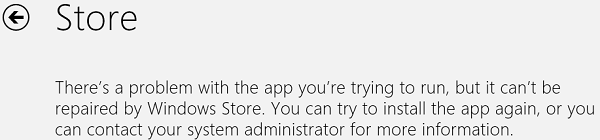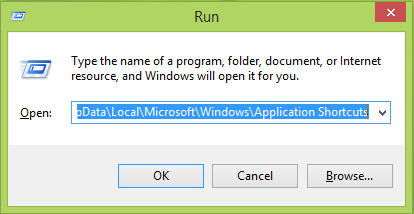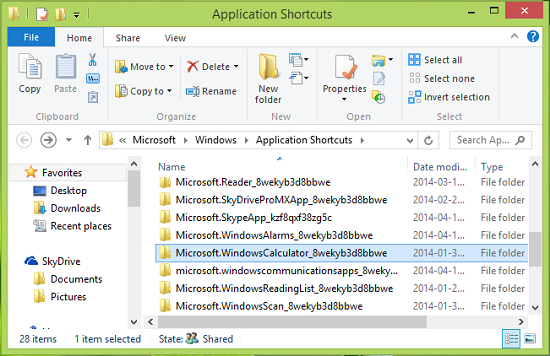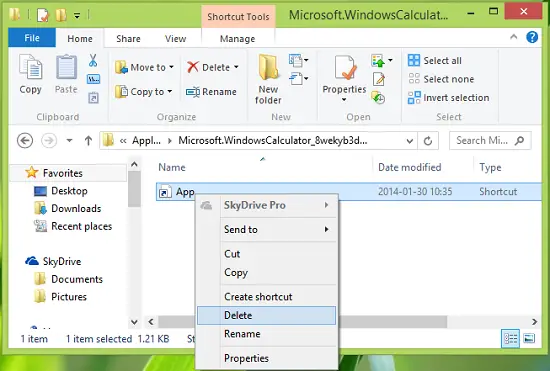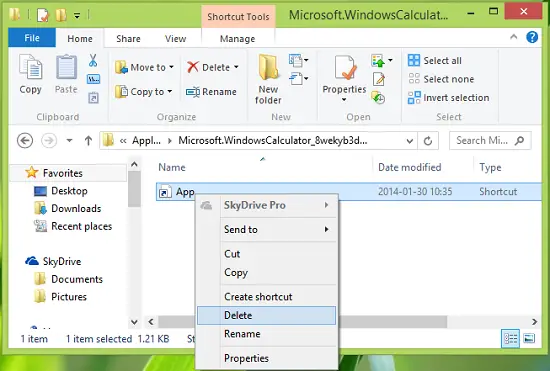However, there are several reasons, users may want to or have to upgrade. It is easy and they don’t have to install their needful software again. Well, recently we came around the issue of broken Modern Windows Store app shortcuts which prevent users from opening the Windows Store or Modern apps.
These shortcuts along with a broken link display broken app names as well – and as you can see in the image above.It’s really hard for beginners to recognize the app name correctly. If you click on these broken app shortcuts, here is the result you’d get this message:
Initially, to fix this problem, you can try to reset the app cache or use the Windows Apps Troubleshooter. You can also give a try to create a new user account and see if it solves the issue. If it, then go ahead with the new user account otherwise perform the following to get rid of this issue:
Windows Store App shortcuts broken
- Press Windows Key + R, type the following in the Run dialog box, and hit Enter key:
Substitute C: with system root drive and
- After clicking the app shortcut folder resulted from the last step, you’ll see a shortcut there, which you have to delete.
Finally, make a reboot, and then after restarting the machine, your problem should be fixed.
How do I fix broken Windows 11/10 shortcuts?
To fix the broken Windows 11 or Windows 10 shortcuts, you need to recreate the shortcut first. If that doesn’t help, you need to disable your anti-malware app, check the file associations, etc. Finally, you can use Safe Mode to check if it works in the Safe Mode or not.
How do I fix Microsoft Store and apps not working?
If the Microsoft Store or the other Microsoft Store apps are not working on your computer, you can repair the app first. It is possible to repair and reset the app with the help of Windows Settings. Following that, you can run the Windows Store Apps Troubleshooter on your computer as well. Hope this helps! See this post if Windows Store is not opening.