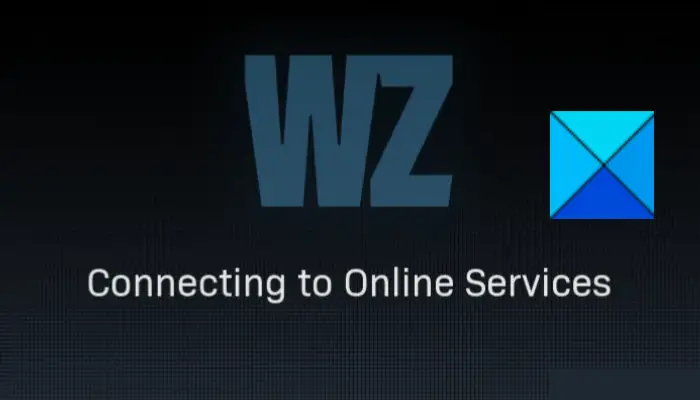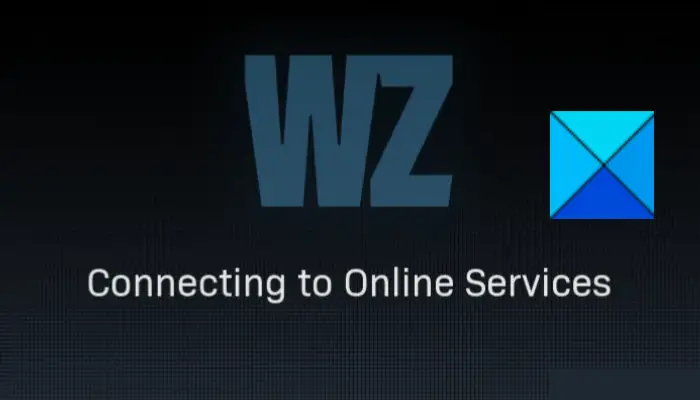Call of Duty: Warzone is a popular free-to-play battle royale video game loved by millions of gaming enthusiasts. However, it has its own share of errors and issues that players face once in a while. One such problem is being stuck at the “Connecting to Online Services” screen. A lot of users have complained of being stuck at the loading screen and unable of getting past the “Connecting to Online Services” screen.
While this problem is most likely a server connection issue, there can be some other underlying reasons for this issue as well. Now, if you are one of those experiencing the same problem, we got you covered. You can follow this post and try the listed fixes to resolve the problem. So, without much ado, let’s get to the solutions.
Why is my Warzone not connecting to online services?
Here are some of the reasons due to which you might be stuck on Connecting to Online Services in Warzone:
This problem can arise if Activision is dealing with some server issues. So, the first thing you should do is make sure the servers are not down currently. If it’s a server issue, wait for the support team to resolve the problem.Another common reason for this problem can be connectivity issues on your system. If the scenario is applicable, you should try making sure that you are connected to a stable internet as well as try troubleshooting network issues on your PC. Additionally, make sure your internet speed is good enough.Out-of-date or corrupted network drivers can also cause connectivity issues. Hence, update your network drivers to fix the problem.DNS server inconsistencies might also be the reason triggering this issue in Warzone. So, switch to some other public DNS server to fix the problem.
Now that you know that the scenarios that cause the problem of being stuck on Connecting to Online Services, let us discuss the fixes in detail.
Fix Warzone Stuck on Connecting to Online Services
Here are the fixes that you can apply in case Warzone gets stuck on connecting to online services:
1] Check your internet connection
This problem is most likely to occur if you are dealing with some internet connectivity issues on your PC. So, make sure you are connected to a stable internet connection having a good speed. Here are the tricks you can try to ensure that your internet connection is not at the fault:
Troubleshoot your WiFi and try fixing related problems. Then, relaunch the game and try connecting to servers to see if the problem is now fixed.Check your internet speed and make sure it is good enough for Warzone to connect to online services. In case your internet speed is very slow, you will need to contact your ISP and upgrade your plan.You can also try performing a power cycle on your networking device (modem or router). This will clear the router cache and eliminate connectivity issues caused due to it.
In case you find out that your internet isn’t at fault, move down to the next potential solution to fix the problem.
2] Make sure servers are not down
This problem might occur in case there are issues on the server-side. It might be due to server outages or servers might be under maintenance at the very moment. So, do ensure that there is no server-related problem. You can try checking the server status using server status checker tools. There are some other mediums to find out server status for CoD: Warzone. You can contact their support team or visit the official handle of the support team on social networking websites. If their servers are down currently, you will have to wait for them to fix the problem from their end. Hence, keep on refreshing the game to see if the problem is gone. In case the scenario is not applicable, you can move down to the next method to resolve the issue. Read: Fix CoD Warzone DEV ERROR 5476 or DEV ERROR 6635.
3] Update network adapter driver
The problem can occur due to outdated and corrupted network adapter drivers causing connectivity issues. Hence, if the case applies to you, go ahead and update your network driver. There are different ways to update network drivers on your Windows PC:
You can use Optional Updates under the Windows Update section in the Settings app.Try visiting the official website of the device manufacturer to get the latest drivers.Use a free third-party driver updater to automatically update all your drivers including network drivers.You can even use Device Manager to update your network adapter drivers.
When done updating drivers, reboot your system and launch Warzone. See if you are able to connect to online services without any issues now. If not, we got some more fixes for you; so try the next solution.
4] Release and renew the IP address
If the problem is indeed caused due to connectivity issues, you can try to release and renew the IP address of your computer. This has been proven to be effective for several affected users and might just work for you as well. Here is how you can do that: First of all, launch the Command Prompt with administrator privilege. Now, in the Command Prompt, write the commands in the below sequence and then press Enter: You have to execute the above commands one by one. So, until you receive a message confirming the command is successfully completed, don’t enter the next command. When the three commands are executed, try launching your game and see whether the problem is fixed or not. See: Fix Modern Warfare Warzone’s High CPU Usage on PC.
5] Change your DNS server
Inconsistencies with your default DNS server provided by your ISP can be a reason that Warzone is stuck at connecting to online services. If the scenario applies, you can try using some other DNS server provided by popular brands. Most people recommend using the Google Public DNS server to get rid of DNS server issues. Here are the steps to do that: You can try opening the game and see if the same problem still persists.
6] Use a wired connection
You can try switching to a wired connection in case you are using a WiFi or wireless connection. It might help you resolve the problem by improving connectivity. You can use a LAN cable to connect your device to the router. Read: Fix Error Code 664640 in Call of Duty Modern Warfare or Warzone.
7] Link your Activision and Blizzard accounts
Another thing you can try to fix the problem is to link your Activision and Blizzard accounts. Some affected users have confirmed that this method helped them resolve the problem. So, you can also try doing the same and see if you are able to get past the “Connecting to Online Services” screen. Here is how to do that:
8] Try a VPN
If you still face the same issue, try using a VPN client on your PC. It will help you avoid bandwidth throttling which might be causing the problem at hand. So, download and install VPN software and then launch your game to check whether the problem is fixed. Read: Fix Memory Error 13-71 in Call of Duty Modern Warfare and WarZone.
What does Unable to Access Online Services mean?
When you face the “Unable to Access Online Services” error screen in Warzone, it will prevent you from establishing a connection with the server. It is basically caused due to a server outage or maintenance issue. In some cases, it can also be caused due to internet connectivity issue from your end. You can try the fixes that we have listed in this article to get rid of this problem. Hope this helps! Now read: COD Warzone Lagging or having FPS Drops on PC.