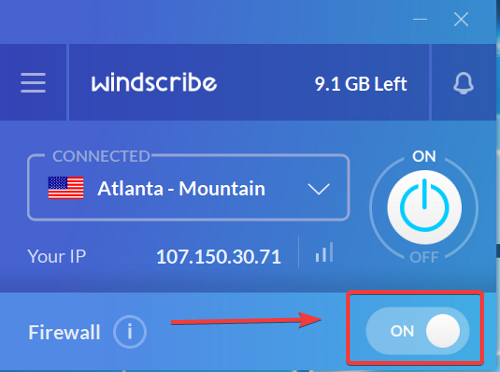However, several users have experienced issues with uTorrent and their VPN, where the torrents fail to download when they connect to a VPN. Firstly, the primary suspects for this problem are that the VPN is leaky or doesn’t support P2P activity. This guide explores the causes of this issue and the ways to repair it.
uTorrent is not working with VPN
Apart from the usual suspects mentioned above, some other factors can also prevent uTorrent from working with a VPN software. The following solutions will fix the issue for good. Without further ado, we’ll dive into the detailed steps for the solutions above.
1] Turn on the VPN firewall or kill switch
Several factors may disrupt your VPN connection randomly, and you might not even know that it happened. When this happens, the torrent download will not stop or pause but keep on downloading without the VPN connection. Note that the VPN firewall is different from that of Windows Defender. Most VPN services sport the kill switch or firewall feature that disconnects your internet when there’s no VPN connection. Users have fixed the issue where uTorrent isn’t working on their VPN connection by enabling this kill switch feature. With the kill switch active, uTorrent will pause the download when on a non-VPN connection. Some VPNs will install system-wide firewalls that stay active even when you exit the VPN client. If your VPN has this feature, I recommend that you activate it.
2] Ensure that there are no connection leaks
When using a VPN, all your data packets are tunneled through its network. However, it’s usual to experience some leaks. This is when some of your data escape from the VPN. Some ISPs have filters that detect and restrict P2P traffic, and a leaking connection will cause your uTorrent downloads not to work. Thankfully, you can check your VPN connection for leaks quickly with free online services, such as IPX, Browserleaks, and ipleak, etc. Check for leaks, and if you find them, you have to switch to a more reliable VPN to download uTorrent torrents successfully.
3] Use a VPN server that supports P2P traffic
Torrenting is regarded as a peer-to-peer (P2P) activity and frowned on by some countries thanks to users who use it for illegal activities. For this reason, P2P traffic is blocked in these territories. Some VPNs have also blocked P2P traffic in compliance with regulations. Your uTorrent downloads may not be working because the VPN server you’re using doesn’t support P2P traffic. If this is the case, you can get your downloads up and running by switching to a server that supports P2P operation. With this said, some VPNs have no servers that work with P2P traffic. Therefore, if you download loads of torrents, opt for a VPN that supports these kinds of activities and always select P2P-enabled servers when torrenting.
4] Disable IPv6 on your device
Your computer supports two internet protocols – IPv4 (or simply IP) and IPv6. IPv4 is the most used protocol, while IPv6 is newer and not much supported for now. Due to the nature of IPv6, most VPNs aren’t equipped to protect IPv6 traffic from your ISP. Check out our detailed comparison between IPv4 and IPv6. Some VPNs may claim to support IPv6, but they may be leaving out some details of the limitations. Your best bet is to disable IPv6 on your device if you can’t use uTorrent on your VPN connection. To do this:
Right-click on the network icon on your taskbarSelect Open Network & Internet settings.Next, click on the Change adapter options link in the window that opensRight-click on your internet adapter and select Properties from the context menu.Find Internet Protocol Version 6 (TCP/IPv6) and unmark the checkbox next to it.
Finally, hit the Ok button below to save your settings and close the Properties window.
5] Allow uTorrent in Windows 10 firewall
This solution assumes that the issue isn’t related to your VPN. If uTorrent works perfectly without a VPN connection, then you can skip this solution. Otherwise, the problem may be that the Windows firewall is blocking incoming torrent connections. Press the Windows key and type firewall. Select Firewall & network protection from the search results. Click the Allow an app through firewall link on the Windows Security page. Hit the Change Settings button at the top and locate uTorrent from the application list. Ensure to mark the checkboxes for both public and private firewalls, and click the OK button below. Restart your machine to effect the changes. These techniques should allow you to download torrents on the uTorrent client when using a VPN. If you try them and have no luck, read this guide where we provide other troubleshooting methods for uTorrent on Windows 10.