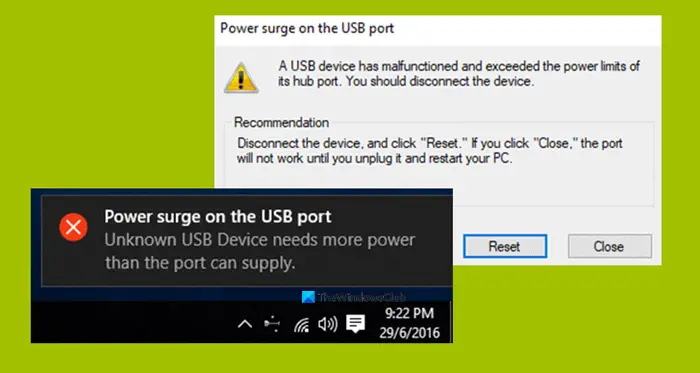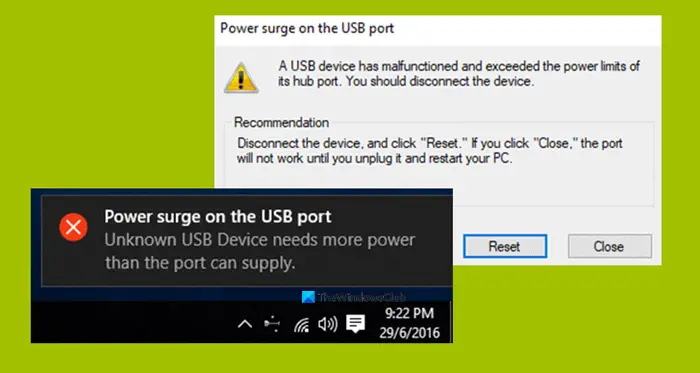The error comes as a part of the notification, and if you select it, it says, We will check how to fix this error. Recommendation: Disconnect the device, and click “Reset.” If you click “Close,” the port will not work until you unplug it and restart your PC.
Power surge on the USB port
The following methods have proven to be sufficient to fix the Power surge on the USB port error on Windows 11/10:
1] Run the Hardware & USB Troubleshooters
There’s that chance that the Hardware Troubleshooter might fix the issue automatically. You can give it a try and check if that error message does not pop up again after any problems are detected and corrected. You may also run the USB Troubleshooter.
2] Reinstall, Uninstall or Rollback the USB drivers
You need to either update or rollback the driver. If you just updated any driver, and the issue started after that you need to rollback the driver. If you did not, then maybe updating this device driver to its latest version will help. The drivers you need to work with are the ones under the option of Universal Serial Bus Controllers. You can also uninstall the driver and then search the web or use Windows Updates & download the latest version of your driver and install it. Check if that fixes your issues.
3] Use a USB HUB
If the error occurs with a specific device, then it is possible that the device is requiring more voltage. Try using the same device in another computer, and if you receive the same error, then it’s best to use a USB HUB which comes with its power source. They come with high-speed charging ports which should be able to supply the necessary power to the device.
4] Run OEM Diagnostics
If you are using a branded desktop or laptop, OEM must have included a software. Run this software for diagnosis and use the suggestion to resolve the issue. Sometimes, it will auto fix the problem. Lastly, if nothing works, under general Windows 11/10 Settings for USB and unchecked “Notify me if there any issues connecting USB devices.” No more warnings!. All the best!