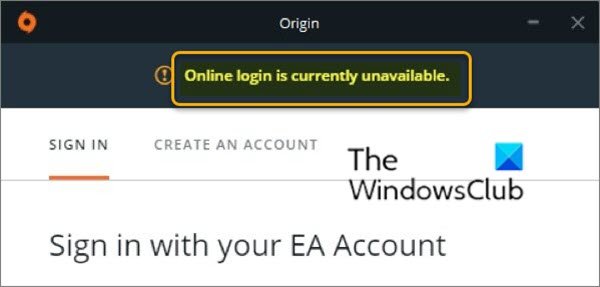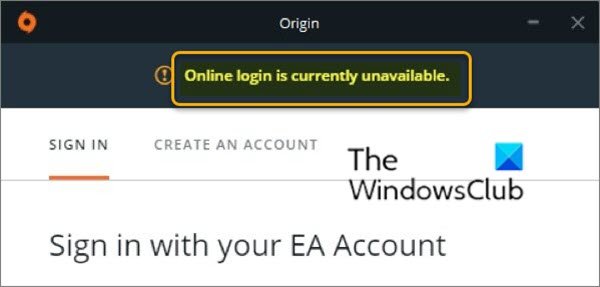Origin is a digital distribution platform developed by Electronic Arts for purchasing and playing video games. The platform’s software client is available for personal computer and mobile platforms. The Origin client is self-updating software that allows users to download games, expansion packs, content booster packs and patches from Electronic Arts. It shows the status of components available.
You might encounter the Online login is currently unavailable error message due to one or more (but not limited to) of the following known causes;
Time and date are set incorrectly.Incorrect Internet Explorer settings.Network-related issues.
Online login is currently unavailable – Origin error
If you’re faced with this Folder does not exist error, you can try our recommended solutions below in no particular order and see if that helps to resolve the issue. Let’s take a look at the description of the process involved in relation to each of the listed solutions.
1] Check your PC’s time and date
Many online services like Origin require that the time and date on your PC is set up correctly. Even a few minutes can cause the service to stop working. In this case, try setting the time and date on your computer properly and see if the Online login is currently unavailable error is resolved. Here’s how:
Press Windows key + I key combination to launch the Settings app.Click to open the Time & Language section.Navigate to the Date & time tab at the left-side navigation menu.In the Date & Time tab, make sure that your computer’s date and time are set up correctly. If the time is not correct, you can try turning the Set time automatically option on or off, depending on the current state.To change the date, under Date, click the dropdown menu button to find the current month in the calendar, and then click the current date.To change the time, under Time, click the hour, minutes, or seconds that you want to change, and then slide the values until you settle for the one correct according to your time zone.When you have finished changing the time settings, click OK.
Alternatively, if adjusting time and date via the Settings app doesn’t fix the issue, you can try setting the time and date via the Control Panel. The settings are similar but now you can set your time to sync with the internet time. Here’s how:
Press Windows key + R. In the Run dialog box, type control and hit Enter.After Control Panel opens, change the view to Large or Small icons and navigate down through the window to open the Date and Time option.From the Date and Time tab, click the Change date and time button at the top and you can set it up here.
Alternatively, you can choose to synchronize time with an online time server by following these steps.
Navigate to the Internet Time tab in the Date and Time window.Click the Change settings.Check the box next to the Synchronize with an Internet time server option.Click on the Update now button.Click OK > Apply > OK and close Control Panel.
Now you can check if the error message still appears when you try to login into Origin. If so, try the next solution.
2] Reset Internet Explorer settings to default
Although Internet Explorer is not the default browser on Windows PC, many internet connection settings go through IE. Users have reported that they were able to resolve the Online login is currently unavailable error simply by resetting IE settings.
3] Disable pop-up blocker in Internet Explorer
It’s unclear just why the pop-up blocker might interfere with Origin but users have reported that disabling pop-up blocker in IE successfully resolved the Online login is currently unavailable issue. Make sure you restart your computer after disabling the pop-up blocker. If the issue persists, you can try the next solution.
4] Clear Origin cache
Clearing the Origin cache can often help fix common issues and this simple method can resolve the Online login is currently unavailable issue. To clear the Origin cache, do the following:
Navigate to the location below on your computer by opening the Windows Explorer and clicking on This PC:
If you don’t see the AppData folder, you’ll need to show hidden files and folders by clicking on the View tab and then check the Hidden items option in the Show/hide section.Delete the Origin folder in the Roaming folder. If you receive a message saying that some files couldn’t have been deleted because they were in use, try exiting Origin and ending its process in Task Manager.Head back to the AppData folder, open the Local folder, and delete the Origin folder inside.Next, press the Windows key + R key. In the Run dialog box, type in the environment variable below and hit Enter.
Locate the Origin folder in the folder which opens, open it, and select all files and folders inside except the LocalContent folder.Right-click the selection and choose Delete from the context menu.
Restart your computer and check to see if the error still appears. If so try the next solution.
5] Reset the Hosts file
The Hosts file is used to map hostnames to IP addresses. If for some reason, you find that your Hosts file has been compromised or if you start experiencing the Online login is currently unavailable problem with Origin, you can reset the Hosts file back to default and see if the issue is resolved.
6] Allow Origin through Windows Defender firewall
If the Origin service can’t connect to the internet on your computer, you’ll need to allow Origin through Windows Defender firewall and see if the Online login is currently unavailable issue is resolved. Hope any of these solutions fixes the issue for you!