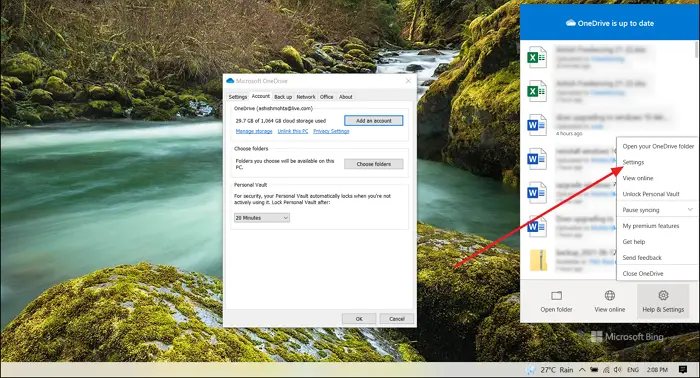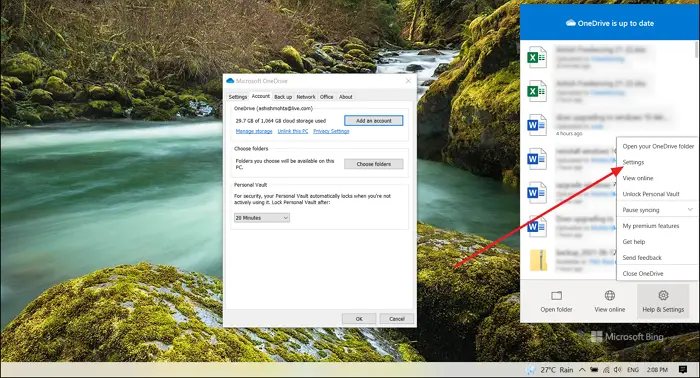Fix OneDrive Error Code 0x8004de85 or 0x8004de8a
Follow these suggestions to resolve both of these OneDrive error codes:
Check Microsoft Account PasswordUse the Correct OneDrive account
Make sure you have credentials for your OneDrive account before proceeding.
1] Check Microsoft Account Password
Open OneDrive on the browser, and sign in with the correct Microsoft account. If you can sign in successfully, and there is no warning after you sign in, there is no user account issue. In case there is a problem like the change of password, make sure to update accordingly.
2] Use the Correct OneDrive account
Done that, check if you are using the same account for which you have checked for authentication. If the account is the same If no, the next thing is to log in using the verified account. It is possible you may have been trying to log in using your work account, but you need to use your personal account or vice versa.
To check, right-click on the OneDrive icon, and click on Help and Settings > Settings.In the settings window, select the Account tab, and check which account is logged in.If there is no account, click on Add an account and then choose to sync the folders.If there is an account, you need to click on Unlink this PC and then use Add an account feature.
That’s about it. The Errors are simple as it only demands a working Microsoft account and the correct one on your PC. When you have a laptop connected to your Work account, using a personal account may not be allowed.