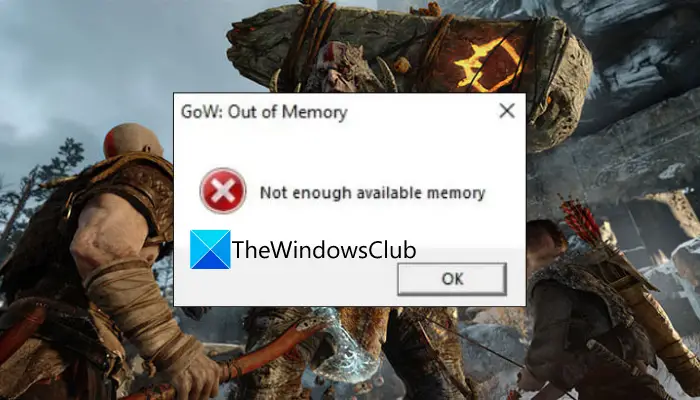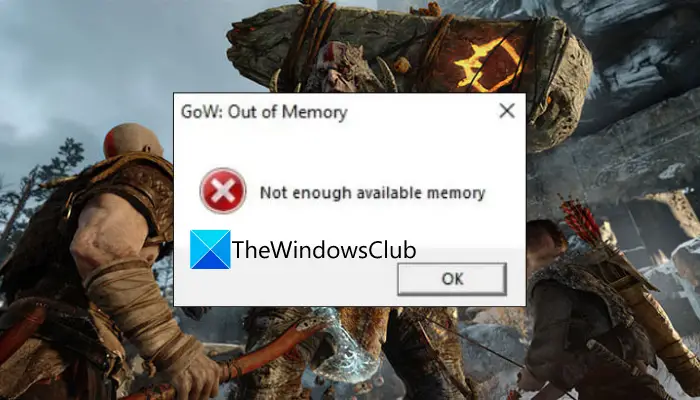What am I getting Not Enough Available Memory message on God of War?
There can be multiple reasons due to which you might get the Not Enough Available Memory message on God of War:
The error message might pop up if your PC doesn’t meet minimum system requirements. It can be caused because of your system having low RAM. So, do make sure that your system fulfills the minimum specifications to play the game.There can be a temporary glitch that might be causing the error message at hand. In that case, relaunching the game should help you fix the issue.If you are having outdated device drivers on your system, it can cause the error in hand. Hence, make sure you have up-to-date device drivers installed on your system.In a few instances, corrupted system files can also be one of the reasons that you might be getting the message. If the scenario is applicable, you can try fixing the system files by running an SFC scan.
Fix Not enough available memory error on God of War (GoW)
Here are the methods you can use to fix the “Not Enough Available Memory” error prompt on God of War:
1] Make sure your PC meets the minimum system requirements
Before trying any other solution, make sure your PC meets the minimum system requirements to play God of War. The error prompt is most likely to be triggered if your system doesn’t meet the minimum requirements. Hence, do check whether or not your PC fulfills the minimum specifications to play the game. Here are the minimum requirements:
OS: Windows 10 64-bit or laterProcessor: Intel i5-2500k (4 core 3.3 GHz) or AMD Ryzen 3 1200 (4 core 3.1 GHz)Memory: 8 GB RAMGraphics: NVIDIA GTX 960 (4 GB) or AMD R9 290X (4 GB)DirectX: Version 11 (DirectX feature level 11_1 required)Storage: 70 GB available space
Also, you can check memory space using the below steps: In case your PC meets the minimum requirements and has enough memory space, but you still receive the same message, try the next potential fix to resolve it.
2] Relaunch the game
You can also try relaunching the game to fix the issue. Simply save the game progress and then exit the game. Then, restart the game and see if the problem is fixed or not. Before relaunching the game, you can also try closing unnecessary background apps and see if it works for you. It is a kind of workaround and might fix the issue for you if there is some temporary glitch that is causing the problem. However, if you keep receiving the same message again, move on to the next potential fix to get rid of the error message.
3] Update your drivers
In many instances, the issue at hand can also be caused due to outdated and corrupted drivers installed on your system. So, if the scenario applies, you should try updating all your drivers and then relaunch the game to see if the problem is fixed or not. Here are the methods to update your drivers on Windows PC: When you are done updating all your outdated drivers, restart the PC and try playing God of War. See if the problem is now fixed or not. If not, go ahead and try the next method to fix it up.
4] Disable your integrated graphics
Some affected users have reportedly fixed the problem by disabling the integrated/ internal graphics. So, you can also try the same and see if it works for you or not. Here are the steps to disable integrated graphics through NVIDIA Control Panel: Follow the below steps to disable integrated graphics using Device Manager:
5] Install latest game patches
If the error message still keeps popping up, you can try updating the game. Santa Monica Studios keeps deploying the new game patches which address previous bugs and issues. So, update the game and see if it fixes the memory leak issue or not. Steam users can follow the below steps to make sure they don’t miss out on the latest game patches: Hopefully, this method will fix the problem for you. In case it doesn’t, we have one more fix that you can try.
6] Run an SFC scan
If nothing works, the last thing you can do is perform an SFC scan. This error message can also be a result of corrupted or broken system files. So, you can try running a System File Checker (SFC) scan to fix the issue. Here are the steps to do that: After the scan is complete, restart your PC and then launch the game to see if the problem is fixed or not. That’s it! Now read: There isn’t enough memory available to create a ramdisk device.