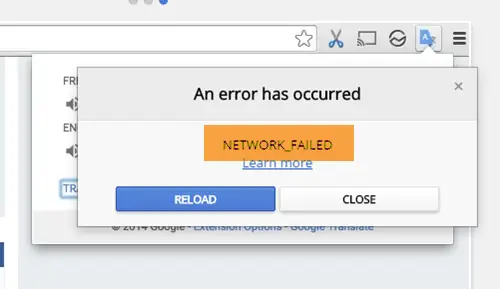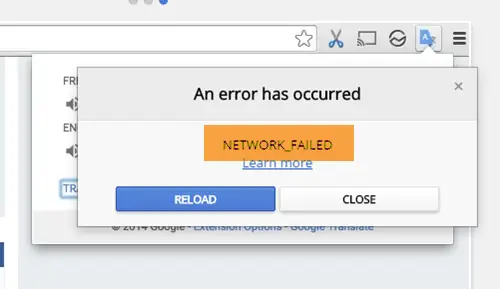NETWORK_FAILED error in Google Chrome Web Store
For some users, the issue is with a few apps and extensions, while others claim that they are unable to download anything from Chrome. The primary causes of the issue are – obsolete Chrome browser, malware, adware, browser hijacker, and overloaded download directory. To resolve this problem, attempt the following solutions sequentially:
1] Update Google Chrome to the latest version
Many users confirmed that merely updating their Google Chrome browser to the latest version helped in resolving the issue. Many apps and extensions check for certificates, and if they are old, the download ceases.
2] Run Google Chrome’s integrated Cleanup tool
One of the causes of the problem in the discussion is when browser hijackers and malware infect the system. Few users know that Google Chrome comes with an in-built tool that could be used to clean such malware. The procedure to use Google Chrome’s integrated Cleanup tool is as follows: Click on the Action button which is basically 3 vertical dots at the top-right corner of the Firefox window. Select Settings from the menu.
In the Settings window, scroll to the bottom and click on Advanced. The last option would be Clean up computer. Click on it.
Hit Find to initiate the scan.
This tool can remove malware programs from your system, especially the ones which affect your browser.
3] Run an anti-malware scan on your system
One of the most common causes behind the issue in discussion is the presence of adware, browser hijacking malware, etc. Such malware is downloaded mostly when you download free software and forget to uncheck the options for additional software. Such malware can be removed using a reputed anti-malware software.
4] Change the Download folder
If a download location is full or no longer available, any app or extension from the Google Chrome store cannot be downloaded. Thus, if you face the NETWORK FAILED error, please consider changing the Download location as follows: Open the Settings window as explained in Solution 2 and click on Advanced at the bottom. Scroll down to Downloads and click on Change.
From the Location window, choose a new location.
Prefer a location that you would prefer to keep for a longer duration.
5] Reset Chrome
If the above-mentioned solutions fail, you could backup up your bookmarks, browser settings, etc and then reset the Chrome browser – and if that fails too, download the extension manually and load it. There’s a Download button on the webpage you can use for this purpose. Hope this helps!