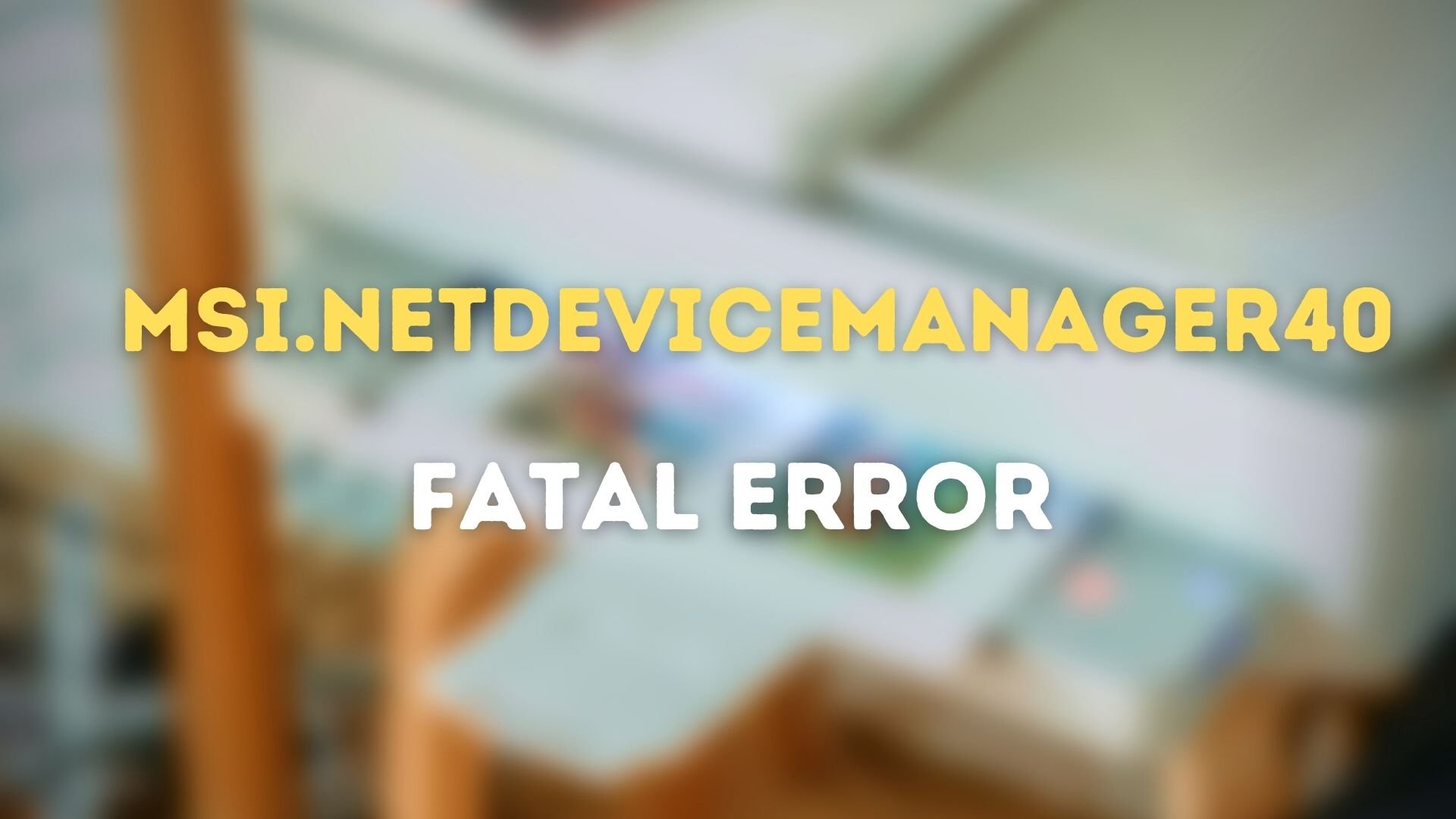What is MSI.netdevicemanager40?
MSI.netdevicemanager40 is a part of HP Desktop software and is closely related to the printer. The error has been reported during the software installation and also after this when the printer is used.
Fix MSI.netdevicemanager40 Fatal Error for HP devices
Follow these suggestions to fix the problem with HP Devices. You will need admin permission to solve the problem.
1] Run Printer Troubleshooter
Windows comes with a built-in Printer Troubleshooter that can perform some of the basic and advanced troubleshooting. This ensures you don’t have to execute those commands manually.
Open Windows Settings (Win + I)In Windows 11, navigate to System > Troubleshoot > Other troubleshooters. In Windows 10, it is located under Update & Security.Locate the Printer troubleshooter and chose to run it.Select the printer which is giving you an issueLet the wizard complete the process and try again.
2] Check for Optional Updates in Windows Update
There may be a driver conflict. Windows Update offers driver update through Optional updates in the Windows section in some scenarios. It is useful if you are not sure how to download the driver from the OEM website. Go to Windows Settings (Win + I), and then navigate to Windows Update > Advanced Options > Optional Update. Check if there is an update for an HP-related product. If yes, then install it.
3] Reinstall HP Drivers and Software
If the error occurred because of incomplete installation, then it’s better that you reinstall the software again. To make sure that everything is uninstalled, you can follow this method:
Start installing the software, and when it’s about to begin, click on the Cancel button and make an exitOpen File Explorer, and type %temp% to go to temporary folder.Locate and open 7zXXX.tmp folderLocate bat files that start with Uninstall_L3.bat or Uninstall_L3_64.bat.Double click to launch the uninstaller, and it will make sure everything is uninstalled
4] Unregister and reregister the Windows Installer Service
If you have a problem installing the software, you can fix it by reregistering the Windows Installer Service.
Use Win + X to open the Power menuClick on Run or press R on the keyboardType msiexec /unregister, and then click OK.Open the Run box again, and type msiexec /register, and then click OK.
Try installing the software again.
How to fix the HP Printer issues?
HP.com offers HP Print and Scan Doctor for Windows to fix printing and scanning problems with HP Print and Scan Doctor. It’s a free tool you can run to troubleshoot issues with scanning, offline printer, job stuck at the queue, and so on.
Why is my HP printer not printing?
Here are few things you need to check on if the printer is not working as expected
Is it turned on?Does it have enough paper?Is there a Paper Jam or Out of Link signal on the printer?Is it connected to the PC?Have you tried restarting the printer?
How do I fix a print queue issue?
First, you need to stop the Printer Spooler service and then navigate to C:\Windows\System32\spool\PRINTERS and delete all the files inside it. Once done, restart the service. I hope the post was easy to follow, and you were able to fix the MSI.netdevicemanager40 Fatal Error for HP devices error.