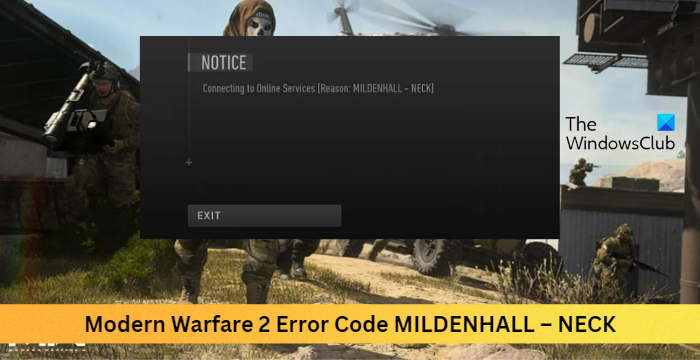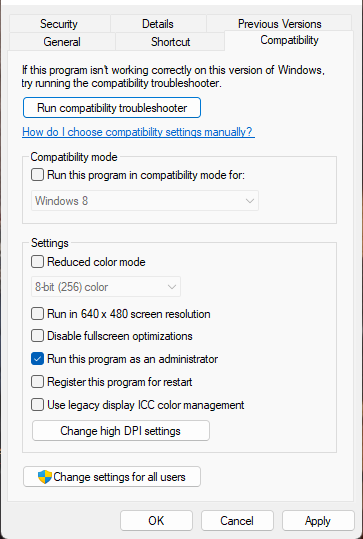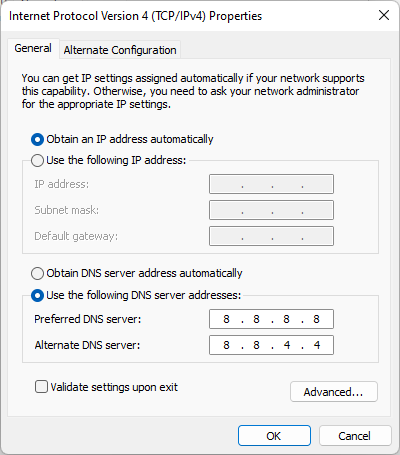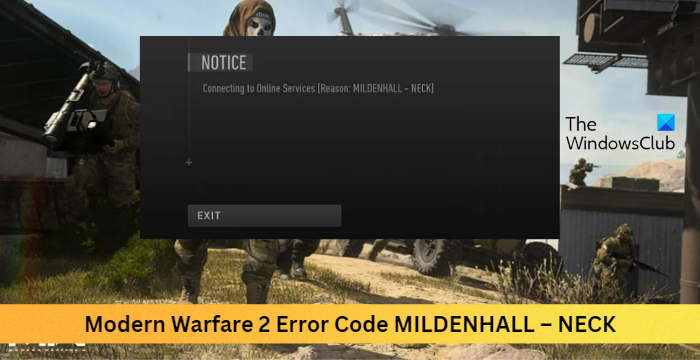What causes Error Code MILDENHALL NECK on COD: Modern Warfare 2?
This can happen due to some error with the connection between the game’s servers and the player’s system. The MILDENHALL – NECK error code usually disconnects a user from the competition and sometimes makes the game crash.
Fix Modern Warfare 2 Error Code MILDENHALL – NECK
Follow these suggestions to fix the Error Code MILDENHALL – NECK in COD Modern Warfare 2 on Windows PC: Now let us see these in detail.
1] Scan Game Files
The game files can get corrupted due to a bug or a recent update. This could also be the reason why this issue is troubling you. To fix this, Verify the game files of game files on Steam and scan the game files on the Battle.net client. On Steam
Open Steam and click on Library.Right-click on Call of Duty Warzone 2.0.exe from the list.Select Properties > Local FilesThen click on Verify Integrity of Game Files.
On Battle.net
Launch the Battle.net client and click on Call of Duty Warzone 2.0.Click on the Gear icon and select Scan and Repair.Now click on Begin Scan and wait for the process to complete.Close the Battle.net launcher, and restart your PC once done.
2] Check Warfare 2 Servers
You can also check the COD Modern Warfare 2 server status. It’s possible the game’s servers are under maintenance or facing downtime. You can check the server status on support.activision.com. If the server status seems good, your internet connection might be causing the error. Perform a speed test to check your internet connection, or else restart your router. If you’re using a VPN, disable it.
3] Run the Game as an Admin
Running the game as an administrator makes sure the game doesn’t crash due to a lack of permissions. Here’s how to do it:
4] Modify DNS Settings
As the MILDENHALL NECK on Modern Warfare 2 is a server-related error, modifying the DNS settings can help fix it. Here’s how:
Open Control Panel, navigate to Network and Sharing Center, and click on Change Adapter SettingsRight-click on your Wi-Fi connection and select PropertiesSelect Internet Protocol Version 4 (TCP/IPv4).Click on the Properties button and enter the following values:Primary DNS Value: 8.8.8.8Secondary DNS Value: 8.8.4.4Click OK and exit.
5] Reinstall the game
If none of the above-mentioned workarounds were able to help you, the game’s core files might be corrupted. To fix this, remove all files of COD Modern Warfare 2 from your system, and start installing it again. Fix: Error Code 0x00001338 in COD: Modern Warfare 2.