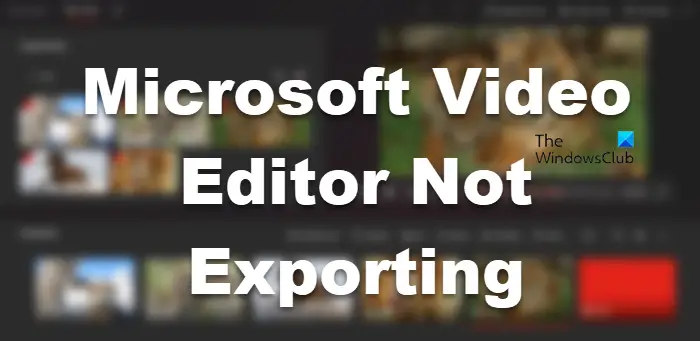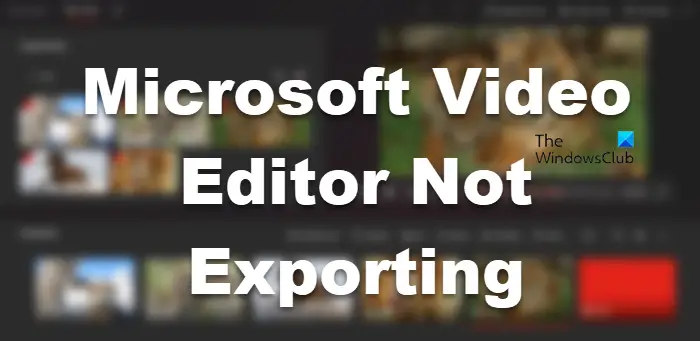Why does Windows Video Editor take so long to export?
Usually, a video editor will take time depending on the capability of your computer. If your CPU and GPU are powerful, Microsoft Video Editor will take very little to export a video, but for inferior internals, this time will increase. So, you need to know what kind of video you are trying to export and if your computer is able to handle it if it can handle it, how long does it usually take to export a high-resolution video. Also, if you are trying to change the format of the video, then the export time will increase as Microsoft Video Editor saves the file in MP4 format. If the video editor is taking way too long, check if the app is exporting at all. In case the exporting mechanism is not working, check the solutions mentioned in this article to resolve the issue.
Fix Windows Video Editor not exporting video or audio
Is Microsoft Video Editor not exporting video or audio? Check the following solutions to resolve the issue. Let us talk about them in detail.
1] Restart the computer and try
First of all, we need to try the basics of the solutions. Try rebooting your Operating System and then retry exporting the video. According to some users, the issue is nothing but a glitch, and just restarting the system worked like a charm. Hopefully, this will do the job for you.
2] Change Export Settings
You should try changing export settings and see if that works. For some users, disabling “Use hardware-acceleration encoding” worked, whereas, for others, changing the resolutions did the job. So, try turning off hardware-acceleration encoding, and if that doesn’t work, then, unfortunately, you need to lower the resolution.
3] Use MP4 Files
If you were using a format other than MP4 (especially .MOV) then this solution is for you. We are presuming that Video Editor on your system is unable to covert multiple .mov files into .mp4. What you should be doing is exporting each file in the .MP4 format and when all the files you need to use are in the recommended format, then start editing. This has worked for many and would certainly work for you.
4] Reset or Repair Microsoft Photos
Now, we are going to check if the Photos app on your computer has been misconfigured or corrupted. Luckily we got solutions for both scenarios. We need to reset or repair the app if it got misconfigured or corrupted, respectively. Follow the prescribed steps to do the same. If that doesn’t work, try to click on the Reset button. Hopefully, this will do the job for you.
5] Update Graphics Drivers
If your Graphics Drivers are outdated, because of incompatibility, export won’t work. We are going to update the Display Drivers and see if that works. There are various methods to do the same. They are.
Check Optional Updates from Windows Settings.Go to the manufacturer’s website and download the latest version of your Graphics driver.
Hopefully, this will do the job for you.
6] Run Microsoft Store Apps Troubleshooter
Since Microsoft Photos is a Microsoft Store App, we can run its troubleshooter and allow the utility to resolve the issue automatically. Follow the prescribed steps to do the same. Windows 10 Windows 11 Hopefully, this will do the job for you.
How do I export a video from Video Editor?
To export a video in Video Editor, follow these steps:
After editing it, click on Finish video. Then, select the Video quality and click Export.Now, you will be asked to select a location where you want to store the file and name it. Do that and click Export.
Your file will be exported. Microsoft Video Editor is not the only app on the market, there are some good free Video Editor that you should download. You can also try some portable Video Editor. That’s it!