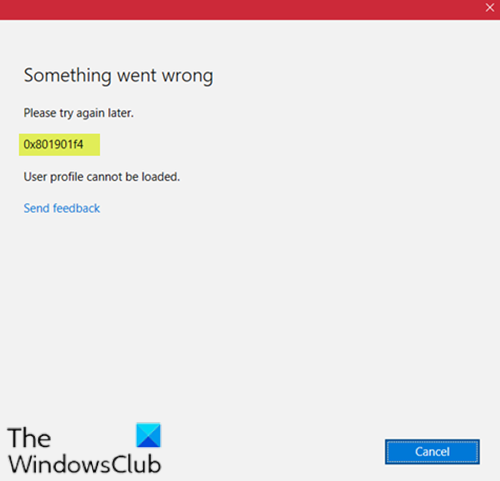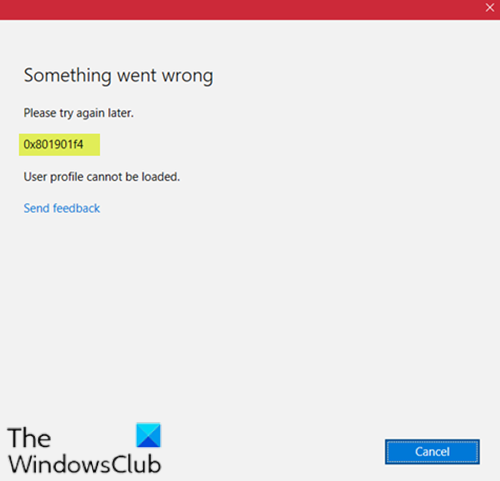When you encounter this issue, you’ll receive the following error message;
Microsoft Account sign-in error 0x801901f4
If you’re faced with this Microsoft Account sign-in error 0x801901f4, try our following suggestions and see if it helps to resolve the issue. Let’s take a look at the description of the process involved concerning each of the listed solutions.
2] Reset Windows Store
If your particular issue is being caused by some type of corruption among the Windows Store’s files, you should be able to resolve the issue quite effectively by running a PowerShell command capable of resetting the entire Windows Store package. You can also reset the Store app via Settings.
2] Create a new User Account
You may have a corrupted user account and that might be triggering the error 0x801901f4. In which case, you can try creating a new user account and then use it to sign in to the Windows Store and see if the issue will persist.
3] Run SFC scan
If you have system file errors, you may encounter this issue. This solution requires you run the SFC scan and see if the issue will be resolved or not. If the latter is the case, continue with the next solution.
4] Re-register Microsoft Store
This solution requires you to re-register the Microsoft Windows Store app and see if the error will be resolved. Here’s how:
Press Windows key + X to open Power User Menu and then press A on the keyboard to launch PowerShell in admin/elevated mode.In the PowerShell console, copy and paste in the command below and hit Enter:
Restart the computer.
5] Perform System Restore
If you noticed that the error started to occur recently, it’s entirely possible that the issue was facilitated by a change that your system has gone through recently. In this case, perform System Restore, and see if the issue is resolved. Hope this helps!