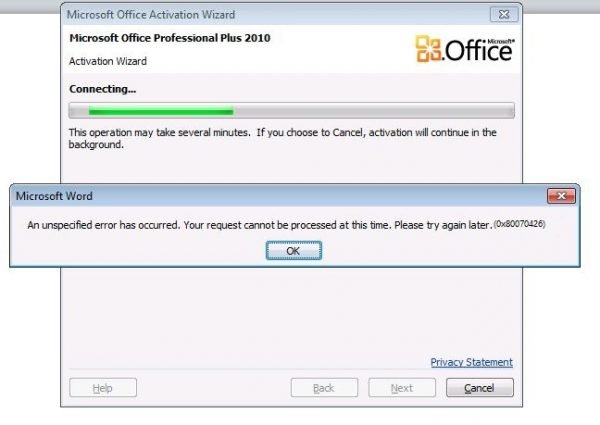This error is caused due to various supporting services and processes not working or being not triggered as intended. With this article today, we will be discussing how to fix this error.
0x80070426 error in Office
We will be discussing the following fixes to get rid of error code 0x80070426 for Microsoft Office Activation on Windows-
Check the responsible Services.Run the Activation Script manually.
1] Check the responsible Services Type, services.msc in the Start search box and hit Enter to open the Windows Services Manager. Click on Yes for the UAC or User Account Control prompt that you get. It will open the Windows Services Manager Utility’s window. In the listing that you get, look out for the service entry called Software Licensing Service from the list that gets populated inside the window. Right click on it and select Properties and make sure that its Startup Type to Automatic. Also, make sure that you Start the service by selecting the Start button inside of the Properties window. Now execute the following commands in an elevated command prompt: Check if this fixed your issue. 2] Run the Activation Script manually Launch Command Prompt with Administrator Privileges. If you use Office 16, navigate to the following location inside of the Command Prompt command line utility-
x86: C:\Program Files (x86)\Microsoft Office\Office16x64: C:\Program Files\Microsoft Office\Office16
If you use an older version, that location would be-
x86: C:\Program Files (x86)\Microsoft Office\OfficeXXx64: C:\Program Files\Microsoft Office\OfficeXX
Once you get there, type in the following to run the Activation Script, and then hit Enter-
Let the command attempt to activate your copy of Microsoft Office. Now check, if that fixes your issues. You may also see Error Code 0x80070426 associated with Microsoft Store and Windows Update, or Microsoft account.