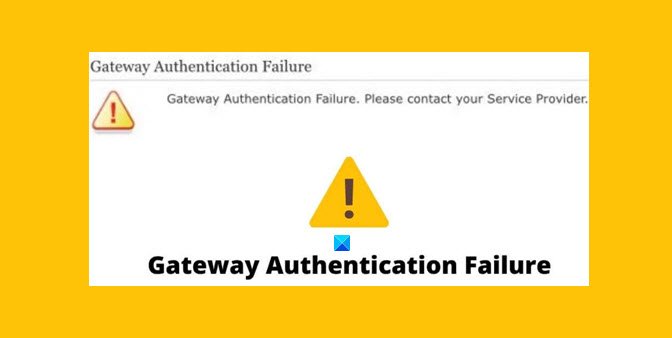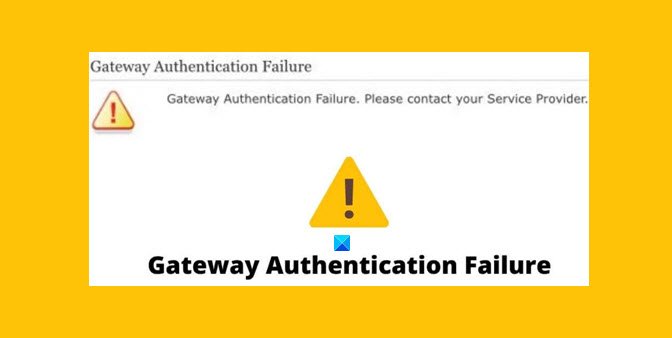We see Gateway Authentication Failure error while trying to connect to the internet only if the configuration settings are not proper. With a mistake or error in configuration settings, you are unable to connect to the internet via the U-Verse modem and seeing the error. It might also happen if the configuration file is corrupted due to sudden shutdowns. It cannot read the corrupt file and show you the Gateway Authentication Failure while trying to connect to the internet. Let’s see how we can fix the error and connect to the internet without a hassle.
Fix Gateway Authentication Failure error
The most obvious fixes for the Gateway Authentication Failure error is: Let’s see each fix in detail and use them to fix the error.
1] Check the Internet Connection
The basic fix we should try when we are having issues connecting to the internet is to check the status of the connection. We need to make sure the connection is okay without an outage situation. If there are any issues with the connection itself, you might contact your ISP to resolve the issue.
2] Check the cable and ONT port
Sometimes loose cables or unproperly connected cables are the reason for the gateway authentication failure error. We need to be sure that the cables are properly fitted and connected. Also, check if the cable is plugged into the right ONT port. Check the user manual of your modem and make sure everything is okay with the cable and ONT port.
3] Power cycle the router
The power cycle is nothing but removing the power supply to the router and unplugging all the cables from it. After that, we need to rest it for a while and reconnect everything. This lets the modem clear up the built internet cache which makes it hard to make a new connection. A lot of users reported that this fix worked for them to get rid of the gateway authentication failure error.
4] Reset and reconfigure the modem
Resetting the modem is the last fix to get rid of the gateway authentication error. Resetting the modem is like taking it back to the factory settings. You can reset a modem in two ways. One is to hold the power button for 20 seconds and pressing the reset button directly if a separate button is available. The second way is to log in to the modem settings page using the address and login details available in the user manual of the modem and the resetting the modem in its settings page. After the reset, the modem will restart. Reconfigure the modem with the details you were given by your Internet service provider. It will fix the issue and lets you connect to the internet. Read: Reinstall Network adapters, Reset Networking Components to default.