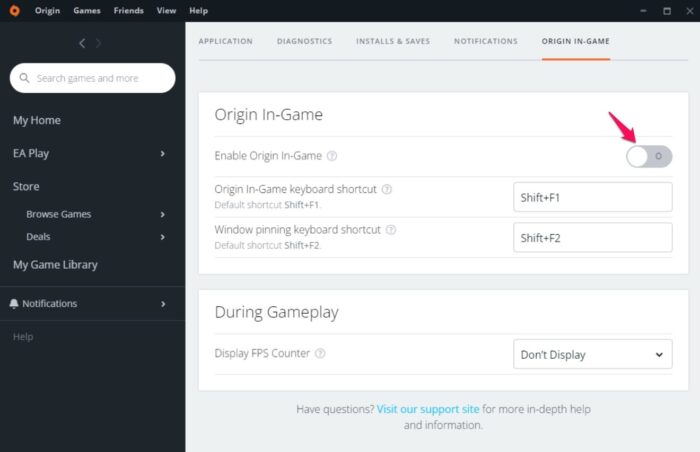Fix Error Code c000000 on Apex Legends
Here is how to fix error code c000000 on Apex Legends on Windows 11/10 PC: Now, let’s check out all these solutions in detail.
1] Run Apex Legends in Administrator Mode
The very first reason why you are encountering the mentioned issue is that you haven’t provided the administrative privileges to the game. Apex Legends is one such application that requires administrative rights to run without any issue. However, if haven’t provided all the rights, you are most likely to face the error message. So, here’s how to run Apex Legends in administrator mode. Alternatively, you can search for Apex Legends in the start menu, right-click on it and choose the run as administrator option. Check if the problem is fixed or not.
2] Change the Apex Legends FPS
Apex Legends is an online multiplayer game, thus how smooth the game will run on your system depends on the in-game frame per second aka FPS. Many users have said that the problem was fixed by limiting the in-game FPS of Apex Legends. You can do so by following the below steps. Now, launch the game on your system (Make sure the wishing option is disabled on Apex Legends), and check if the problem is fixed or not. If you are no longer encountering the error message, you can try increasing the FPS by changing the number from the above code. Stick with the best FPS for your system.
3] Play Apex Legends in Windowed Mode
By default, Apex Legends is configured to run in full-screen mode. But in case, changing or limiting the FPS meter doesn’t help in solving the c0000005 error message, then you can try playing the game in windowed mode. As per many users, playing Apex Legends in windowed mode help solve the problem for them. You can also try the same and check if it makes any difference. Follow the below steps to run Apex Legends in windowed mode. That’s it. Launch the game and check if the problem is fixed or not.
4] Turn Off Origin Overlay
The problem can also occur if you have enabled the Origin overlay feature. The overlay feature helps in connecting with online friends. But at the same time, it can cause a long list of problems including the one you are currently facing. Thus, you can turn it off to fix the problem. You can do so by following the below steps. Now, launch Apex Legends and check if the problem is fixed or not.
5] Set EasyAntiCheat Priority to Low
You can change the priority of EasyAntiCheat to fix the problem. You can do so by following the below steps. Check if the problem persists.
6] Disable Cloud Storage
The corrupted save file of Apex Legends can also cause the issue. Thus, you can disable the cloud storage in Origin and check if the problem is fixed or not. To do so, follow the below steps. Finally, try launching the game and see if it works for you or not.
7] Repair EasyAntiCheat
The lost thing you can try is to repair EasyAntiCheat. If the EasyAntiCheat files have been corrupted, it will throw the mentioned issue. Here are the steps you need to follow. Once the process is complete, launch the game and check the problem is fixed or not.
What causes Error Code c000000 on Apex Legends?
There are multiple reasons why you are facing the error code c000000 on Apex Legends. From third-party programs running in the background, origin in-game overlay, to corrupted data files, anything can trigger the mentioned issue. It’s very easy to troubleshoot this problem.
Is Apex part of Epic Games?
Apex Legends is developed by Respawn Studios and published by Electronic Arts. So, no Apex Legends is not a part of Epic Games. In fact, both Epic Games and Apex Legends are no way connected with each other. Read Next: Apex Legends won’t launch on PC.