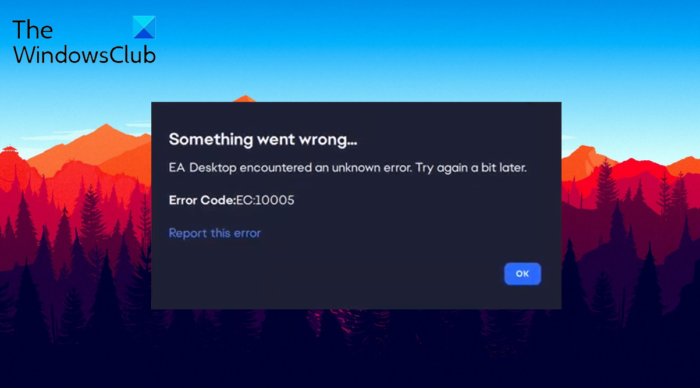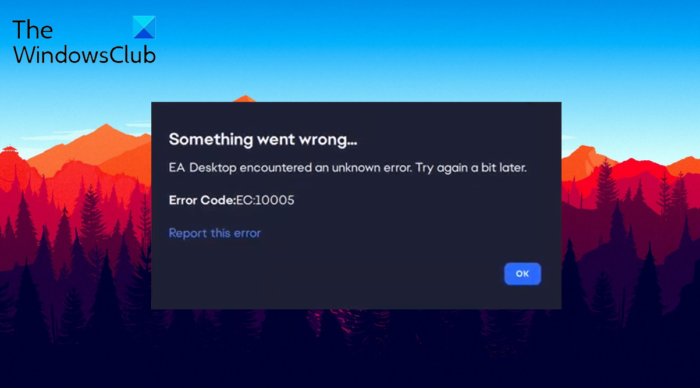When does Error 10005 occur in EA Desktop?
Error 10005 occurs in EA Desktop while installing the game. To be very precise, the issue originates when you try to install the game through the Xbox app instead of the official EA App. You can solve the problem by following the below solutions.
Fix EA Desktop Error Code 10005 on PC
Below is a list of all the effective solutions you can try to fix Error Code 10005 on the EA Desktop on your Windows 11/10 PC: Now, let’s check out all these solutions in detail.
1] Restart the application
The first thing you should do whenever you come across Error Code 10005 on EA Desktop is to restart the application. As it turns out, the issue can be caused due to a temporary glitch, and if this is the case, restarting can be the best bet for you. So, restart the application and check if it solves the problem. If yes, you are good to go. But in case the problem continues, try the next solution. Restarting the EA desktop application via Task Manager can prove to be the better solution. To do so, follow the steps. Now restart your Windows PC, and launch the EA Desktop application. Log in with your credentials and check if you are still facing the problem. If yes, try the next solution.
2] Reboot the router
If you are connected to a weak internet connection, you will most likely face Error Code 10005 on EA Desktop. As it turns out, you need to be connected to strong and stable internet connections to access EA Desktop without any problem. You can visit any internet speed checking website to check your current internet speed. If it is comparatively lower than the plan you have opted for, contact your ISP to solve the issue. Alternatively, if everything’s normal from your ISP side, the probability is high that there is some issue with your router. In this case, switch off the router, plug out the power cable, and wait for 2-3 minutes. After that, plug in the cable, and turn on the router. Open the EA Desktop application and check if the issue continues.
3] Check EA Server status
If the EA servers are down, you will face different issues, including the one in question. In this case, you can’t do anything other than wait until the developers fix the problem. You can check the server status by visiting any server status-checking website. Additionally, you can also head towards the EA official Twitter handle and look for any tweet related to server maintenance.
4] Temporarily disable antivirus software
A third-party antivirus program installed on your system can also be the reason causing the issue. If this is the case, you can temporarily disable the antivirus program while accessing the application, check if it solves the problem. If not, continue with the guide.
5] Create a new account
As reported by users, the problem was fixed by accessing the applications from a new account. You can follow the same process and check if it’s all the problem. To do so, create a new account on your system, and open EA Desktop.
6] Clear EA App application cache
Clearing the EA App cache data is another solution you can try. Here’s how its done.
7] Use EA Play recovery application
If you are trying to install the game through the Xbox app, instead of the EA App, you’re most likely to face the problem. To solve the issue, use te EA Play recovery application. You can find it inside the location folder of EA App.
8] Troubleshoot in Clean Boot State
Performing a clean boot can prove to be another effective solution to manually troubleshoot Error Code 10005 on EA Desktop. You will need to manually identify and disable any offending process that may be interfering with the smooth working of EA Desktop.
9] Contact customer support
If none of the steps were helpful, the EA customer support. They can help you with the problem you are currently facing.
What is the EA desktop app?
EA Desktop is one of the captivating gaming services with a fluent social media integration and easy-to-use UI. The application offers fast and smoother transitions. Also, you can easily chat and communicate with your gaming buds with ease.
What causes Error Code 10005 on EA Desktop?
The Error Code 10005 on EA Desktop can be caused due to weak internet connection, server issue, and many other reasons. The issue can also originate due to the installed antivirus program. Whenever you come across this error, you won’t have access to login into your account and enjoy your favorite games.