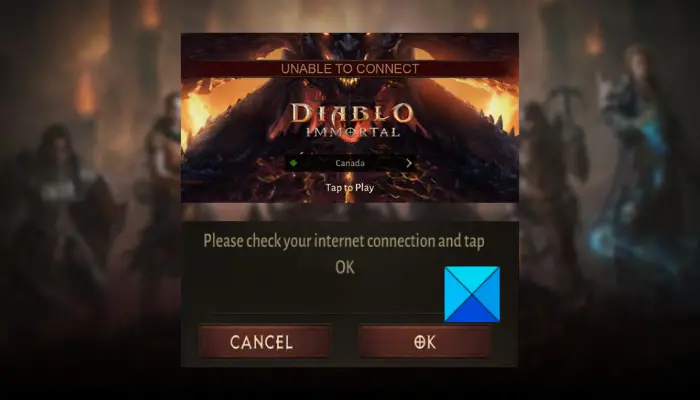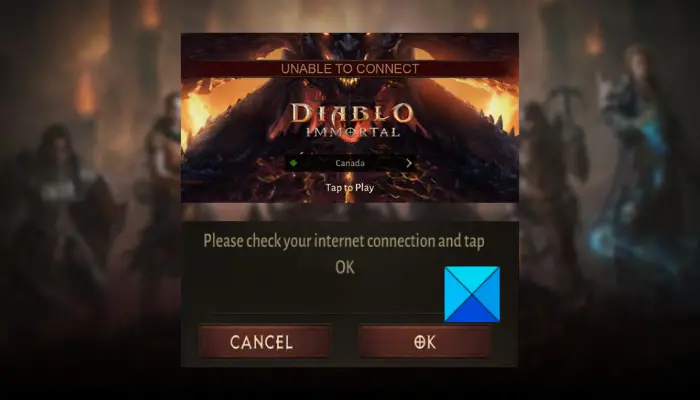These issues are of course caused due to internet connectivity problems on your PC. However, you might not be able to recognize the factors responsible for a connectivity issue. It might be due to unstable or low-speed internet. Or, your network driver might be outdated which is why you are facing these connection issues. You might also be dealing with inconsistency with your default DNS and as a result, you get connection issues and errors in Diablo Immortal. Several bandwidth-hogging apps running in the background, firewall interference, and outdated Windows can be some other reasons for the issue at hand. Besides that, if there is an ongoing server problem at the end of Blizzard, you will get connection errors. Now, if you are one of those who are frustrated with connection issues in Diablo Immortal, this guide will help you. Here, we will be sharing all the working fixes that you can use to resolve these issues and play Diablo Immortal without any interrupts.
Fix Diablo Immortal Connection issues on Windows PC
If you are experiencing connection issues or errors in Diablo Immortal on your Windows PC, you can use the following methods to fix the issues:
1] Check the server status of Diablo Immortal
First of all, check the current server status of Diablo Immortal and make sure its servers are up and running. In case the game servers are down at the moment, you will experience connection errors and issues. So, do check the Diablo Immortal server status using a server status detector tool. There are free tools like DownDetector, IsItDownRightNow, and more that lets you know the exact status of games and services. In case there is indeed a server issue at the end of Blizzard, there is nothing you can do to resolve the issue. You will have to wait for the time until the issue is fixed. However, if there is no server issue, you can move on to the next fix to resolve connection issues in Diablo Immortal.
2] Troubleshoot internet connection issues
The next thing you need to take care of is that you are connected to an active and stable internet connection. There might be some internet connectivity problems on your PC which are causing the issue at hand. Hence, do test your internet connection and make sure there is no connectivity issue. You can check your internet speed and ensure that it is good enough for gaming. If not, you may consider upgrading your internet plan to avoid connection issues in Diablo Immortal. Another thing you can do is perform a power cycle on your networking device. To do that, first, switch off your router and then unplug it from the main power switch. After that, wait for about a minute and then reconnect the power cord of your router back to the switchboard. Finally, turn on your router and reconnect to the internet. This will clear your router cache. So, if the connectivity problems were caused due to a bad router cache, this will resolve the problem. There are some more methods using which you can troubleshoot WiFi issues on Windows PC. Once done resolving connectivity issues, reopen the game and check if the problem at hand is resolved. Read: Diablo 3 keeps crashing or freezing on Windows PC.
3] Update your network adapter driver
An outdated network driver can be the primary cause of connection issues in Diablo Immortal. Hence, you need to make sure that you are using the latest version of your network adapter driver. Here are the steps to update your network drivers on Windows 11:
Firstly, launch your Settings app using the Win+I hotkey and go to the Windows Update tab.Now, click on Advanced options and press the Optional Updates option.From the available optional updates, you can download and install network driver updates, as well as the other updates you want to install.Finally, reboot your computer and launch Diablo Immortal, and check if the connection issues are resolved.
You can update your network driver using other methods as well. Download the latest network drivers directly from the official website of your device manufacturers and then install them on your system by running the driver installer. You can also open the Device Manager app, expand Network adapters, right-click on your network device, and select the Update driver option to update the network driver. There are also some free driver updates to automatically update your device drivers. See: Fix Diablo 2 Resurrected crashes and not launching on Windows PC.
4] Switch to a wired network connection
A wired connection is preferred by gamers over a wireless connection. This is because it is more reliable and faster which is why it is more suitable for gaming. Hence, if possible, you can switch to a wired connection and then check if the problem at hand is fixed. If you still want to use a wireless connection, you can move on to the next solution.
5] Update Windows
Make sure your Windows OS is up-to-date. Such issues may occur on an outdated system. Hence, open your Settings app, go to Windows Updates, and click on Check for updates to download and install pending Windows updates. If the problem persists even after updating Windows, you can move on to the next potential fix to resolve the Diablo Immortal connection issues.
6] Perform a Network reset
Open Windows Settings and perform a Network Reset operation and see if that helps. Read: Connection to the Blizzard game server has been lost, Error Code BLZBNTBGS000003F8.
7] Close bandwidth-hogging programs
If there are too many background programs eating up your internet bandwidth, close them and then see if the issue at hand is fixed. For that, open Task Manager by right-clicking on your taskbar and choosing the Task Manager option. After that, under the Network field, check which app is using high internet data. You can then select that program and press the End task button to close it. Do this for all other bandwidth-consuming apps that are currently running on your PC. Hopefully, it will resolve the problem.
8] Change to Google DNS
You can also try using a different DNS server and see if the connection issues are resolved. The connection issues in Diablo Immortal could very well be facilitated due to DNS issues. Hence, switching to a reliable public DNS like Google DNS should help you fix the problem. Here are the steps to switch to Google DNS Server:
Firstly, evoke the Run command box using the Windows + R hotkey.Now, type and enter ncpa.cpl in Run to open the Network Connections window.After that, right-click on your network connection and click on the Properties option from the appeared context menu.Next, click on the Internet Protocol Version 4 (TCP/IPv4) option, select the Properties button, tap on the Use the following DNS server addresses option, and enter the below addresses in the respective fields:Preferred DNS server: 8.8.8.8 Alternate DNS server: 8.8.4.4Finally, click on the OK button and then try playing the Diablo Immortal game to check if the connection issues are resolved.
Read: Fix Diablo 3 Game Connection Lost issues.
9] Check for firewall interference
The connection issues in Diablo Immortal might be triggered due to your firewall. It might be blocking connection establishment between the game and the game servers. Hence, disable your firewall and then see if the problem is fixed. If yes, you can allow the game through your firewall to fix the issue permanently. Here’s how:
Firstly, open up the Windows Defender Firewall window by searching for it manually.After that, from the left side pane, click on the Allow an app or feature through Windows Defender Firewall option.Now, press the Change settings button, and click on the Allow another app… button.Next, browse and add the main executable files of Battle.net Launcher and Diablo Immortal to the list of Allowed apps and features.Once done adding the app, select it and tick the Private and Public checkboxes.Lastly, save changes by pressing the OK button, and then reopen your game to check if the problem is resolved or not.
10] Try using a VPN
You can try using a VPN client to fix Diablo Immortal connection issues. If the problem at hand is caused due to a network restriction or censorship, using a VPN will help you bypass those restrictions. There are a lot of free VPN software that you can use on a PC. You can try Windscribe VPN, ProtonVPN, NordVPN, Ultrasurf, TOR, or Betternet. These are some good VPNs for Windows 11/10.
Can you connect Diablo Immortal to PC?
Diablo Immortal can be played on a PC without even using an emulator. You can go to its official website, press the Play Free Now button, and then download the game. After that, run the executable to install the game client (Battle.net). You can open Battle.net and install the game from its Games tab.
Why does Diablo keep crashing?
Diablo Immortal might crash due to corrupted and missing game files. So, you can scan and repair the game files and then check if the game has stopped crashing. Other than that, Diablo Immortal crashes might occur if outdated graphics drivers, out-of-date Visual C++ Redistributable and DirectX versions, third-party software conflicts, and corrupted game installation. Now read: Fix Error Code 300016 in Diablo 3.