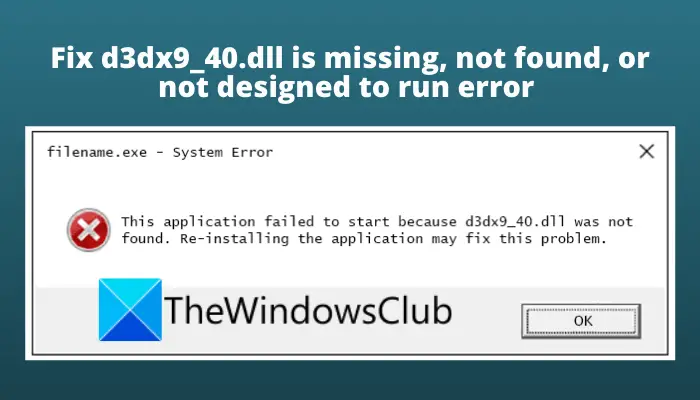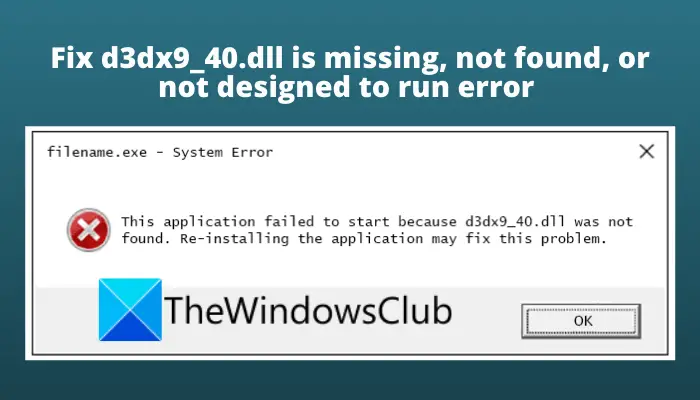What is d3dx9_40.dll?
The d3dx9_40.dll file is part of Microsoft DirectX software distribution packages. Like any other DLL (Dynamic Link Library) file, it also contains a certain functionality that other third-party applications can call upon. This basically enables several software and games to share functionalities that are rooted in a single file. Now, there are generally three types of error messages associated with d3dx9_40.dll errors as reported by affected users. The first error message is as follows: And the second one is as follows: One more: There might be some other instances of the d3dx9_40.dll error with a different error message. While the error messages are different from one another, the main cause is the same most of the time. In most scenarios, the error occurs if the program throws you the error is unable to call the d3dx9_40.dll file. Now, the reason behind this might be the fact that d3dx9_40.dll is corrupted or missing from your system. Do note that if you are considering downloading and replacing the d3dx9_40.dll file from some third-party sources, please avoid that. It is not recommended to download DLL files from unknown sources as they can inject viruses or malware into your system. RELATED: Fix d3dx dll file is missing errors in Windows.
Fix d3dx9_40.dll is missing, not found, or not designed to run error
Here are the methods you can try to fix the d3dx9_40.dll is missing, not found, or not designed to run error on Windows 11: Let us discuss the above fixes in detail now!
1] Install the latest version of Microsoft DirectX
First and foremost, you should try downloading and installing the latest version of Microsoft DirectX. This method has proven to fix the error for many affected users and might work for you as well. So, search for DirectX on Microsoft Download Center and download the latest version of DirectX End-User Runtime Web Installer. After that, run the installer and follow the onscreen instructions to complete the DirectX installation. Then, reboot your PC and check whether or not the error is now fixed. If this doesn’t resolve the problem, there might be some underlying corruption that you need to take care of. So, move on to the next potential fix to get rid of the error.
2] Uninstall and then reinstall the problematic software
In some instances, the problem lies with the software or game itself which is giving you the error. You might be receiving this error because of faulty installation of the program or corrupted installation files associated with the software. In case the scenario is applicable, you should try uninstalling and then reinstalling the problematic software, and see if the error is fixed. Firstly, uninstall the software by opening the Settings app using Win+I hotkey and then going to the Apps tab. And, go to the Apps & features section and locate the problematic software from the installed apps list. Select the three-dot menu button present next to the software and then hit the Uninstall option. Follow the prompted instructions to complete the uninstallation of the software. Now, download the latest version of your software or game from its official website. And then, run the installer to install the software and complete the installation. Finally, reboot your PC and then check whether the error is now fixed.
3] Update your video card drivers
You can also try updating your video card drivers and check whether the issue is fixed or not. This method is suitable in a few cases, but it is known to resolve the DirectX issues and might work in this case as well. Read: Fix gdi32full.dll not found or missing error on Windows 11/10.
4] Replace the corrupted d3dx9_40.dll from the latest DirectX package
If none of the above solutions work for you, there is another fix you can try. This is a kind of workaround in which you can replace the corrupted d3dx9_40.dll file with a fresh copy. The error is most likely occurring due to some underlying corruption. So, in that case, you should be able to fix it up by restoring the good d3dx9_40.dll file on your system. To replace the concerned DLL file, first, we will be deleting the file and then restoring it back from the latest DirectX package. If deleting is not allowed, you can try renaming the file. Let us check out the process to restore the d3dx9_40.dll file. See: Fix Crypt32.dll not found or missing error in Windows.
How do I fix the missing packet.dll?
The corruption with the packet DLL file can lead to the missing packet.dll file errors. Or, you might have deleted the file accidentally. In the latter case, you can restore the deleted file from Recycle Bin or use free data recovery software to restore it. If there are some other reasons for this error, you can try reinstalling the program that uses the packet.dll file, run a virus scan and remove found virus, update drivers for hardware devices, and install available Windows updates. If that doesn’t work, perform a system restore to get rid of the error.
How do I fix missing DLL files in Windows?
To fix the missing DLL file errors on Windows 11/10, you can run the built-in System File Checker (SFC) and DISM tool, repair or re-install the software giving you the error, replace the DLL file with a fresh copy, etc. That’s it! Now read: Fix microsoft.directx.directdraw.dll was not found or is missing error.