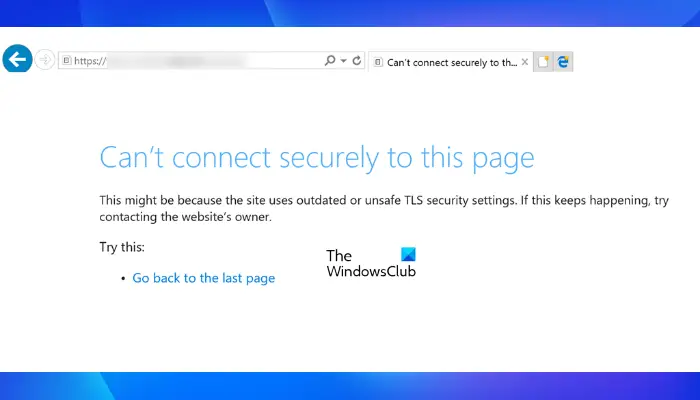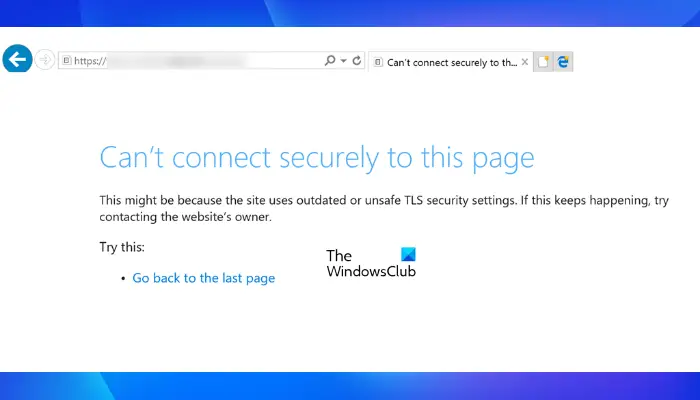The complete error message is as follows: According to the error message, the error occurs because the website is using outdated or unsafe TLS security settings. Apart from that, there are other causes too that can trigger this error in Edge. You may experience this issue if the website you are trying to visit uses a different TLS version and Microsoft Edge uses a different TLS version on your system. For example, if a website uses TLS version 1.2 and you have disabled that TLS version on your computer, you may experience this error in Edge. This might be because the site uses outdated or unsafe TLS security settings. If this keeps happening, try contacting the website’s owner.
Can’t connect securely to this page on Microsoft Edge
You will get this error if the website that you are trying to visit is banned in your country. In this case, you can do nothing. If this is not the case, you can try the following fixes to get rid of this problem: Let’s see all these troubleshooting methods in detail.
1] Check for Windows Update
According to some users, the issue disappeared after installing the latest Windows Update. You can check if there is an update available. If yes, update your system and then check if it helps. You can install the latest updates on your system by opening the Windows Update page in Windows 11/10 Settings.
2] Check and configure your system’s TLS settings
As we have explained earlier in this article, the main cause of this issue is the incorrect TLS settings of your system. You can check this by following the below-listed steps:
In the above steps, we have suggested you disable SSL 3.0. SSL stands for Secure Sockets Layer. It is a security protocol that is used by websites to encrypt data over the internet. TLS has replaced the SSL and is considered more secure than SSL. Moreover, Google has identified several critical flaws in SSL version 3.0 that can make the websites using SSL 3.0 prone to the POODLE attack. This is the reason why many websites are not using SSL version 3.0 today. If you have enabled the SSL 3.0 in your Internet Options settings, it will generate a conflict between your web browser and the websites that have disabled the SSL 3.0, due to which you may experience the “Can’t Connect Securely to this page” error on Microsoft Edge.
3] Disable your antivirus temporarily
It might be possible that your antivirus is blocking the website that you are trying to visit. To check this, you can disable your antivirus temporarily and then visit that website. If this fixes your problem, you can exclude that website from your antivirus settings.
4] Temporarily Turn off Windows Defender SmartScreen
Windows Defender SmartScreen helps protect your device from malicious websites, apps, and files. Sometimes, it blocks some trusted websites due to a false positive. This might be the case with you. You can disable Windows Defender SmartScreen in the Edge browser and check if it fixes your problem.
5] Add the website as a trusted website in Internet Options settings
Another effective solution to fix this problem is to add the website as a trusted website in Internet Options settings. The steps to do this are as follows:
6] Turn on the Display Mixed Content option
Enabling the Mixed Content option in Internet Options settings may also help you fix the error. The steps to do this are provided below:
Read: Fix We can’t reach this page error in Microsoft Edge.
7] Update your Network driver
If the problem still persists, your Network driver might be corrupted or outdated. In this case, updating the Network driver can fix the problem. You can use any one of the following methods to update your Network driver:
How do I change security settings in Microsoft Edge?
To change the security settings in Microsoft Edge, follow the steps below:
How do you fix a TLS problem?
You can fix a TLS problem on your web browser, by configuring the TLS settings in the Internet Options on your system. If this does not fix your problem, you can try other things, like temporarily disabling your antivirus, disabling the Windows Defender SmartScreen, etc. Hope this helps. Read next: Cannot open particular websites in Chrome, Edge, or Firefox.