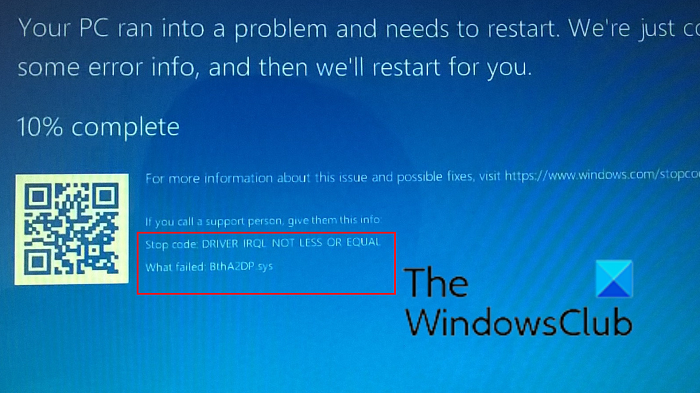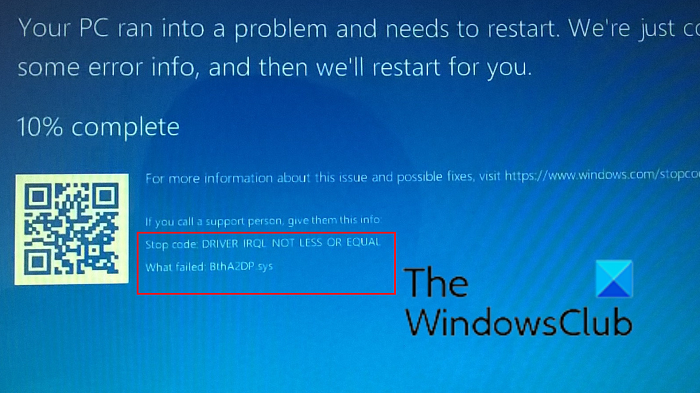What is the BthA2DP.sys file?
The BthA2DP.sys is a system file associated with Bluetooth drivers. The full form of BthA2DP.sys is Bluetooth A2DP driver. If this file is missing or corrupt, it will impact the function of the Bluetooth device and associated system hardware. Furthermore, since it returns a stop code, a Blue Screen of Death error can be caused. The BthA2DP.sys BSoD error can be represented on the system with the stop codes DRIVER_IRQL_NOT_LESS_OR_EQUAL or System Thread Exception Not Handled.
Fix BthA2DP.sys Blue Screen in Windows 11/10
Try the following solutions sequentially to resolve the problem:
1] Add the file to Exceptions in AV
Some users have reported that their Kaspersky antivirus deletes or suppresses the BthA2DP.sys file. Thus, if you use it, we suggest adding this file to its Exceptions list. You may see this file in the Quarantine section. Alternatively, you could use another free antivirus software product instead.
2] Run the SFC Scan and DISM Scan
The BthA2DP.sys file is a system file. If it is missing, it can be replaced using an SFC Scan. The SFC Scan checks for missing and corrupt files in the computer and replaces them if possible. If the SFC Scan doesn’t work, you can also try the DISM Scan which repairs the system image. Remember to reboot your computer after performing these scans.
3] Run Windows Updates and install any Bluetooth Optional Update that may be offered
If the associated Bluetooth drivers are present but obsolete, then the BSoD might occur. To resolve this problem, you can update the Bluetooth drivers on your computer. This can be done by installing Optional updates on Windows. The procedure for installing Optional updates on Windows has been explained further.
Right-click on the Start button and select Settings from the menu.In the Settings menu, go to Windows Update > Advanced options > Optional updates.Select all the Optional updates and install them.Reboot your system.
4] Run Bluetooth Troubleshooter
Since the BthA2DP.sys file is associated with the Bluetooth drivers, running the Bluetooth troubleshooter could be helpful in solving the problem. The procedure to run the Bluetooth troubleshooter is as follows:
Right-click on the Start button and select Settings from the menu.In the Settings menu, go to the System tab on the list on the left-hand side.In the right pane, go to Troubleshoot > Other troubleshooter.Click on Run corresponding to the Bluetooth troubleshooter and run the same.Reboot your system once the troubleshooter completes its job.
5] Update Bluetooth drivers on your computer
In case the Bluetooth drivers on your system are obsolete, consider updating them to the latest version. This will be very helpful in resolving the BthA2DP.sys BSoD error on your Windows system permanently. You can download the Bluetooth drivers from your system manufacturer’s website. Alternatively, you can also use AMD AutoDetect or Intel Driver and Support Assistant depending on the processor you have for your system. Hope it helps!