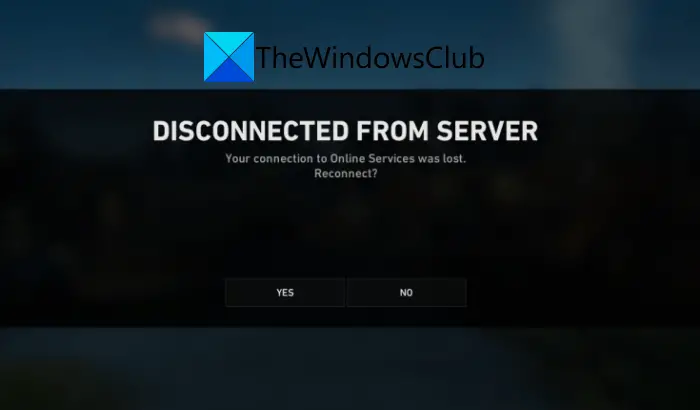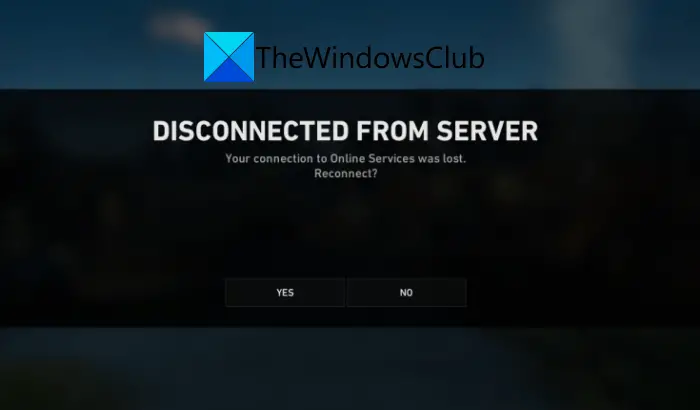While this error could be caused because of an ongoing server problem, it could be triggered due to internet connectivity as well. There can be some other reasons behind this error as well. Now, if you are also getting the same error on Back 4 Blood, you have landed on the correct page. Here, we are going to discuss several solutions to fix the DISCONNECTED FROM SERVER error on the Back 4 Blood game. So, let us check out the fixes now.
What causes DISCONNECTED FROM SERVER error on Back 4 Blood?
Here are the potential causes of the DISCONNECTED FROM SERVER error on Back 4 Blood:
If the Back 4 Blood servers are down, you might face this error. So, if the scenario is applicable, make sure the servers are up and running.You are most likely to face the error at hand if you are dealing with internet connectivity issues. Hence, ensure that you are connected to a stable internet connection.The outdated network drivers can also cause the same error. So, update your network driver and then check if the error is resolved or not.As per many users, the in-game crossplay function can also cause this error. Hence, disable the crossplay feature to fix the error.Corrupted game files can also trigger the error at hand. So, verify and repair the game files to resolve the error.
There can also be some other scenarios that can trigger the error at hand. You can try a suitable fix from the below-listed ones based on the scenario best suited to you to fix the error.
Fix Back 4 Blood DISCONNECTED FROM SERVER Error
Here are the fixes you can try to resolve the DISCONNECTED FROM SERVER error on Back 4 Blood: Let us elaborate on these fixes now.
1] Make sure servers are not down
The first thing you should do is check the current server status of Back 4 Blood and make sure it is up and running. You might receive this error if the Back 4 Blood’s servers are undergoing some maintenance work or there is a server outage. To check the server status of Back 4 Blood, you can use a free server-status detector tool. Or, you can also check the official social media pages of Back 4 Blood and see if there is any update on an ongoing server issue. If the servers are down currently, there is nothing much you can do apart from waiting until the issues are fixed from the server end. In case Back 4 Blood servers are up and running, there must be some other reason behind the DISCONNECTED FROM SERVER error. Hence, fix the error using the next potential solution. Read: Fix Disconnected due to transmission error on Modern Warfare.
2] Check your internet connection
If you are continuously being disconnected from servers, there might be some internet connectivity issue. Hence, make sure you are connected to a stable and optimal internet connection. If there are any internet problems, you can try fixing the WiFi issues on your PC. Apart from that, here are some tips and tricks you can follow to optimize your internet connection:
Try switching to a wired connection instead of wireless. Gamers prefer a wired internet connection as it is more reliable than wireless.You can perform a power cycle on your router/ modem. This will clear the router cache and fix the issues with your networking device if there are any.You can try checking your internet speed and make sure it is good enough for gaming.Change to a different network connection and see if the error is stopped.
If you are sure this error is not caused due to an internet issue, you can move on to the next potential fix to resolve the error. See: Fix Connection Interrupted error in COD Black Ops Cold War.
3] Update your network driver
This error could be caused due to out-of-date network drivers on your PC. Hence, if the scenario is applicable, you can update your network driver to fix the error. There are multiple methods using which you can update network adapter drivers on Windows 11/10. You can open the Settings app by hitting the Win+I hotkey and then go to Windows Update > Advanced options > Optional Update to download and install available driver updates. You can also get the updated drivers from the official website of your device manufacturer. Or, update network drivers using the Device Manager app. After updating the network driver, relaunch the game and see if the error is fixed. If not, try the next potential method to resolve the error.
4] Disable crossplay
Some affected users were able to fix the error by turning off the Crossplay feature. So, you can try the same and see if the problem is fixed or not. To do so, open the game and navigate to the Fort hope. Then, access the Play menu and select Preferences. After that, find the Crossplay option and make sure to disable it. Read: You have been disconnected from the local network Halo Infinite.
5] Verify the integrity of game files
You might receive the server disconnection error if you are dealing with broken and corrupted game files of Back 4 Blood. Hence, you can try verifying the integrity of game files, repairing the bad ones, and keeping your game file updated. Here is how to do that: If the error still persists, try the next potential solution. See: Fix Dying Light 2 Network Disconnected error on PC.
6] Try disabling IPv6
If you have enabled the IPv6 protocol on your system, it might cause server disconnection issues. Hence, you can try disabling IPv6 and then check if the error is fixed or not. Here is how you can do that: Now, launch the game and see if the error is fixed or not. If the problem still persists, you can re-enable IPv6 and move on to the next potential fix.
7] Renew your IP address
You can also try renewing your IP address to fix any internet connection problem that is causing the error at hand. Here are the steps to do that: First of all, run the Command Prompt as an administrator. After that, enter the following commands one by one: When the above commands are executed, reboot your PC and open the game to check if the error is resolved now. See: Fix You have lost connection to the Destiny 2 servers error.
8] Use a VPN
If none of the above solutions worked for you, try using a VPN service. This has been proven to be effective for many Back 4 Blood players and might just work for you as well.
9] Reinstall Back 4 Blood
The last resort to fix the error is to reinstall the game. You might be receiving the error due to a corrupted installation of the game itself. Hence, uninstall the game and then reinstall it. Hopefully, you won’t encounter the same error again. That’s it. Hopefully, this article will help you out. Now read: Back 4 Blood keeps crashing on Windows PC.
Why can’t I connect to Back 4 Blood?
You might be facing a disconnection issue on Back 4 Blood because of server issues or internet connectivity problems. So, make sure the Back 4 Blood servers are not down and you are connected to a stable internet connection to avoid disconnection issues on Back 4 Blood. You can also try updating your network driver as the problem might also be caused due to the out-of-date network driver.
How do I fix Cold War disconnected from server error?
To fix server disconnection errors in Cold War, troubleshoot your network connection, update your network driver, close other background programs, or verify the integrity of game files. If that doesn’t help, you can try switching your default DNS server to Google DNS or using a VPN client.