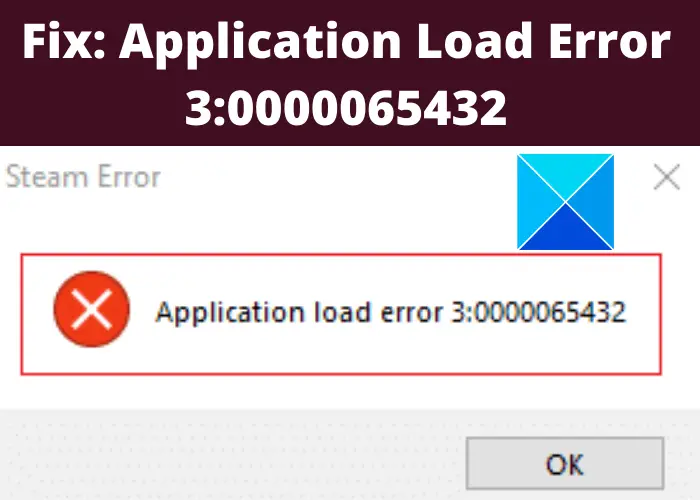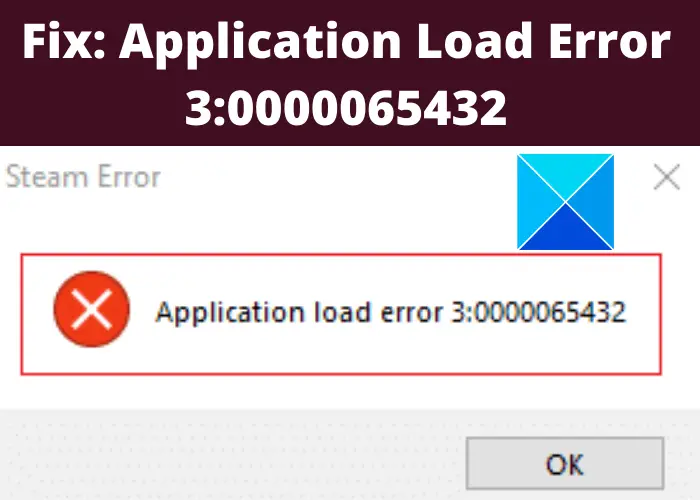Before talking about the methods to resolve the error, let us try to understand to causes of this error. So, without much ado, let us talk about the potential reasons behind this error.
What causes Application Load Error when opening games through Steam?
Here are the possible causes of this error:
In case the game’s files on Steam are corrupted or not up-to-date, you might receive this error. In this case, the error can be rectified by verifying the integrity of the game files.This error can also be triggered if your game is not installed in the original installation directory of Steam.It can also be caused due to interference by your third-party antivirus. You can try disabling the antivirus program if the scenario suits you.In case the Steam client was not correctly installed or the installation was corrupted, you might end up receiving this error code. If the scenario applies, reinstalling Steam is the only solution for you.
Based on the above scenarios, you can try applying a fix from the below-mentioned methods to resolve this error code.
Fix Application Load Error in Steam
Here are the main methods to fix the Application Load Error 3:0000065432 or 5:0000065434 that occurs when trying to open games through Steam:
1] Verify the integrity of game files
In a lot of cases, users have experienced this error due to corrupted or incomplete game files. If you are experiencing this error with selective games, you are most likely to be dealing with issues with the game files. Also, when the game is starting, Steam might not be able to retrieve some update files related to the game and thus, causing this error. If the scenario is applicable, you can try resolving the issue by verifying the integrity of game files using the dedicated function in Steam. Let us check out how to do that. Here are the main steps to verify the integrity of your game files on Steam: In case the application load error 0000065432 or 0000065434 still persists, try the next potential fix from this list.
2] Move the game folder to the original Steam directory
Some users reported the main cause of this error was the fact that the game with which they experienced this error was installed in a different folder than the original Steam directory. And, they were reportedly able to fix the error by moving their game folder to the primary Steam directory. You can try this fix and see if the error is resolved or not. To move the game folder to the original Steam directory, here are the steps you can follow: Try opening your game now and see if the error is fixed. Read: How to Fix Steam Error Codes 53 and 101 on Windows PC
3] Turn off Third-party antivirus/ firewall
This error can be a result of an overprotective third-party antivirus suite. It is not a new thing that many a time third-party antivirus software suspects processes related to Steam as a threat and blocks them. And hence, it can also cause the Application Load Error. In case the scenario applies to you, you can resolve the error by disabling the third-party antivirus that you are using. To make sure there the problem is caused due to your antivirus, you can disable the antivirus for some time and then try opening your game that was giving you this error. If you successfully launch the game without the error, your antivirus is the main culprit. Now, turning off antivirus or uninstalling it is not recommended as it can put your PC to risk. So, what you can do is adding Steam to the exclusion list of your antivirus program so that it doesn’t block processes related to Steam. You can go to the Exclusion settings in your antivirus and add Steam here. Each antivirus has a different location for exclusion settings. For Avast antivirus, you can go to the Home > Settings > General > Exclusions option.In case you use AVG, you can navigate to Home > Settings > Components > Web Shield > Exceptions. In a similar manner, your firewall can also be the culprit behind this error. To fix the error in this case, disable your antivirus or whitelist the Steam application in your firewall. Some users have also reported that they were facing this error when using the F-Secure cybersecurity solution. They were able to fix the issue by disabling the Deep Guard feature of F-Secure. In case this scenario is applicable to you, you can also try disabling this function by the settings menu. Just go to the Computer Security option, and click on the Settings > Computer > DeepGuard option. Here, uncheck the Turn on DeepGuard option and save changes. See if this fixes the issue for you. If not, move to the next potential fix from this guide. See: Steam games won’t launch; Stuck on Preparing to Launch on Windows
4] Reinstall Steam
If the above solutions don’t work for you, you might be dealing with the improper installation of Steam. In that case, reinstalling the Steam client may help you fix the error. So, for that, uninstall the Steam app and then install it. You can uninstall Steam via the Settings app or use a free third-party uninstaller to completely remove Steam from your PC. After Steam uninstallation, download the latest version of Steam from its official website and then install it on your PC. Hopefully, this will fix the error for you. Read: Fix Steam App Configuration Missing or Not available error
How do I fix error E502 L3 on Steam?
To fix the error E502 L3 on Steam, try checking the status of Steam. If Steam servers are currently down, you will have to wait for some time for the team to resolve the issue. Additionally, you can try whitelisting on your firewall program or reinstall the Steam client. You can check out the details on this Steam error and how to fix it up in this guide to resolve error E502 L3 on Steam.
What is Steam Error Code 51?
The error code 51 on Steam occurs when the game fails to load. It basically indicates that there is software conflict and some other program on your PC is interfering with the Steam client, and thus preventing your to launch the game. You can try disabling your antivirus, verify the integrity of your game files, or try to reinstall the app to fix the issue. Now read: Fix Steam Content File Locked Error.