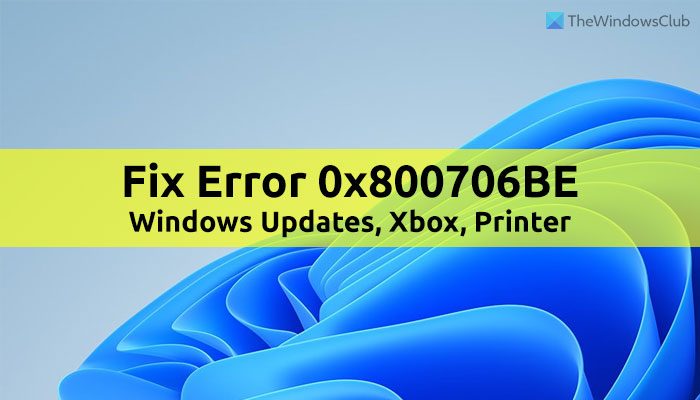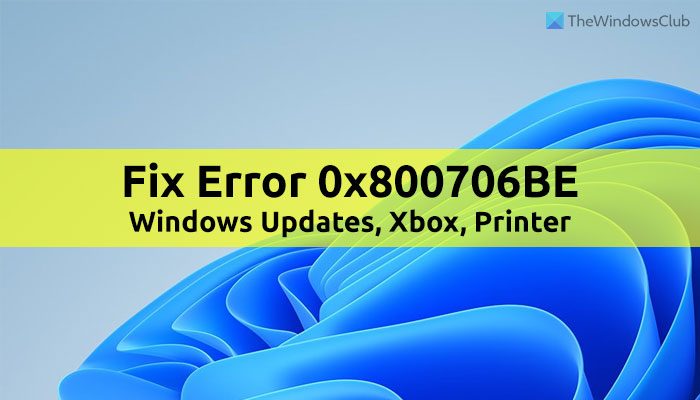Fix Windows Update Error 0x800706BE
To fix Windows Update Error 0x800706BE, follow these steps: To learn more about these steps, continue reading.
1] Run Windows Update Troubleshooter
As it is a Windows Update error, it is highly recommended to run the Windows Update Troubleshooter first. In most cases, you can find an instant solution with the help of this utility. The best thing is that you do not need to install third-party apps to get it running on your Windows 11/10 PC. Follow this guide to fix error 0x800706BE using Windows Update Troubleshooter.
2] Reset Windows Update components
In order to download and install updates, Windows 11/10 uses a lot of things in the background, and they are called Windows Update components. If any of the system files are corrupt or not working correctly, there is a chance of getting the aforementioned error code. Therefore, follow this guide to reset Windows Update components in Windows 11/10.
3] Restart Windows Update service
Windows 11 or Windows 10 runs the Windows Update as long as the corresponding service is running in the background. If this service has some issues, you won’t be able to use the Windows Updates smoothly. To restart the Windows Update service, do the following:
Search for services in the Taskbar search box.Click on the individual search result.Double-click on the Windows Update service.Click the Stop button.Click the Start button.Click the OK button.
Then, check if the problem has been resolved or not.
4] Run SFC scan
As this error might occur due to having corrupt system files, you can get rid of that by running the System File Checker utility. It scans for corrupt files and repairs them automatically. Although it is time-consuming, it works perfectly. Therefore, follow this guide to run SFC scan on Windows 11/10.
5] Manually install Windows Update
If none of the aforementioned solutions has worked for you, you can download and install the specific Windows Update manually. It is possible to download the update from the official Microsoft website. You can head to catalog.update.microsoft.com to download the update. However, you must know the update category and name as well. Following that, you can download it from the aforementioned website. Once done, double-click on the executable file to install it. For your information, it works smoothly on Windows 11 as well as Windows 10 PC.
Fix Xbox Error 0x800706BE
To fix Xbox Error 0x800706BE, follow these steps: To learn more about these steps, continue reading.
1] Restart the app
If you get this problem on Windows 11/10’s Xbox app, you can restart the app easily. Follow this guide to terminate the entire process and start the app again:
Press Win+I to open Windows Settings.Go to Apps > Apps & features.Click the three-dotted icon of Xbox and select Advanced options.Click the Terminate button.
Next, you can open the app manually.
2] Restart the console
If the first solution has not worked for you, you can try restarting the Xbox console as well. No matter which console you have, you can certainly shut it down and turn it on again. However, wait for a few seconds between these two tasks.
3] Repair and reset Xbox app
At times, this error might occur due to a corrupt system file. If so, you can get rid of the issue by repairing the app. However, if repairing doesn’t help, you can reset the app. That is why you need to repair the app first. If that doesn’t work, follow the following guide to reset it. To repair and reset the Xbox app, do the following:
Open the Windows Settings panel.Navigate to Apps > Apps & features.Find the Xbox app.Click the three-dotted icon and select Advanced options.Click on the Repair button.Click the Reset button twice if repairing doesn’t work.
Finally, open the app and start using it without any problems. Read: Game Pass not launching games on Xbox or PC
Fix Printer Error 0x800706BE
To fix printer error 0x800706BE, follow these steps: Let’s find out more about these steps.
1] Reinstall driver
Almost all printers require a driver in order to establish a connection between the device and your computer. No matter whether you use Windows 11, Windows 10, or any other older version, a driver is mandatory. If you haven’t installed the driver, it is recommended to do that. However, if you have already installed the driver, uninstall it from your PC and reinstall the driver.
2] Reinstall device
You can remove the printer from your computer and reinstall it easily. It doesn’t matter whether you use HP, Canon, Epson, or any other printer, all of them allow users to reinstall the device. First, you need to remove the printer from your computer. Before doing that, turn off the printer and unplug it. For that, do the following:
Press Win+I to open Windows Settings.Go to Bluetooth & devices section.Click on the Printers & scanners menu.Click on the printer your want to remove.Click the Remove button.Confirm the removal.
Next, plug in the printer again to your computer. You might need to reinstall the corresponding driver in order to continue using the device. Once done, you won’t find any issues at all.
3] Run Printer Troubleshooter
Windows 11 and Windows 10 come with an in-built Printer Troubleshooter that fixes common issues within moments. It doesn’t rely on the printer manufacturer and type. You can use this Troubleshooter on any printer or scanner. To run the Printer Troubleshooter in Windows 11/10, follow these steps:
Open Windows Settings.Go to System > Troubleshoot > Other troubleshooters.Find the Printer Troubleshooter.Click the Run button.Let it scan for a few seconds.
Then, you can see some causes for this problem along with the solutions. You need to follow the screen instructions to get the job done. Finally, you might need to restart your computer as well.
Read: Fix error code 0x80190001 during Windows Update or Setup
What does error 0x800706be mean?
The error code 0x800706BE can appear for different reasons in different locations. For example, it may appear for Windows Update, Xbox, as well as printers. The primary reason for this error is the corrupt system file. However, in most cases, you can fix this issue by restarting the device or console and repairing the file.
How do I fix my device is missing important security and quality fixes Windows 11/10?
To fix Your device is at risk because it’s out of date & missing important security & quality updates error in Windows 11 or Windows 10; you need to retry to install the update. That is the only solution. However, you can also try using the Windows Update Troubleshooter, check your internet connection, and verify the activation as well. That’s all! Hope these solutions worked for you. Read: Windows Updates failed to install Error 0x80073701.