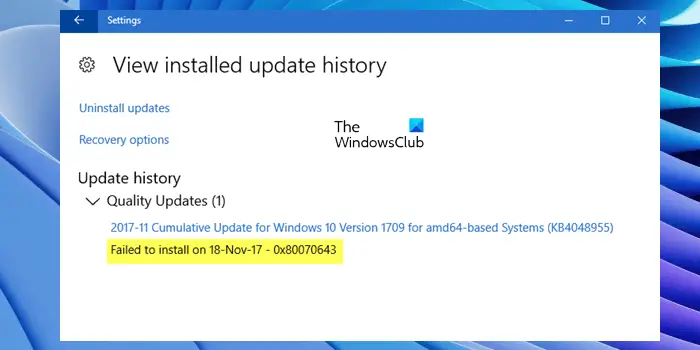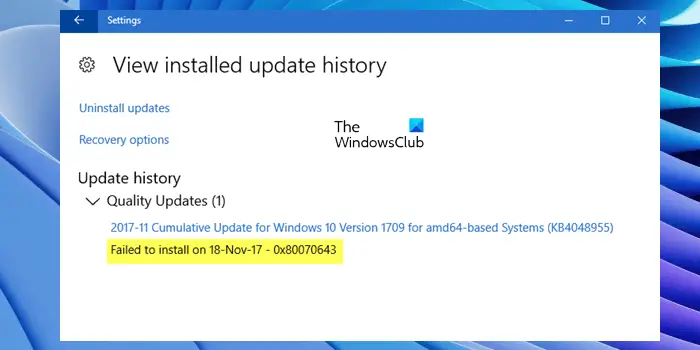What does 0x80070643 mean?
Windows Error code 0x80070643 is an error caused during installation. It may be caused by a server-side problem and you may retry the installation or check the internet connection. Try restarting the computer after running the Windows Update Troubleshooter.
What do I do if Windows Update failed to install?
If Windows Update failed to install, you may try again to install it. Delete Temporary Files and Browser Cache. If that doesn’t work, manually resetting Windows Update Components to default. A few more solutions would be to run SFC and DISM, or the Windows Update Troubleshooter.
Fix Windows Update error 0x80070643
When you receive the Windows Update error, the first thing you should do is restart your computer and try again. If restarting the device does not work, here’s what you can do to fix the Windows Update error 0x80070643 in Windows 10 or Windows 11:
1] Rename the SoftwareDistribution folder
Error 0x80070643 can either stop you from installing Windows update or installing another software. This issue may occur either due to the corruption of the MSI software update registration or if the .NET Framework installation on the computer has become corrupted.
To solve this, it is advisable to rename the SoftwareDistribution folder. To rename the Software Distribution folder, open an elevated command prompt windows, type the following commands one after the other, and hit Enter: Next clear the contents of the Catroot2 folder.
2] Clear Catroot2 folder contents
Catroot and Catroot2 are the some of the important Windows OS folders which are required while Windows Updates process. So, if you are facing the problem while updating your Windows and receiving error message – 0x80070643, then reset the Catroot2 folder. To reset the catroot2 folder do this: Open an elevated Command Prompt, type the following command one after the other and hit Enter: Next, delete all the contents of the catroot2 folder. Having done this, in the CMD windows, type the following and hit Enter: Your catroot folder will be reset, once you start Windows Update again.
3] Run Windows Update Troubleshooter
Occasionally, when Windows users try to install the latest updates from Windows Update, they sometimes receive an error message – 0x80070643. The Windows Update Troubleshooter resolves many of these errors so run it and see.
4] Repair .NET Framework
Among the affected users, a lot of them experienced the Windows Update error 0x80070643 because of the corrupted Microsoft .NET Framework. If despite trying the above fixes, the error is not fixed, we suggest you repair Microsoft .NET Framework. To do so, you have to download the Microsoft .NET Framework repair tool from the official website of Microsoft. This tool helps users fix .NET Framework problems and issues.
5] Repair your system files
One possible cause of the failure of Windows Update installation is the corrupted system image files. If this is the case with you, repairing the system image files will fix the problem. System File Checker is a tool developed by Microsoft that helps users repair corrupted system image files. You can run this tool by using the Command Prompt. If the SFC scan fails to repair system image files, there is one more tool that you can use for the same purpose, DISM (Deployment Imaging and Servicing Management). This should help.
6] Install Windows Updates in Clean Boot State
It is a good idea to install Windows Updates in Clean Boot State, since all non-Microsoft processes & Services do not start in that state and so there can be no 3rd-party interferences causing Windows Update to fail.
How do I fix a corrupted Windows Update?
The corrupted Windows Update Components also corrupt Windows Update. In this case, resetting the Windows Update Components can help. In most cases, this solution works.
How do I get rid of the Windows Update error?
Windows Update errors occur due to several causes, like corrupted Windows Update Components, unstable internet connection, insufficient disk space, corrupted system image files, etc. To get rid of these errors, try some fixes, like resetting Windows Update Components, running Windows Update Troubleshooter, etc. All the best!