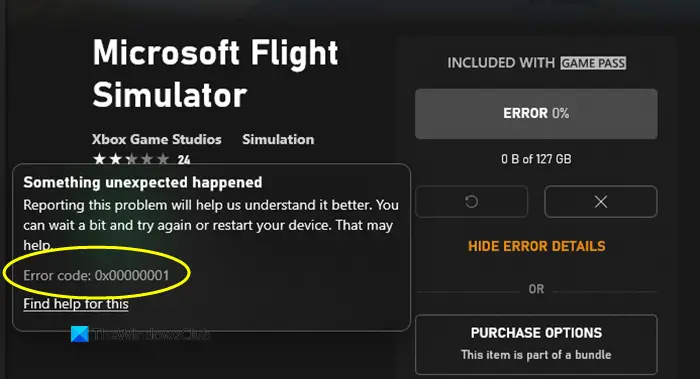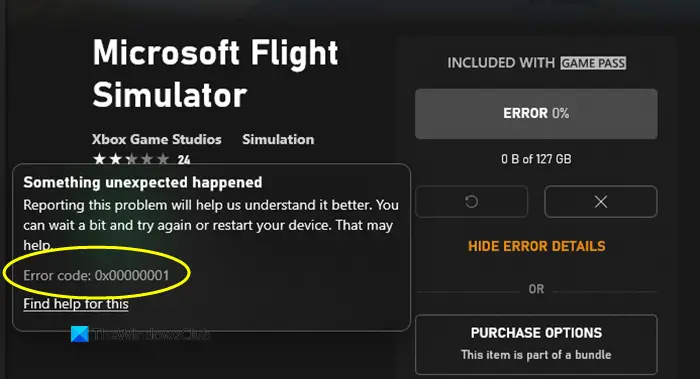What is error code 0x00000001?
The error code 0x00000001 is triggered when you try to install, update, or launch a game on an Xbox or Windows 11/10 device. If you are receiving this error, follow the fixes we have listed in this article.
What causes 0x00000001 Game Pass error on Xbox?
There can be different reasons for individuals to encounter this error. Here are some of the common causes:
It can occur if you are dealing with corrupted Microsft Gaming Services or App Installer app. You can try resetting these apps if the scenario is applicable.Corrupted app cache and data associated with the Xbox app can be another reason for the same error. If the scenario is applicable, reset or repair the app.Bad DNS cache or range can also trigger this error. In that case, can flush the DNS to fix the issue.This error can also be a result of system file corruption, especially the component that is used by the Xbox app.Other reasons for this error can be missing Windows updates, third-party antivirus interference, etc.
Now that you know the scenarios that may trigger this error, you can apply the suitable fix the resolve the error. But, before that, the first you should try to fix the error is to cancel the game installation and then attempt to restart the download. If the error is caused due to a temporary glitch, this workaround should fix it up. In addition, you can also try restarting Windows and then try downloading your game on Xbox. This might enable you to bypass a temporary glitch that is causing the error and help you fix it up. If not, go ahead with the solutions we have mentioned in this guide.
Fix 0x00000001 Game Pass error on Xbox
Here are the methods that you can try to fix the 0x00000001 Game Pass error on Xbox:
1] Reset the Gaming Services & App Installer apps
The primary reason behind this error can be the damaged or corrupted cache or temp files generated by the Gaming Services or the App Installer apps. So, you can try resetting both of these apps to fix the error. In case App Installer is deprecated on your version of Windows 11, you can go ahead with resetting just the Gaming Service app. Here is how to do that:
2] Reinstall the Microsoft Gaming Services
If resetting the Gaming Services doesn’t help, you should try reinstalling the Microsoft Gaming Services app to fix the error. This should fix any underlying corruption that is causing the error. You can follow the below steps to uninstall and reinstall Microsoft Gaming Services:
3] Install Windows updates
If you are an outdated system, it can cause errors and compatibility issues between Windows and apps. So, always make sure you have installed all the available Windows updates. The new updates fix bugs and improve system stability. You can download and install updates for Windows by opening the Settings using Win+I hotkey. Then, go to the Windows Update tab and click on the Check for updates button to download and install available Windows updates. Windows will restart on updating it. On the next startup, try downloading and installing your game on Xbox and see if the error is fixed or not.
4] Check for updates for the Xbox app
Along with updating Windows, you also need to make sure you are using the latest version of the Xbox app. If you haven’t updated Xbox, consider updating the app using Microsoft Store. See if the error is resolved after updating the app. Read: Fix Xbox error 0x87de2713 when opening games.
5] Repair the Xbox app
The primary cause behind this error might be associated with corruption in the Xbox app. If the scenario is applicable, you should be able to fix the error by repairing the Xbox app. Here are the steps you can follow to repair the Xbox app:
6] Reset the Microsoft Store & Xbox app
If the repair option doesn’t;t work, you can try resetting the Xbox app. This error can be triggered if there are some corrupted settings and customizations associated with the Xbox app. So, you can reset the app to the default settings. But, do remember that resetting will delete your Xbox app’s data. Hence, be sure of taking a backup of your data. To reset the Xbox app, you can follow the below steps: See if this fixes the error for you. Read: Error 0x80073D26 or 0x8007139F gaming service error.
7] Install the game from Microsoft Store (if applicable)
If you still get the same error on Xbox, you can try to download and install the game from Microsoft Store (if available) as an alternative. The game will appear on the Xbox app too.
8] Flush the DNS
If you are encountering the error on and off, it might be triggered due to network inconsistency. In that case, you can try flushing the DNS and then see if the problem is fixed. To flush the DNS, open the Command Prompt with administrator privilege by searching in the taskbar search. Next, enter the below command in it and let it execute completely. When the DNS cache is cleared, reboot your system and see if the error is fixed now.
9] Run the DISM and SFC scans
If you still get the same error even after trying the above methods, you might be dealing with some system file corruption that is affecting dependencies that are used by the Xbox App or the Microsoft Store app. Hence, you can try running DISM and SFC scans to fix the system files corruption and restore the healthy state of your PC.
10] Perform a Clean Install
When none of the solutions work, the last resort is to perform a clean install of Windows to deal with extreme system file corruption. Hopefully, this will fix the error for you if nothing else did. Read: Fix Xbox Live error 121010 while playing Microsoft Solitaire Collection.
What is error code 0x838601e7?
The error code 0x838601e7 occurs when you play a game on your Xbox console. It might happen if the Xbox service is unable to sync your game data. You can try fixing this error by making sure that the Xbox services are in running status. Other than that, you can fix it by restarting your console and clearing your locally saved data. That’s it! Now read: Error 0x87e00013 when updating or launching Xbox games.