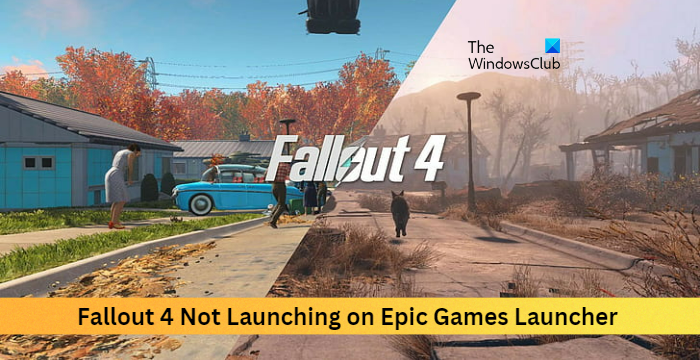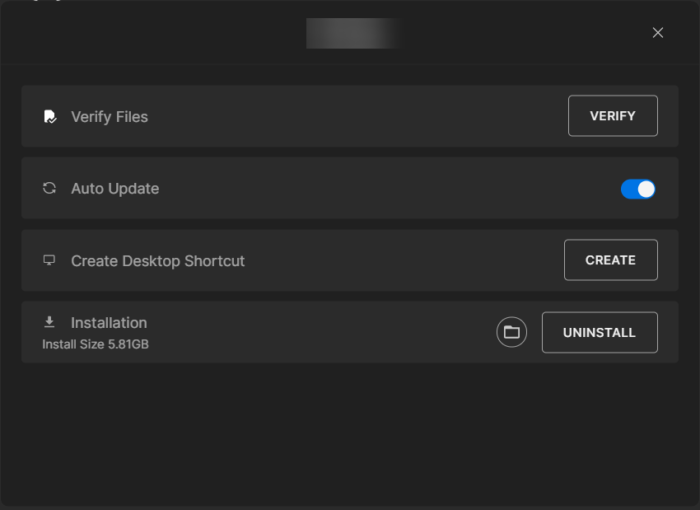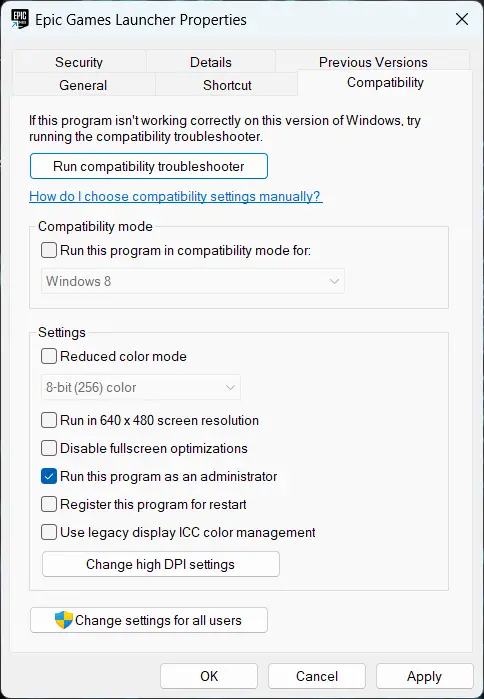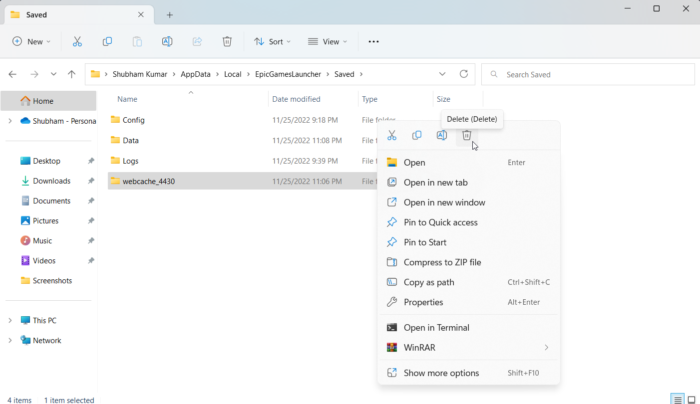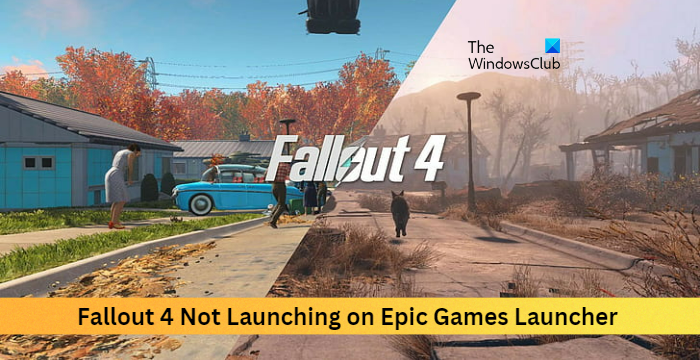Fix Fallout 4 Not Launching Issue on Epic Games Launcher
If Fallout 4 is not launching on the Epic Games launcher on your Windows PC, follow these suggestions: Now let us see these in detail.
1] Check System Compatibility
Before getting started with different troubleshooting methods, check if your device meets the minimum requirements. It’s possible your device doesn’t meet the minimum requirements to run Fallout 4. The minimum requirements to run Fallout 4 are:
OS: Windows 7/8/10/11 (64-bit OS required)Processor: Intel Core i5-2300 2.8 GHz/AMD Phenom II X4 945 3.0 GHz or equivalentMemory: 8 GB RAMGraphics: NVIDIA GTX 550 Ti 2GB/AMD Radeon HD 7870 2GB or equivalentStorage: 30 GB available space
2] Verify the Game Files
Sometimes game files can get corrupted due to a bug or a recent update. This could also be the reason why this issue is troubling you. Verify the game files on your Epic Games launcher and check if the issue is fixed. Here is how it’s done:
3] Run Epic Games Launcher as an Admin
Running the launcher as an administrator makes sure the game doesn’t crash due to a lack of permissions. Here’s how to do it:
4] Update Graphics Drivers
To run games efficiently, a designated amount of graphics memory is essential. Outdated graphics drivers may cause fallout 4 to crash on startup. Here is how you can update the graphics drivers. NV Updater will keep NVIDIA Graphic Card Driver updated. You could also visit your computer manufacturer’s website to download and install the drivers. Some of you may want to use free Driver Update software or tools like AMD Driver Autodetect, Intel Driver Update Utility, or Dell Update utility to update your device drivers.
5] Modify DNS Settings
Fallout 4 not launching could be a server-related error; modifying the DNS settings can help fix it. Here’s how:
Open Control Panel, navigate to Network and Sharing Center, and click on Change Adapter SettingsRight-click on your Wi-Fi connection and select PropertiesSelect Internet Protocol Version 4 (TCP/IPv4).Click on the Properties button and enter the following values:Primary DNS Value: 8.8.8.8Secondary DNS Value: 8.8.4.4Click OK and exit.
6] Clear Epic Games Launcher web cache
Fallout 4 can face errors due to the corrupt Epic Games Launcher web cache. These web cache files serve no purpose and should be deleted occasionally. Here is how you can do it:
7] Troubleshoot in Clean Boot State
Third-party applications installed on your device can be responsible for Fallout 4 not launching issue on Epic Games launcher. Perform a Clean Boot of your PC to restrict all third-party applications. If the error doesn’t appear in the Clean Boot State, you may need to manually enable one process after another and see who the culprit is. Once you’ve identified it, disable or uninstall the software.
8] Reinstall Epic Games Launcher
If none of these steps were able to help you, consider reinstalling the Epic Games Launcher. This has been known to help most gamers get over this error. Fix: Fallout 4 Mods not working or showing up in load order
How do I fix the Epic Game Launcher is currently running glitch?
To run games efficiently, a designated amount of graphics memory is essential. Outdated graphics drivers may cause Fallout 4 to crash on startup. However, third-party applications installed on your device can be responsible for Fallout 4 not launching issue on Epic Games launcher. Perform a Clean Boot of your PC to restrict all third-party applications.
How do I fix error code LS 0014?
Sometimes game files can get corrupted due to a bug or a recent update. This could also be the reason why this issue is troubling you. Verify the game files on your Epic Games launcher and check if the error code LS 0014 gets fixed.