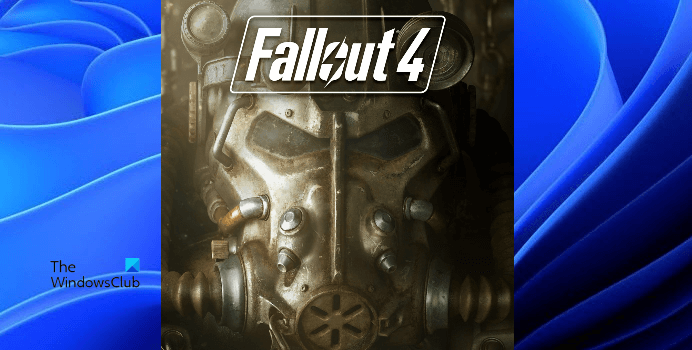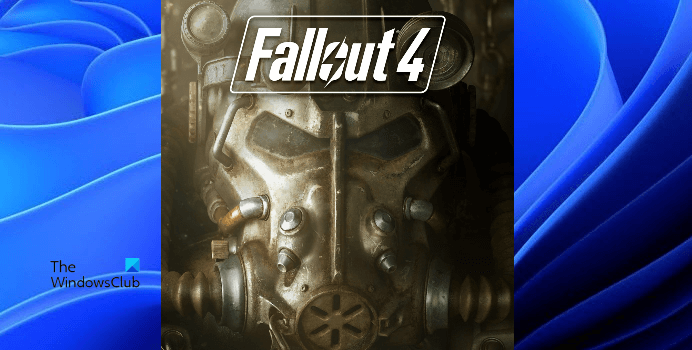Why are my Fallout 4 mods not working?
There could be many reasons why your Fallout 4 mods are not working. We have listed some of these reasons below: We have explained some solutions in this article that may help you fix this problem.
Fallout 4 Mods not working or showing up in load order
If the Fallout mods are not working or showing up in load order on your Windows PC, try the following solutions to get rid of this problem: Let’s have a look at these solutions in detail.
1] Run Nexus Mod Manager as an administrator
Some of the Fallout 4 mods require admin access. This is one of the possible reasons why Nexus Mod Manager skips some mods. According to some users, this problem occurs mostly with the .esp file. It is a file that implements the changes to the game world, such as characters, adding weapons, etc. To fix this problem, run Fallout 4 as an administrator by right-clicking on its icon. Running the game as an administrator will load all those mods that require admin access. If this fixes the issue, you can set Fallout 4 to always run as administrator.
2] Enable the Fallout 4 mods permanently by configuring the .ini file
Manually enabling the mods from the library can fix this issue. But according to the users, the mods get disabled automatically when they launch the game the next time. You can enable the Fallout 4 mods permanently by configuring the .ini file. To do so, open the Documents folder and go to “My Games > Fallout4.” There should be a Fallout4Custom.ini file. If this file is not available there, create a new one. To create a new .ini file, open a new blank file in Notepad and save it as Fallout4Custom.ini. Now, double-click on the Fallout4Custom.ini file to open it. The file will open in your default text editor tool, which is Notepad in most cases. After opening the file, copy the following lines and paste them into it. After pasting the above lines, save that Notepad file and close the Notepad application. Check if the mods are working or not. If the issue still persists, open another file named Fallout4Prefs.ini and edit it. You will find this file in the same folder where the Fallout4Custom.ini file is located. If this file is not there, create a new one by using the Notepad application. Double-click on the Fallout4Prefs.ini file to open it. Copy the following lines and paste them into it. If the above lines are already written in the Fallout4Prefs.ini file, check whether the value of the bEnableFileSelection text is 1. If not, change its value to 1. Now, save the file and close the Notepad application.
3] Update the Nexus Mod Manager
If you are using NMM (Nexus Mod Manager), you may be experiencing this issue due to its outdated version. Update the Nexus Mod Manager to the latest version and see if it brings any changes.
4] Enable Multi-HD Install mod in NMM
Nexus Mod Manager lets you put your mods on a different drive. For example, if you have installed your game on an SSD but in order to save space, you want to put all your mods on HDD. The NMM allows you to do this. But if you do this, some of your mods may not work. Therefore, make sure that you have installed all your mods on the same drive on which the game is installed.
If you have installed all your mods on the drive other than the one on which your game is installed, you have to enable the Multi-HD Install mods in NMM. To do this, follow the steps below: Now, check if the issue persists.
5] Switch to Vortex Mod Manager or MO2
If after updating the Nexus Mod Manager, the Fallout 4 mods are still not working or not showing up in the load order, switch to another mod manager. You can use Vortex Mod Manager or Mod Organizer 2 as an alternative to the Nexus Mod Manager.
How do I enable mods on Fallout 4 2021?
You can enable the mods on Fallout 4 permanently by configuring the .ini file. You just have to write some lines in the Fallout4Custom.ini file and save it. We have explained the process above in this article. Hope this helps. Read next: How to fix Disk Write Error on Steam in Windows 11/10.