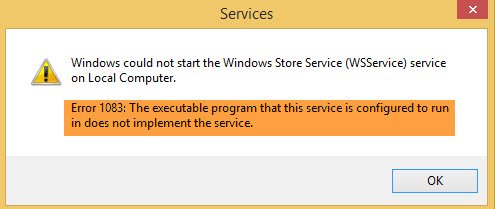Windows could not start the Windows Store Service (WSService)
The whole error message looks something like this-
The executable program that this service is configured to run in does not implement the service
There is only one way to fix this problem. It doesn’t matter which service is showing this problem; you can fix that with the help of this guide. The solution is to add the service name in the respective host in the Registry Editor. Before you begin, you should note down the service name from the popup error message window. Let’s assume that, it is the ‘Windows Management Service’ that is appearing in the error message. To begin, open the Services Manager. You can search for ‘services’ in the Taskbar search bar and open the correct result. Find out Windows Management Service and double-click on it. From the General tab, you need to copy two things, and they are Service name and Path to executable.
If the Path to the executable is shown as- You need the netsvcs part only. It can be different for different service. You need the part that comes after -k. After that, open Registry Editor. You can press Win + R, type regedit, and hit the Enter button. Then, navigate to this path- On your right-hand side, you should find a REG_MULTI_SZ key that is named after the ‘Path to executable’ part. In our example, you should find netsvcs.
Double-click on this key. Here you have to enter the Service name that you copied earlier. Write it down at the end of the preset list and save your change. After that, try to open the program or run the service. You should not face any problems. If you still face issues, then this post has generic troubleshooting steps for – Windows Services will not start. Related reads: