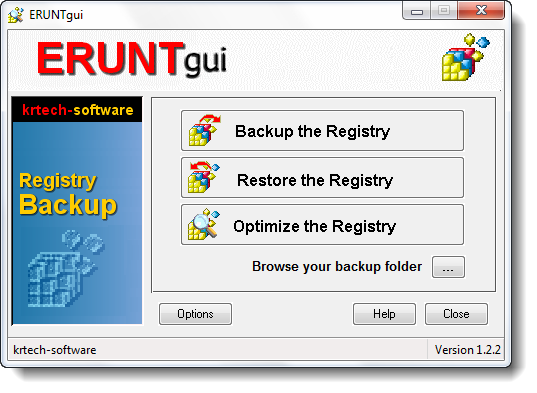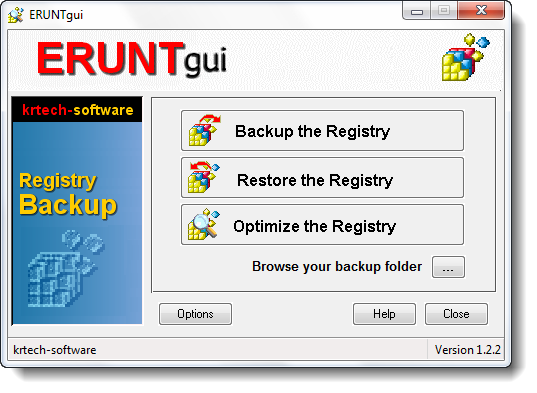ERUNT has been around for many years and many people add it to the startup list as additional protection. However as stated by the programmer, Lars Hederer, adding ERUNT to your startup list doesn’t work with Windows Vista and later when UAC is enabled. Nevertheless here’s a nice workaround to make this nifty program useful in Windows 7 and later, (with UAC enabled). After installing ERUNT create a new scheduled task to autostart the program at user logon adding this argument: Don’t choose the default backup location being C:/Windows and make sure to tick the box ‘run with highest privileges’.
ERUNTgui Registry Backup software
However, the ERUNT & NTREGOPT UI is spartan and not very user-friendly. Enter ERUNTgui! ERUNTgui is a graphic user interface for the popular registry backup and restore program ERUNT and NTREGOPT. ERUNT and NTREGOPT in their current versions are still compatible with Windows 10/8/7, but as in Vista, they will only work correctly if you turn off User Account Control in Windows’ Control Panel (move the slider to the lowest position). Also, a problem has been discovered which on many systems causes ERDNT and NTREGOPT to display a “RegSaveKey: 3” error when optimizing/restoring the BCD00000000 hive. The cause is that after a clean install of Windows 7 and later, the BCD part of the registry which contains Windows’ boot configuration data resides on a hidden system partition with no drive letter assigned in Explorer. You can simply ignore this error and continue, or as a workaround, open Disk Management in Control Panel and right-click on the partition displayed as “System Reserved” to assign a drive letter. Future versions of ERUNT and NTREGOPT will, of course, have these issues fixed. PS: Regbak is a similar tool that may interest you. Go here to learn how to recover deleted Registry keys.