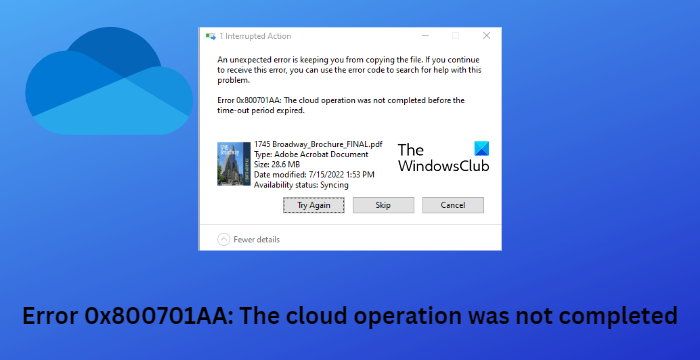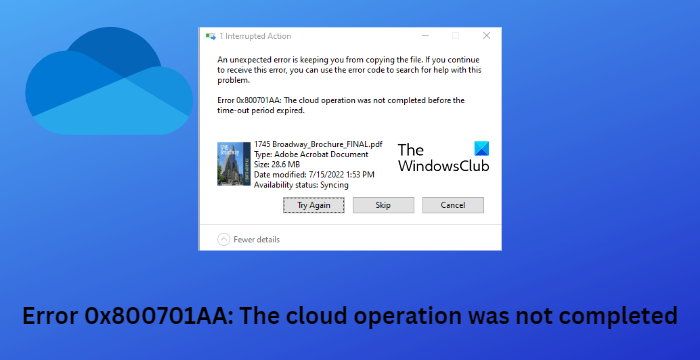Fix OneDrive Error 0x800701AA: The cloud operation was not completed
To fix the Error 0x800701AA, The cloud operation was not completed before the time-out period expired on OneDrive, you can follow these suggestions:
1] Relaunch OneDrive
Before you proceed, we suggest that you close OneDrive in the taskbar and then relaunch it and see if this makes the problem go away.
2] Check the Internet connection
Ensure that you have a strong and stable internet connection. If possible change the connection and see. Read: How to fix OneDrive error codes
3] Check available disk space
You should ensure that there is enough space on your HDD. Since this issue is faced while trying to move folders to a hard drive, it is pertinent that it has enough storage to house the said folders.
Open File Explorer and right-click on the Disk Partition associated with OneDriveClick on Properties and check if there is sufficient space for folder transfers to take placeIf the disk space is not enough, delete some useless files, then open OneDrive Properties from the file icon and unlink your account from the PC, and then re-link itIf there is enough space, move on to the solutions discussed below.
Read: Fix OneDrive Sync Pending error
4] Run Windows Store Apps Troubleshooter
Before getting started with different methods to fix this issue, run Microsoft’s built-in Windows Store Apps troubleshooter. Here’s how:
Press Windows Key + I to open Settings.Scroll down and select Troubleshoot > Other Troubleshooters.Click on Run beside Windows Store Apps.Once the process is complete, restart your device to see if the Xbox error has been resolved.
Fix: OneDrive sync problems & issues
5] Map a network drive for SharePoint document library
You can map a network drive for the SharePoint document library if the error appears on a work account. It’s a built-in feature offered by OneDrive that creates a network hub and improves accessibility. Here’s how:
Open the Microsoft OneDrive login page on any of your preferred browsers.Enter your Microsoft Account login credentials.Open the file you want to download and copy its URL.Now open the File Explorer, right-click on Network in the right pane, and select Map Network Drive.In the Map Network Drive tab, click on Connect to a website that you can use to store your documents and pictures.The Network Location Wizard will now open. Click on Next and select Choose a custom network location.You’ll now be asked to specify the location of your website. Paste the URL copied earlier.Click on Next and then on Finish.Now open Windows Powershell as an administrator, type in the following command and hit Enter.
Restart your device once done and check if the issue gets resolved. Read: Fix OneDrive error: Sorry there is a problem displaying this folder
6] Reset Onedrive
If the error still isn’t fixed, the cache files of OneDrive may be corrupted. Reset OneDrive to its default values to fix this issue. Here is how you can do it:
Press the Windows Key + R to open the Run dialog box.Type in the following and hit Enter.%localappdata%\Microsoft\OneDrive\OneDrive.exe /resetDoing so will reset all the components of OneDrive.Restart your device once done and check if the issue gets fixed.
Alternatively, follow the steps below to reset the OneDrive app:
Launch the OneDrive Store app.Click on the three horizontal dots on the top right side and select Settings.Click Reset now.
Resetting OneDrive can sometimes help resolve synchronization issues by resetting all the default settings. After resetting the application, it will perform a full sync. Users will not lose any data by resetting or uninstalling OneDrive.
7] Logout and log in into your OneDrive Account
Click on the OneDrive icon on your taskbar and click on Settings.Navigate to the Account tab and click on Unlink this PC.Restart your device once done, login into OneDrive, and sync all your data.
Now check if the error code 0x800701AA gets fixed.
8] Reinstall OneDrive
If none of these methods were able to help you, consider reinstalling OneDrive. This has been known to help most users fix this error. Hope something here helps you.