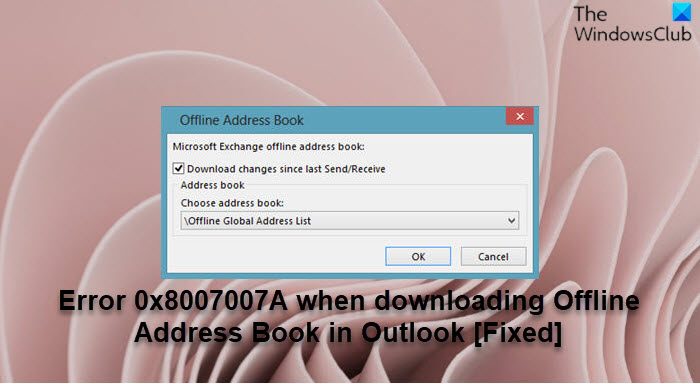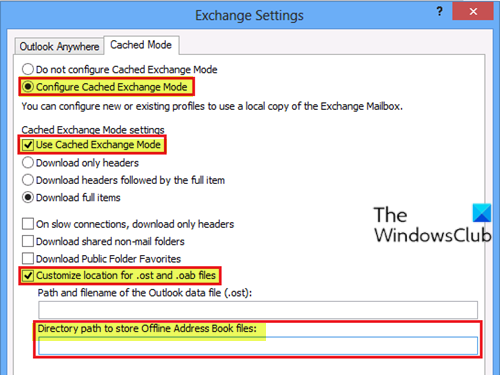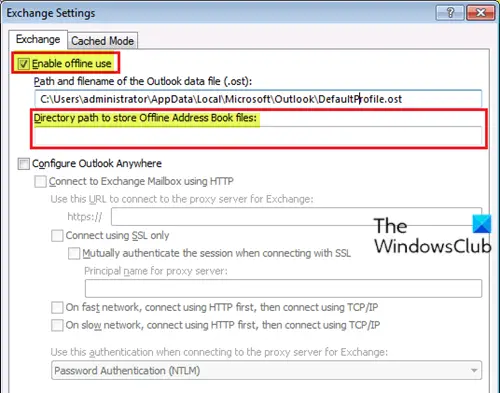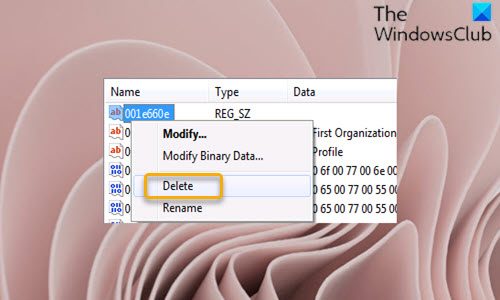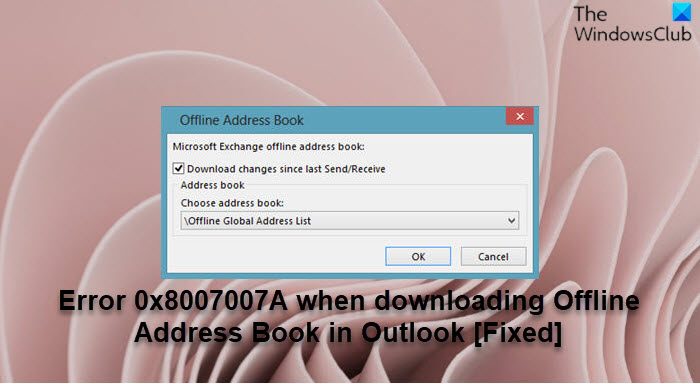You will encounter this error when the .prf (profile) or .msp (customization) file that you used to configure an Outlook profile was created using the Office Customization Tool (OCT), and you select the Enable offline use option, but you did not specify the directory path to store the Offline Address Book files.
Error 0x8007007A when downloading Offline Address Book in Outlook
So, if you’re faced with this Outlook issue, you can try any of the recommended solutions below in no particular order to resolve the error 0x8007007A when downloading Offline Address Book in Outlook on your Windows 11/10 PC. Let’s take a look at the description of the process involved concerning each of the listed solutions.
1] Check directory path of the OAB file
To fix error 0x8007007A when downloading Offline Address Book in Outlook on your Windows 11/10 PC, this solution requires you to check the directory path of the OAB file, depending on the version of Outlook you have installed on your computer. To check the directory path of the OAB file for Outlook 2013, do the following:
In the Office 2013 OCT, click Add accounts under the Outlook section.Click Add or Modify the account to be configured.Click More Settings.On the Cached Mode tab, select the Configure Cached Exchange Mode option.Select the Use Cached Exchange Mode option.Select the Customize location for .ost and .oab files option.Check the Directory path to store Offline Address Book files text box.
Now, do either of the following and click the OK button:
Enter a valid path in the Directory path to store Offline Address Book files text box.Clear the Customize location for .ost and .oab files option.
To check the directory path of the OAB file for Outlook 2010, do the following:
In the Office 2010 OCT, click Add accounts under the Outlook section.Click Add or Modify the account to be configured.Click More Settings.On the Exchange tab, select the Enable offline use option.Check the Directory path to store Offline Address Book files text box.
Now, do either of the following and click the OK button:
Clear the Enable offline use option.Enter a valid path in the Directory path to store Offline Address Book files text box.
2] Create new Outlook profile
This solution requires you to create a new outlook profile. To do this, follow the instructions in the guide how to fix Error 0x8004010F, Outlook Data File Cannot Be Accessed.
3] Modify Registry
Outlook cannot store the OAB files successfully, and the error in view can occur if the value data for the 001e660e registry entry is missing. The registry entry in question is used to control where the OAB files are stored by Outlook – this solution requires you to delete the registry entry. Since this is a registry operation, it is recommended that you back up the registry or create a system restore point as necessary precautionary measures. Once done, you can proceed as follows:
Press Windows key + R to invoke the Run dialog.In the Run dialog box, type regedit and hit Enter to open Registry Editor.Navigate or jump to the registry key path below depending on the version of Outlook installed on your Windows 11/10 PC. Replace the
For Outlook 2013: For Outlook 2010:
At the location, click on the Edit menu.Select Find.Now, enter 001e660E into the search field to search for the registry key.Select Find Next.
When the result is displayed, make sure that the registry key is listed under the correct
Now, right-click the registry key and select Delete from the context menu.
If you’re unable to delete the registry key, you can take ownership of the registry key and try the delete operation again.
Exit Registry Editor when done.Reboot PC.
That’s it! Related post: How to restore Contact information in Address Book in Outlook
How do I force an Offline Address Book to download?
To force an Offline Address Book to download in Outlook, do the following: On the Tools menu, point to Send/Receive, and then click Download Address Book. In the Offline Address Book dialog box, check the option for Download changes since last Send/Receive. Click OK.
How do I troubleshoot the Outlook Offline Address Book in an Office 365 environment?
To troubleshoot the Outlook Offline Address Book in an Office 365 environment, try the following suggestions:
Make sure that the Global Address List (GAL) is up to date.Manually download the Offline Address Book and then make sure that Cached Exchange Mode is enabled.Make sure the Background Intelligence Transfer Service (BITS) service is running on your Windows 11/10 PC.
Why does Outlook default to Offline Address Book?
The main reason why Outlook default to Offline Address Book is because the default configuration for an Outlook client is to use Cached Exchange Mode. In Cached Exchange Mode, the default is to use the OAB, because it is more responsive than the online version.