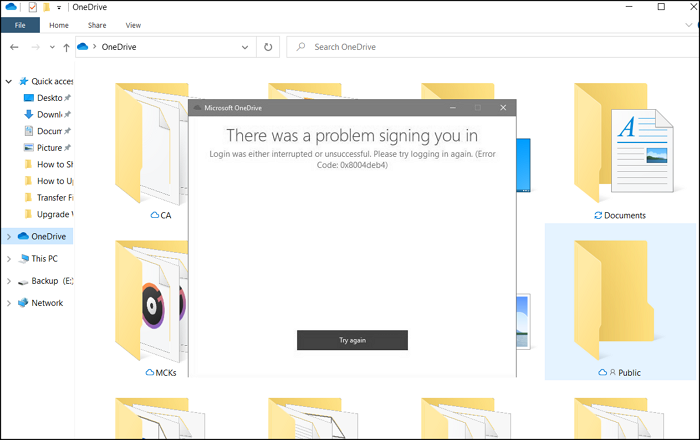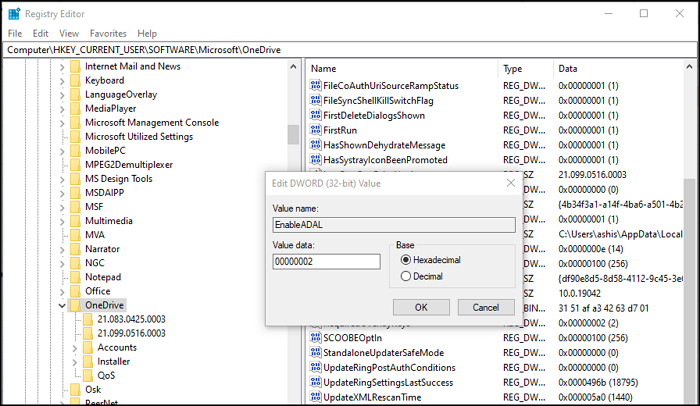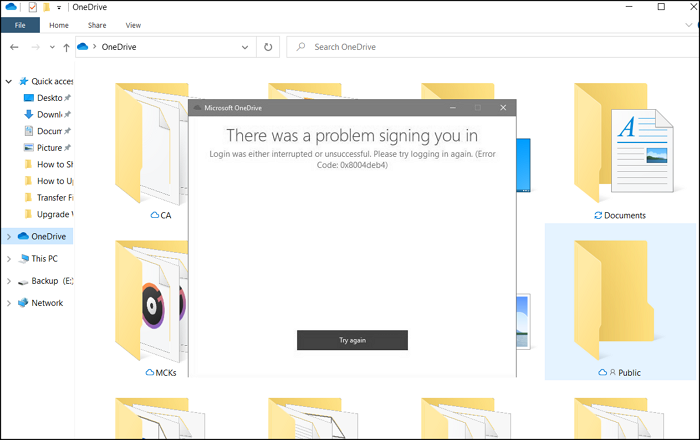Before going ahead, make sure there is no conflict with the credentials or password of your account.
Error 0x8004deb4, OneDrive Login was either interrupted or unsuccessful
The error is easy to resolve, but it will need an admin account. If you have an admin account, you can do it yourself. Also, we will be making a registry change, so make sure to create a system restore point before doing it. You can also back up the registry and restore it later in case there is a problem.
Follow this method to fix OneDrive Error Code 0x8004deb4:
Open Registry Editor by typing regedit in the Run prompt (Win +R) followed by pressing the Enter key.Navigate to the following path and double-click on EnableADAL to edit the value.
Set the value as 00000002 when in hexadecimal mode.Exit and check if the issue has been resolved.
If the key is not there, you can create a new 32-bit DWORD. Once enabled, it will enable ADAL or Active Directory Authentication Library. It means if you are signed in with your work account or school account, OneDrive will automatically use the same account to sign in to OneDrive. If you need to add a personal account, you can always go to OneDrive Settings and add another account. That way, you will have access to both accounts without switching between them. I hope the post was easy to follow, and you were able to resolve the error code 0x8004deb4 in OneDrive.