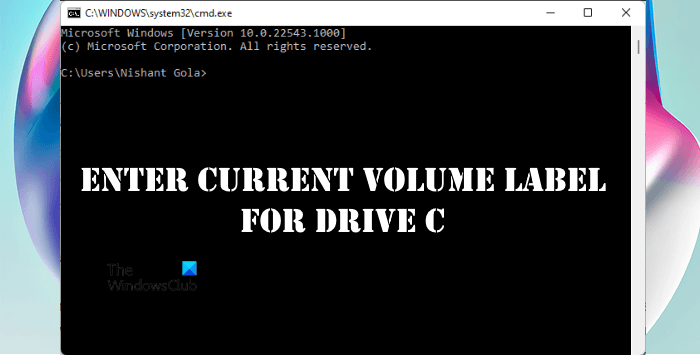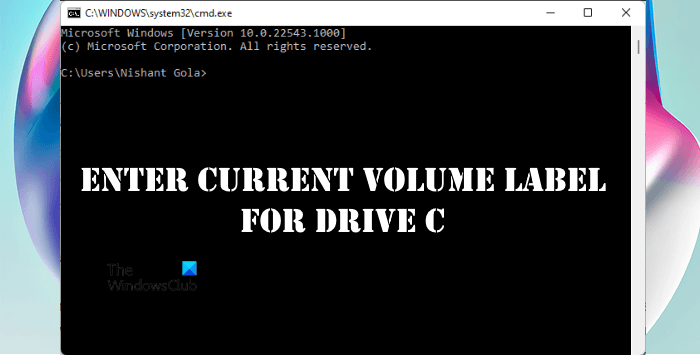What does the Current volume label mean?
A volume label is a name assigned to a storage device. If you see the current volume label message after executing a command in the Command Prompt, Windows is asking you to enter the volume label of the drive on which you are performing the actions. Users can define a volume label for a storage medium as per their requirements. Assigning a volume label to different hard drive partitions or to external storage media is useful in certain cases. For example, if you use a drive partition only for storing official files and confidential data, you can name it accordingly. If you have more than one pen drive of the same brand, you can assign a unique volume label to each of them. This will help you identify the pen drives easily. Do not confuse the term Drive Letter with the term Volume Label. Both of these terms are different from each other. A drive letter is an English alphabet assigned to a storage device or a drive partition, whereas a volume label is a string or name that you can assign to a drive partition or a storage device.
Enter current volume label for drive C
You can find the volume label of the drive C or another drive partition or a storage device by the following two methods: Let’s see these methods in detail.
How do I find the label for a drive?
1] How to find the drive label by using the Command Prompt
Command Prompt is a command-line tool in Windows and other operating systems. It is used to execute several commands. You can use Command Prompt to find the label of the drive on which you are performing actions. The following steps will guide you on this. Click on Windows Search and type cmd. After that, click on the Command Prompt app from the Search Results. Type the following command and hit Enter.
When you press Enter, Windows will show you the volume label and the volume serial number for drive C. In the above screenshot, you can see the volume label for drive C is Windows. Similarly, you can find the volume label of other hard drive partitions and external storage devices connected to your computer. For this, you have to replace the drive letter c in the above command with the letter of the drive on which you want to perform actions.
2] How to find drive label by opening the File Explorer
If you do not want to use the Command Prompt, here is an easy way to find the drive labels. Open the File Explorer and select This PC from the left side. After that, you will see the drive labels along with the drive letters.
The above screenshot shows the drive labels and the drive letters for different partitions of a hard disk. If we talk about the drive H, Google Drive is the drive label and H is the drive letter. The same thing applies to the rest of the drive partitions. Read: How to combine two Hard Drives into one on Windows.
How do I change the volume label on a drive?
You can change the drive label for a particular drive partition or an external storage device. For this, you have to log in to Windows with your Administrator account.
Follow the steps below:
How do I find the current volume label for drive C?
You can find the current volume label for drive C by entering a command in the Command Prompt. Press Win + R keys to launch the Run command box. After that, type cmd and click OK. This will launch the Command Prompt. Now type the following command and hit Enter. The above command will show you the volume label and the volume serial number of the drive C. You can also view the current volume label of the C drive in the File Explorer. In the File Explorer, the name displayed before the drive letter is the volume label of that drive. The same can be viewed in the General tab of the drive properties. Hope this helps. Read next: How to Sync Two External Hard Drives in Windows.