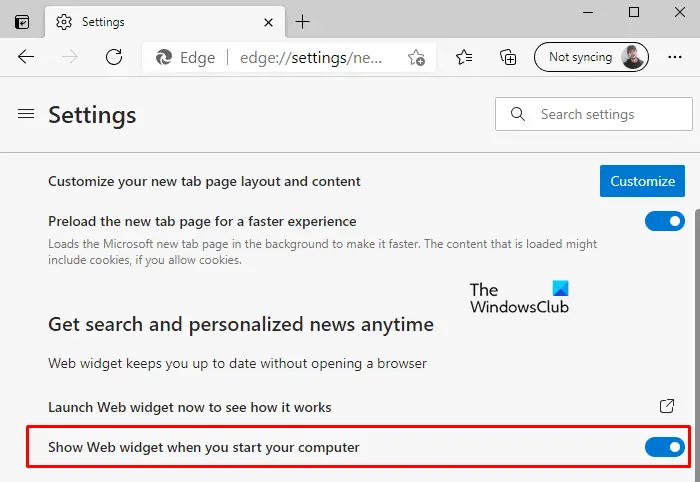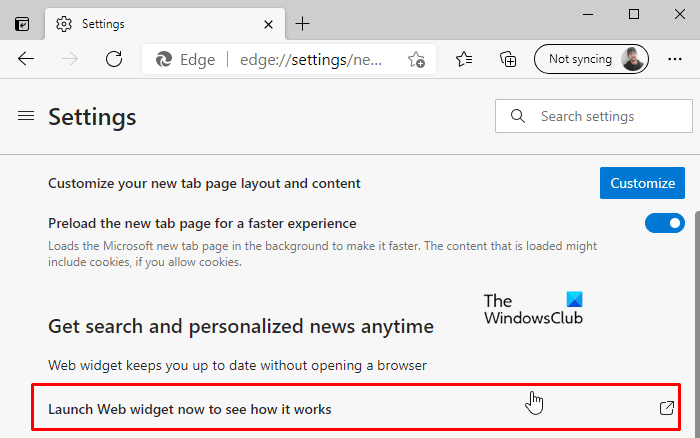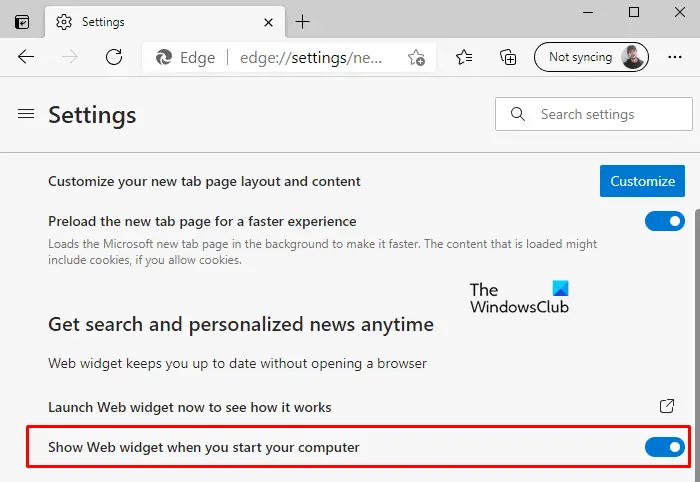By the time of writing this post, this feature has been released as under a controlled feature. You can say in other words that some users might not be able to receive this service even after having on the latest version of the browser. However, some users luckily got this feature by default. If you want to use this feature on your computer then this article will help you to do so. This post will show you how you can enable or disable the Web Widget feature in the Microsoft Edge browser on Windows 10.
Enable or Disable Web Widget of Microsoft Edge
To enable or disable the Web Widget of Microsoft Edge, follow the below suggestions: Once you complete the above instructions, you are now able to use the Web Widget feature on your device.
How to open Web Widget service directly
However, in addition to this, you can also launch the Web Widget feature without turning it on. To do this, open the Edge browser first and then press the Alt+F keyboard shortcut to open the menu. Select Settings and then click on the New Tab Page section on the left. Go to the Get search and personalized news anytime section and then click the Launch Web widget now to see how it works option to open the Web Widget. The Web Widget is now running on your desktop. At present time, this feature is available as an experimental feature in the Edge Canary but will be rolled out to everyone soon.