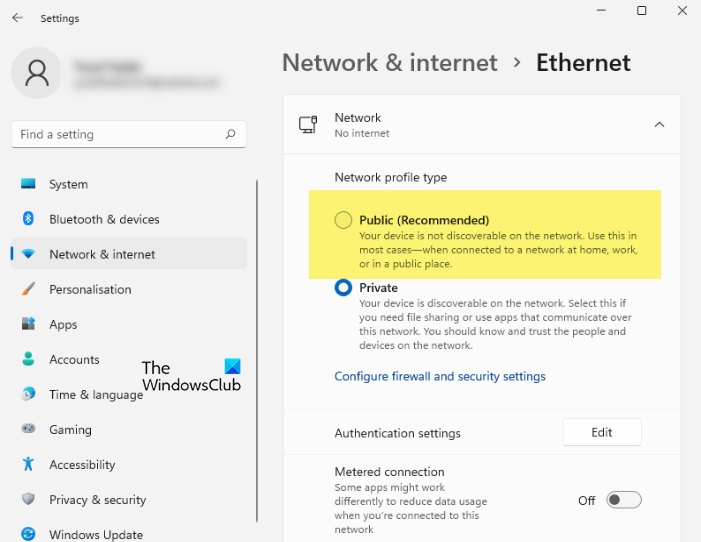If you remember, when you first connected to any network on your Windows PC, you would have been asked if it was a Private, Public or a Domain base network.
Enable or Disable Network Discovery
If you are using a standalone PC you may want to disable Network Discovery as you will have no use for it. You can turn off Network Discovery using Settings in Windows 11/10, or via the Control Panel or Comand Prompt ins Windows 11/10/8/7. Let us see how to do it.
1] Via Windows Settings
Windows 11
The Private network profile will make your computer discoverable. Therefore, we are going to see how to change it to Public. This will make your computer not discoverable. If you want to make it discoverable, you can select Public from the same settings panel.
Windows 10
Click on the Start button and open Setting and select Network & Internet and then Dial-Up (or Ethernet).
Select the network and then click on Advanced options. From the panel which opens, turn the slider to the Off position for the Make this PC discoverable setting.
To enable it again, simply move the slider back to the On position. It is the same for WiFi Networks. Open Settings > Network & Internet > Wi-Fi > Manage known networks > Select a WiFi network > Properties > Turn slider to the Off position the Make this PC discoverable setting. In the case of an Ethernet connection, you have to click on the Adapter and then toggle the Make this PC discoverable switch.
2] Using Control Panel
Open Control Panel > All Control Panel Items > Network and Sharing Center > Advanced sharing settings.
Uncheck the Turn on Network Discovery checkbox for Private as well as Public/Guest profiles. Save the changes and exit.
3] Using CMD
To turn off Network Discovery run the following command in an elevated command prompt: To turn on Network Discovery run the following command in an elevated command prompt: In this way, you can enable or disable Network Discovery.
Cannot turn on Network Discovery
If you cannot turn on Network Discovery you may want to Run services.msc to open Services Manager and check if the following services are started and set to Automatic.
Make This PC Discoverable switch missing
If you find that the Make This PC Discoverable switch is missing, then open User Account Control settings, switch UAC to Default, click OK, restart your computer and see.
What does it mean when Network Discovery is turned off?
When you turn off Network Discovery, no other computer on that network will be able to discover your computer. This setting is usually recommended for privacy and security, but if you are an admin of an organization and want to monitor client computers, then you can enable this option in Windows with the help of the given methods, to make the computer discoverable. Hope this helps.