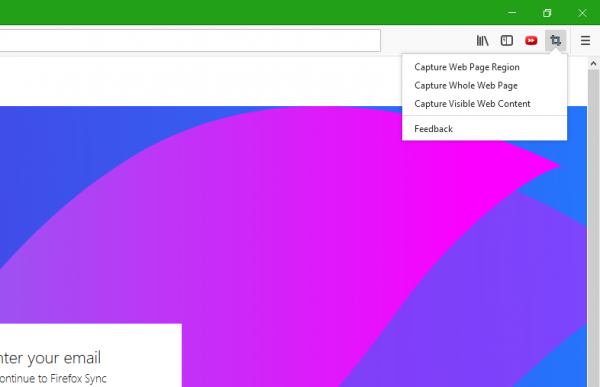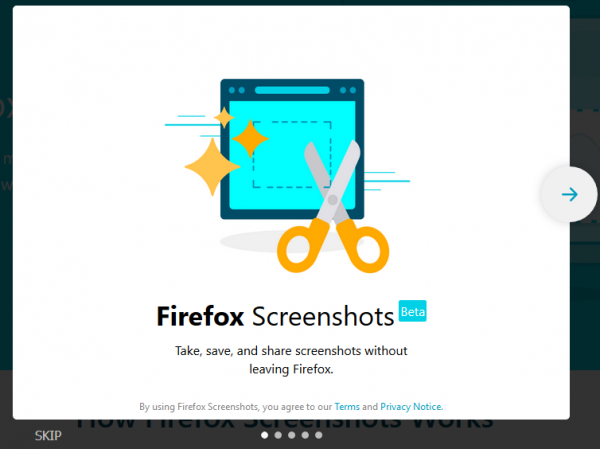With this feature, you can either take a screenshot of the entire webpage loaded, the visible part of the webpage on the screen or just a portion of the webpage. You can store this screenshot either online or locally on your machine.
Easy Screenshot for Firefox
Mozilla Online is a whole subsidiary of Mozilla Corporation. They operate in China. This subsidiary works on the distribution of custom Firefox-based browsers in China and releases some of the extensions that it creates on Mozilla AMO. Mozilla Online is the original developer of Easy Screenshot. Easy Screenshot is a normal extension built for Mozilla Firefox that can be installed by any users of the web browser. It adds the basic feature of screenshot taking to the web browser. This feature also lets us edit the screenshot directly inside the browser. The only core difference between the native screenshot feature and the easy screenshot extension is that the Easy Screenshot does not allow users to share or store these screenshots online. It only allows the users to take and store these screenshots locally on the machine. It is worth noting that this extension has not been updated since the last year. And due to the fact that this feature made its way to the browser natively, we would not be seen any new updates to the old extension.
The Easy Screenshot extension tool is very easy to use. All you need to do is, after installing the extension, click on the Extension icon on the top right corner and then just select what type of screenshot you wish to capture. In case you are in the Chinese region and you don’t see the inbuilt screenshot feature, feel free to use the extension. Also, if you wish to use the inbuilt screenshot feature, follow the steps here. First of all, start by opening any page in Firefox whose screenshot you wish to take. Then no the right portion of the address bar, look out for 3 horizontally arranged dot dubbed as Page Options. Click on those 3 dots and then from the drop-down menu, select Take a Screenshot.
Now, you will see two options on the top right corner of the web page. As we discussed earlier, they are to help you take a screenshot of the current view or of the full web page. And for the separate portion of the webpage, a smart algorithm has been implemented that automatically identifies different blocks on the web page to help you take divisional screenshots. Additionally, a feature that will help you be more productive is the ability to access your screenshots anytime and anywhere. This is done by keeping a collection of your screenshots in a central place in a cloud. This cloud storage of yours can be accessed here at screenshots.firefox.com/shots. This requires you to be logging in to a common Firefox account. If you wish to give this extension a try, head to the download page here.