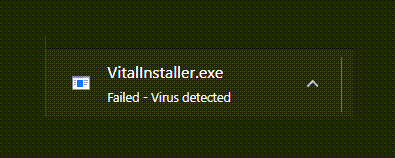In the duplicitous world of the internet, anti-virus software plays a pivotal role in curbing the system from software viruses. While we are recognizant of the potential threats from malicious programs, the anti-virus safeguards your system from security threats. The anti-virus tool impedes the user from downloading the untrusted software. With the high rise in cybercrime, It’s always a good practice to have antivirus software installed and keep it up to date. While the antivirus program does the tremendous task of alerting you to the malicious file contained in the software you wish to download, you may sometimes receive a false positive. By false positive we mean, the tool may wrongly indicate the presence of malware in a software program. Although you believe in the authenticity of the site from where you wish to download, the browser prevents you from downloading the file by sending you an alert message about malware and antiviruses. In this scenario, it’s actually the antivirus software that is preventing you from downloading the file, and its nothing to do with the browser.
Download Failed – Virus detected in Chrome
If you are a Google Chrome user, the user is warned with the message “ Failed – Virus detected “. If the browser is Microsoft Edge, then you may be warned with the message “File contained a virus and was deleted” and if you are on Windows Taskbar it simply displays the message “Malware detected”. If you are quite sure about the authenticity of the source from where you are downloading the file, then you may want to temporarily disable your security software or maybe set an exception in your antivirus software. In Windows 10, Microsoft Windows Defender is the built-in protection from malware that removes viruses and other unwanted files. The security programs sometimes block the file download on the Windows machines to protect from the security breach. You can resume the file download with some tweaks in Windows Defender. If you can identify the file name and know for sure that the file is safe, then the following steps will guide you in adding an Exception in the Windows Defender software. You should do this only if you are very sure that the file being downloaded is safe and from a trusted source. Open Windows Defender Security Center and click on the Virus & threat protection shield. Scroll down a bit and click on Scan history. The following window will open.
If you see a file in the Quarantined threats section, identify and add the file that you just downloaded to the list of exclusions, by selecting Allow item. Once you do this, you will see the file under Allowed threats. Another possibility is that the Windows Attachment Manager has already removed the file that you tried to download. Check your Windows Internet Options settings for download preferences. Now attempt to download the file again.
Disable Chrome Safe Browsing temporarily
There is another thing you can do.
Launch Chrome and open chrome://settings/security page. Here you may disable Chrome Safe Browsing temporarily and see. Select No protection not recommended). Now attempt to download the file again. This post offers additional suggestions to fix File Download Errors on the Google Chrome browser. If you are still having a problem with downloading the file, then you may be using some other antivirus software that may be blocking the download. You may then have to whitelist the file in that software too.