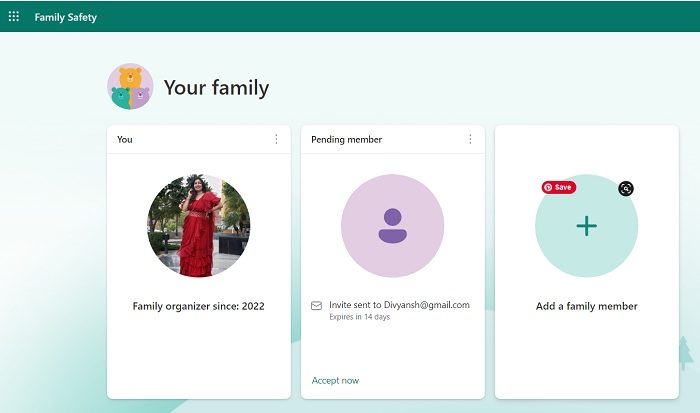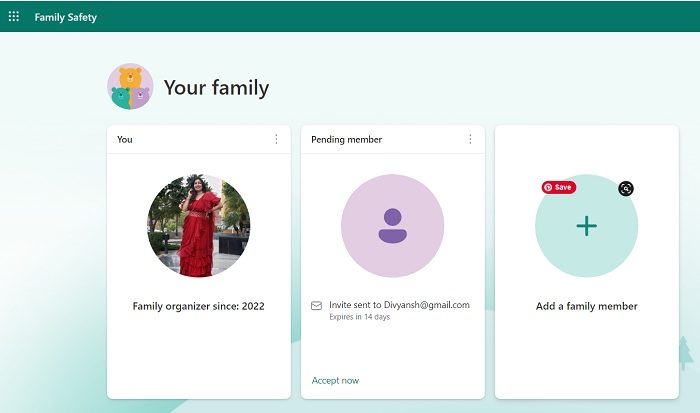Microsoft Family Safety app for Windows 11/10
Microsoft Family Safety is a free app that helps you keep an eye on and control your kid’s online activities. You can add up to 6 members of your family to this app and control their web activities with single account login. It’s a very simple app and any parent can easily use it. There is also a paid version named Microsoft 365 Family available wherein you have to pay a subscription fee of $99 per year and you get some additional features like location tracking, drive history and drive safety reports. The motto of this app is to empower you and your family to create healthy internet habits and protect privacy. Microsoft Family Safety works on Windows, Xbox devices, Android, and Apple devices. Features are quite limited for Mac computers.
How Does Microsoft Family Safety Work
To set up your family account with the app, you first need to sign in to your Microsoft account and then invite each person on the app and be a part of the online family. Click on the + sign to add your family members. You can use the email address or phone number to invite (phone numbers can be used only for the residents of the US & Canada). The invitation, if not accepted, expires in 14 days. As mentioned above, you can add only up to 6 persons in a family and once they accept your invitations, you can set the screen timings, turn on the features like web filtering, activity reporting, etc. You can track their location and driving habits if you are using the paid version of this app. All the restrictions you put on each member will be visible on the dashboard of your account. Read: How to Set up and Use Parental Controls in Windows 11
Features of Microsoft Family Safety
Spending
This feature is to help your family spend mindfully. You can also set the allowances for each member added here. This will be the only money that your kids can use to buy games, movies, or do any other in-app purchases. To add money to this app-
visit family.microsoft.com using a web browser and sign in to your Family Safety app account.Click on the family member’s account, scroll down a little and go to the Spending section. Click on Add Money, follow the instructions, and add the amount you want.Remember that the account balance you add here is nonrefundable and nontransferable.
You can also add your Credit Cards here in the app but then the kid will require your approval for every purchase. The money you add in the wallet can be used without your permission.
Find your family
You can check on the map where all your family members are. This location is tracked via their mobile devices only so the members have to choose their mobile devices for this.
Activity reporting
This is one of the very important features of this app wherein the parents can check each members’ online habits. You can check what websites your kids are visiting, what apps they are using, or what games they are playing. All this information is displayed on your dashboard, alternatively, you can opt-in to receive weekly emails about your family members’ activities.
Content filters
This is one of the best ways to protect your family from consuming inappropriate web content. The filters in this app will filter the search results across all their devices including the Windows PC, Xbox as well as mobile devices. But yes, this works only on Microsoft’s default web browser Microsoft Edge. You can enable SafeSearch with Bing and this will block all other browsers and allow only Microsoft Edge. Similarly, you can set an age limit to filter out inappropriate media, games, and apps. This setting applies to Windows 10 devices and Xbox devices. You can select your kid’s age from the dropdown and the search results will be filtered accordingly.
Screen Time
Click on the family member’s profile and you will see the option of Screen Time in the left panel. By setting the screen time, you can actually help your child learn good online habits. You can set the screen time for every day and select the hours. You can also opt-in to use one schedule on all the devices. Other features of the Microsoft Family Safety app include-
Your family email- wherein you can email your family group to discuss something.Your family calendar- here you can create an event with your family or create reminders for your family group.Family OneNote- This is to plan the family vacation, create a grocery list or share any kind of notes with your family group.
The Microsoft Family Safety App is available here at the Microsoft Store.
How does Microsoft Family Safety work?
Microsoft Family Safety is a free app that lets parents keep an eye on their kids’ online habits and control their internet activities. The app sends you reports on the overall screen time and app usage of your family members. You can sync this app across Windows, Xbox, and Android devices. Read: How to use Microsoft Family Safety app for iPhone & Android Phone
Is Windows Family Safety Free?
Yes, it is a free app and available for download at MS Store. You can add up to 6 family members in one account. Although there is a paid version too with some extra features like location tracking and driving habits, where you have to pay a subscription fee of $99 per year. Read next: Free Parental Control Software for Windows PC.