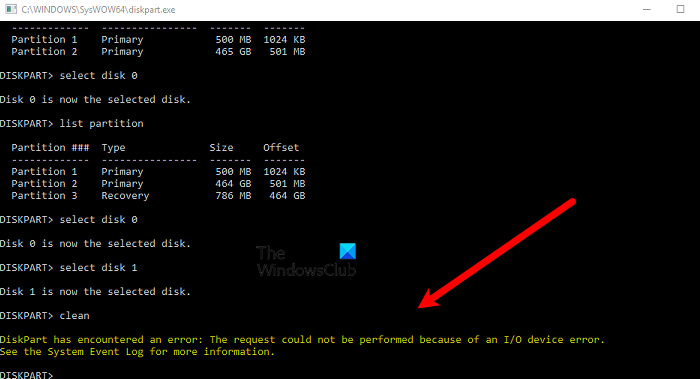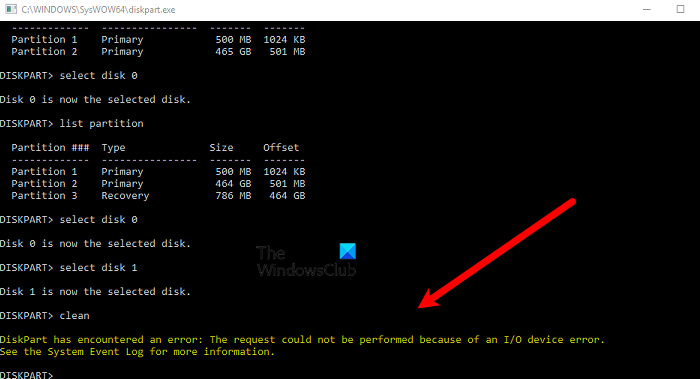This error code can be resolved with some easy solutions and that’s what we are going to prove. So, if you are seeing DISKPART has encountered an error, The request could not be performed because of an IO device error, then check this article to resolve the issue. As clearly mentioned in the error message itself, this is an Input-Output device error. This means the command is unable to access, command or partition the drive. There are ways to tackle this issue we will be seeing solutions in a particular order that will help you in fixing the problem. First of all, we should see the checking the permissions of your drive to its help and everything in between. So, without wasting any time let us hop into it.
DISKPART has encountered an error, The request could not be performed because of an IO device error
If you are seeing this error message, then try the following solutions to resolve the issue. Let us talk about them in detail.
1] Restart your computer, check the cable and USB
Restarting the computer can stop any or all services and processes that can run in the background and stop the DISKPART command from completing its task. What we are going to do is restart the system, wait for a minute or two and then check if the issue persists. Also, if you have an external drive, you should check the cables that are connecting your system and the disk. Check if the connections are tight, also, if you have an extra cable try swapping the old one with it and see if it is making any difference. If restarting the computer and checking the connection is to no avail, try using a different USB port. This is something that will work for you if any of your ports is a malfunction. So, try all the ports and if the issue is because of the USB port, this solution will work for you. If none of this works, then we need to deploy big guns. Read: Diskpart failed to clear disk attributes.
2] Change Write-protect key in Registry Editor
As mentioned earlier, in this error, the command is unable to write to the disk. So, we are going to change a key in Regedit and see if that works. So, open Registry Editor and go to the following location. Then check if you are able to find the StorageDevicePolicies key (folder) from the left side of the window. If the key is absent, right-click on Control, select New > Key, and name it “StorageDevicePolicies”. Then, right-click on StorageDevicePolicies and select New > DWORD (32-bit) Value. Name the newly created value WriteProtect and set the Value data to 0. Finally, restart your computer and check if the issue persists.
3] Run CHKDSK, SFC, and DISM
DISKPART can encounter an error because of the corrupted disk. That’s why we are going to run some commands that will not only help you in resolving the issue but will also resolve any other corrupted that your computer may have.
Open Command Prompt as an administrator and run the following command.
Note: Replace
4] Reinstall or Update the Disk Drivers
If there is an external disk that’s giving you trouble then maybe its driver is at fault. First of all, we are going to reinstall the driver and see if that works. Follow the given steps to do the same. If this doesn’t work, then you should try updating the drivers, following are the ways to do the same.
Check for Windows updates to automatically update the driversUpdate your Disk Driver from the Device ManagerDownload the latest version of the driver from your manufacturer’s website.
5] Check if Hardware is at fault
If nothing works, then, unfortunately, your hardware is at the fault here. You should contact the manufacturer and ask them to replace the product if it is the warranty period. Otherwise, ask them to repair your device. Hopefully, these solutions will work for you. Unrelated reads:
System repair disc could not be created, Error Code 0x8007045DFix Windows Backup Error Code 0x8078012D, The backup operation failed
How do you fix the request could not be performed because of an I O device error?
To fix the “request could not be performed because of an I O device”, you should follow the aforementioned solutions. We would recommend you to execute them in the given order as it will save a lot of your time. We hope that our solutions have helped you in resolving the DISKPART error. Also check: Diskpart failed to clear disk attributes.